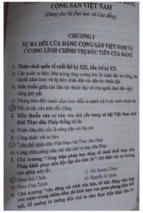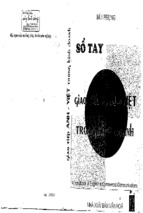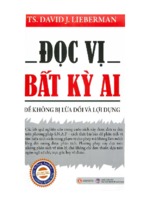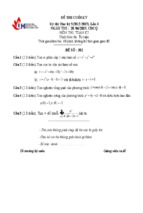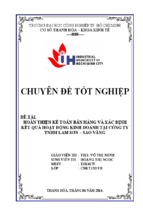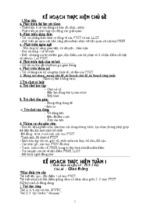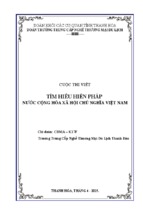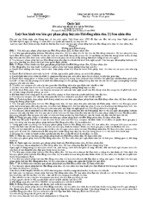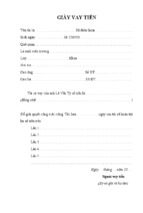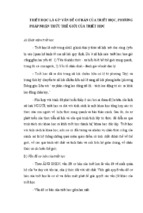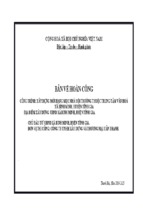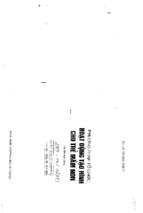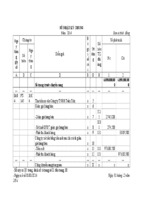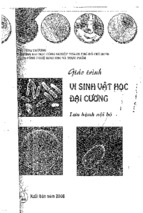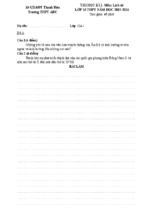BỘ GIÁO DỤC VÀ ĐÀO TẠO
TRƯỜNG ĐẠI HỌC MỞ HÀ NỘI
GIÁO TRÌNH
TIẾNG ANH CHUYÊN NGÀNH CÔNG NGHỆ THÔNG TIN
(ENGLISH FOR INFORMATION TECHNOLOGY)
Chủ biên: Ths.Nguyễn Thị Thúy Lan
GIÁO TRÌNH IN NỘI BỘ
Hà Nội, 12/2021
BỘ GIÁO DỤC VÀ ĐÀO TẠO
TRƯỜNG ĐẠI HỌC MỞ HÀ NỘI
GIÁO TRÌNH
TIẾNG ANH CHUYÊN NGÀNH CÔNG NGHỆ THÔNG TIN
(ENGLISH FOR INFORMATION TECHNOLOGY)
Tác giả: ThS. Nguyễn Thị Thúy Lan
ThS. Thái Thanh Tùng
Hà Nội, 12/2021
INTRODUCTION
Nowadays English is one of the most common languages in the world. It is
widely used in every sphere of life, especially in Information Technology. The aim of
this book is to provide a basic knowledge of how English is used in Information
Technology (IT). This book is designed particularly for the students in the Faculty of
Information Technology of Hanoi Open University (FITHOU), who will use English
not only for communicating but also for studying, researching and working in the
future. It is a highly recommended material for those who want to improve their
English proficiency in order to acquire a better basic knowledge in both English and
English for Information Technology.
There are 10 modules with 18 units covering major aspects of Information
Technology using a variety of relevant materials taken from reliable sources such as
specialized books and magazines. With the purpose of helping students to acquire the
basic computing knowledge and English for IT, the emphasis is on developing reading,
speaking and writing skills. Instruction on grammar and specialized language
structures are also provided throughout the units. The book also includes a very useful
glossary, as well as the answer keys and many teaching notes.
It is designed as a user-friendly book with a clear layout, with many photos and
graphics to illustrate the topics and better assist students in their study.
The authors have devoted a lot of time and effort in compiling this book.
Nevertheless, the book cannot escape from some shortcomings and the authors would
like to apologise for any deficiencies found by readers. The authors would highly
appreciate users‘ comments and remarks for further improvements in the next edition.
Finally, the authors would like to express a sincere gratitude to Professor Thai
Thanh Son, the former Dean of FITHOU for his valuable support in completion of
this book. We hope that all teachers and students will find this book an interesting and
useful resource.
CONTENTS
MODULE 1: COMPUTER TODAY ........................................................................... 1
UNIT 1: LIVING IN A DIGITAL AGE ...................................................................... 1
1.1. The digital age ................................................................................................... 1
1.2. Language work .................................................................................................. 3
1.3. Computers at work. ............................................................................................ 4
1.4. Other applications. ............................................................................................. 5
1.5 . Consolidation .................................................................................................... 6
UNIT 2: INTRODUCTION TO THE COMPUTER ............................................... 10
2.1. Definition of computer. ................................................................................... 10
2.2. Computer Types. .............................................................................................. 12
2.3. Reading ............................................................................................................ 14
2.4 Language work ................................................................................................ 16
2.5 Consolidation. .................................................................................................. 17
MODULE 2: INSIDE THE SYSTEM ....................................................................... 23
UNIT 3: THE CENTRAL PROCESSING UNIT (CPU) ........................................ 23
3.1 Technical specifications.................................................................................... 23
3.2 What is inside a PC system? ............................................................................. 23
3.3 Language work ................................................................................................ 26
3.4 How memory is measured? .............................................................................. 27
3.5.Consolidation .................................................................................................... 28
3.6. Vocabulary ....................................................................................................... 33
MODULE 3: INPUT AND OUTPUT DEVICES ..................................................... 34
UNIT 4. INPUT DEVICES ......................................................................................... 34
4.1 Interacting with your computer. ....................................................................... 34
4.2 Describing input devices................................................................................... 35
4.3. Language work: Describing functions and features. ....................................... 35
4.4 The keyboard .................................................................................................... 37
4.5. Mouse actions. ................................................................................................. 38
4.6. Consolidation . ................................................................................................. 39
4.7 Vocabulary. ....................................................................................................... 42
UNIT 5: OUTPUT DEVICES .................................................................................... 44
5.1 Screen Displays. ............................................................................................... 44
5.2 Printer................................................................................................................ 45
5.3 Speaker.............................................................................................................. 47
5.4 Projector. ........................................................................................................... 47
5.5 Plotter ................................................................................................................ 48
5.6. Consolidation. .................................................................................................. 48
5.7. Vocabulary ....................................................................................................... 50
MODULE 4: MEMORY AND STORAGE DEVICE .............................................. 52
UNIT 6: MAIN MEMORY AND TYPES OF MAIN MEMORY. ........................ 52
6.1 Main Memory. .................................................................................................. 52
6.2 Types of Main Memory. ................................................................................... 52
6.3 Primary Memory. .............................................................................................. 53
6.4 Computer memory and computer storages ....................................................... 54
6.5. Consolidation . ................................................................................................. 58
6.6. Vocabulary ....................................................................................................... 61
UNIT 7: STORAGE DEVICE .................................................................................... 62
7.1. Magnetic storage devices. ................................................................................ 62
7.2. Optical Storage ................................................................................................ 65
7.3 Flash memory ................................................................................................... 68
7.4 Consolidation. ................................................................................................... 73
7.5. Vocabulary. ...................................................................................................... 76
MODULE 5 : BASIC SOFTWARE ........................................................................... 78
UNIT 8: DEFINITION OF SOFTWARE ................................................................. 78
8.1 Definition of software. ...................................................................................... 78
8.2 Types of Software. ............................................................................................ 79
8.3. Consolidation . ................................................................................................. 80
8.4 Vocabulary. ....................................................................................................... 83
UNIT 9: TYPES OF BASIC SOFTWARE ............................................................... 85
9.1 System software ................................................................................................ 85
9.2 Application software. ........................................................................................ 91
9.3. Consolidation. .................................................................................................. 98
9.4.Vocabulary. ..................................................................................................... 102
MODULE 6: CREATIVE SOFTWARE ................................................................. 104
UNIT 10: GRAPHIC AND DESIGN ....................................................................... 104
10.1 Discussions related to computer graphics. ................................................... 104
10.2 Reading: Computer graphics ....................................................................... 104
10.3 Consolidation. ............................................................................................... 107
10.4. Vocabulary. .................................................................................................. 110
UNIT 11: DESKTOP PUBLISHING....................................................................... 111
11.1 Discussions related desktop publishing. ...................................................... 111
11.2. Reading: What is desktop publishing? ........................................................ 111
11.3 Consolidation ................................................................................................ 112
11.4. Vocabulary ................................................................................................... 116
UNIT 12: MULTIMEDIA ....................................................................................... 117
12.1. Multiple forms of multimedia. ..................................................................... 117
12.2. Multimedia magic!....................................................................................... 117
12.3. Consolidation. .............................................................................................. 119
12.4. Vocabulary. .................................................................................................. 123
UNIT 13. WEB DESIGN .......................................................................................... 124
13.1. A typical home page ................................................................................... 124
13.2. Web page design .......................................................................................... 124
13.3. Consodilation ............................................................................................... 127
13.4. Vocabulary. .................................................................................................. 130
MODULE 7: PROGRAMMING ............................................................................. 132
UNIT 14. INTRODUCTION TO PROGRAMMING AND PROGRAMMING
LANGUAGES ............................................................................................................ 132
14.1 Introduction to programming. ....................................................................... 132
14.2 Programming Languages. ............................................................................. 134
14.3. Consolidation ............................................................................................... 140
14.4 Vocabulary .................................................................................................... 143
MODULE 8: NETWORK AND INTERNET ......................................................... 145
UNIT 15: DEFINITION AND TYPES OF NETWORK ....................................... 145
15.1 Definition Of Network. ................................................................................. 145
15.2 Types of Network. ........................................................................................ 147
15.3 Reading: Networking FAQs. ....................................................................... 148
15.4 Language work ............................................................................................. 151
15.5. Consolidation ............................................................................................... 154
15.6. Vocabulary ................................................................................................... 157
UNIT 16: INTERNET AND EMAIL ...................................................................... 159
16.1 Internet basics. .............................................................................................. 159
16.2 Reading : Internet FAQs .............................................................................. 160
16.3 Email features .............................................................................................. 163
16.4. Consolidation ............................................................................................... 164
16.5. Vocabulary. .................................................................................................. 167
MODULE 9: E-COMMERCE ................................................................................. 169
UNIT 17 : DEFINITION AND BENEFITS OF E-COMMERCE ........................ 169
17.1 Definition of e-Commerce ............................................................................ 169
17.2 Benefits of E- Commerce. ........................................................................... 169
17.3 Barriers to Business and Consumer Target Markets .................................... 170
17.4. Reading: Internet shopping: The inside story. ............................................. 171
17.5. Consolidation ............................................................................................... 172
17.6. Vocabulary. .................................................................................................. 176
MODULE 10: WORKING IN IT ............................................................................ 178
UNIT 18: IT JOB, DUTY AND YOUR FUTURE IN I.T ...................................... 178
18.1 IT Job and Duty. .......................................................................................... 178
18.2 Your future in IT. .......................................................................................... 179
18.3. Consolidation ............................................................................................... 181
18.4. Vocabulary ................................................................................................... 184
APPENDIX................................................................................................................. 186
1. Terminology.................................................................................................... 186
2. Acronyms and abbreviations .......................................................................... 218
REFERENCES .......................................................................................................... 224
MODULE 1: COMPUTER TODAY
Learning objectives
In this module you will:
* Talk and write about computer applications in everyday life
* Study the basic structure of a computer system
* Study the differences between certain types of computers
* Learn how to classify computer devices
UNIT 1: LIVING IN A DIGITAL AGE
1.1. The digital age
A.
1
2
3
4
B.
C.
Match the captions (1-4) with the pictures (a-d).
In education, computers can make all the difference ___________
Using a cashpoint, or ATM ____________
The Internet in your pocket ____________
Controlling air traffic _________________
How are computers used in the situations above? In pairs, discuss your ideas.
Read the following text and check your answers to B
THE DIGITAL AGE
We are now living in what some people call the digital age, meaning that
computers have become an essential part of our lives. Young people who have grown
up with PCs and mobile phones are often called the digital generation. Computers help
1
students to perform mathematical operations and improve their maths skills. They are
used to access the Internet, to do basic research and to communicate with other
students around the world. Teachers use projectors and interactive whiteboards to give
presentations and teach sciences, history or language courses. PCs are also used for
administrative purposes - schools use word processors to write letters, and databases
to keep records of students and teachers. A school website allows teachers to publish
exercises for students to complete online.
Students can also enroll for courses via the website and parents can download
official reports.
Mobiles let you make voice calls, send texts, email people and download logos,
ringtones or games. With a built-in camera you can send pictures and make video
calls in face-to-face mode. New smartphones combine a telephone with web access,
video, a games console, an MP3 player, a personal digital assistant (PDA) and a GPS
navigation system, all in one.
In banks, computers store information about the money held by each customer
and enable staff to access large databases and to carry out financial transactions at
high speed. They also control the cashpoints, or ATMs (automatic teller machines),
which dispense money to customers by the use of a PIN-protected card. People use a
Chip and PIN card to pay for goods and services. Instead of using a signature to verify
payments, customers are asked to enter a four-digit personal identification number
(PIN), the same number used at cashpoints; this system makes transactions more
secure. With online banking, clients can easily pay bills and transfer money from the
comfort of their homes.
Airline pilots use computers to help them control the plane. For example,
monitors display data about fuel consumption and weather conditions. In airport
control towers, computers are used to manage radar systems and regulate air traffic.
On the ground, airlines are connected to travel agencies by computer. Travel agents
use computers to find out about the availability of flights, prices, times, stopovers and
many other detail.
( Source: Infotech – English for computer users -4th edition)
D. When you read a text, you will often see a new word that you don't recognize. If
you can identify what type of word it is (noun, verb, adjective, etc.) it can help you
guess the meaning.
Find the words (1-10) in the text above. Can you guess the meaning from context?
Are they nouns, verbs, adjectives or adverbs? Write n, v, adj or adv next to each
word.
1. perform (line 4) ___________
2. word processor (line 8) ______
3 . online (line 10) ____________
4. download (line 11) _________
2
5. build-in (line 14) ___________
6. digital (line 16) ____________
7 . store (line 18) ______________
8. financial (line 19) ___________
9. monitor (line 28) ____________
10. data (line 28) _______________
E. Match the words in D (1-10) with the correct meanings (a-j).
a. keep, save ______
b. execute, do ______
c. monetary ________
d. screen __________
e. integrated ________
f. connected to the Internet ___________
g. collection of facts or figures ________
h . describes information that is recorded or broadcast using computers ______
i. program used for text manipulation _________
j . copy files from a server to your PC or mobile_________
F. In pairs, discuss these questions.
1. How are/were computers used in your school?
2. How do you think computers will be used in school in the future?
1.2. Language work: Collocations
A. Look at the HELP box and then match the verbs (1-5) with the nouns (a-e) to
make collocations from the above text .
1
2
3
4
5
give
keep
access
enter
transfer
a
b
c
d
e
money
a PIN
Internet
presentations
records
Help Box
Collocations 1
Verbs and nouns often go together in English to make set phrases, for example
access to the Internet. These words combination are called collocations, and they are
very common. Learning collocations instead of individual words can help you
remember which verb to use with which noun. Here are some examples from the text.
perform operations, do research, make calls, send texts, display data, write
letters, store information, complete exercises, carry out transactions.
3
B. Use collocations from A and the HELP box to complete these sentences
1. Thanks to Wi-Fi, it's now easy to _____________ from cafés, hotels, parks
and many other public places.
2. Online banking lets you _____________ between your accounts easily and
securely.
3. Skype is a technology that enables users to _____________ over the Ințernet
for free.
4.In many universities, students are encouraged to _____________ using
PowerPoint in order to make their talks more visually attractive.
5.The Web has revolutionized the way people _____________ with sites such as
Google and Wikipedia, you can find the information you need in seconds.
6.Cookies allow a website to _____________ on a user's machine and later
retrieve it; when you visit the website again, it remembers your preferences.
7.With the latest mobile phones, you can _____________ with multimedia
attachments - pictures, audio, even video.
1.3. Computers at work
A. Read four people describing how they use their computers at work. What are
their jobs?
electrical engineer secretary librarian composer
Peter: I write music mainly for videos and plays. I work on a keyboard
connected to a computer. I use the computer in two ways, really, first of all, to record,
or store, what I say on the keyboard. Secondly, the computer controls the sounds. I can
make it with the different synthesizers I have here. I can use it to get different kinds of
sound from the synthesizers. The computer is the link between the keyboard which I
play, and the synthesizers, which produce the sounds.
Peter’s job:
________________________
Anna : I use my computer to do the usual office things, like writing memos,
letters, faxes and so on, but the thing I find most useful is e-mail. We‘re an
international company, and we have offices all over the world. We‘re linked up to all
of them by mail. With mail I can communicate with the offices around the world very
efficiently. It has really changed my life.
Anna’s job:
______________________
John : Well, I use computers for almost every aspect of my job. I use them to
design electrical installations and lighting systems. For example, a program will tell
4
you how much lighting you need for a particular room, or how much cable you need,
and it'll show where the cable should go. I also use the computer to make drawings and
to keep records. We have to test our installations every five years, and that information
is stored on the computer, too.
John’s job:
________________________
Christina: I use computers to catalogue and classify all the materials received in
the library, and record all the books, newspapers, DVDs, etc. that users borrow. I also
assist customers and visitors in the use of IT hardware and software, including online
databases and CD-ROMs. I help people with their enquiries, for example if children or
elderly people need to find some specific information either in our online library
catalogue or on the Internet. I'm also in charge of other library services, such as
printing and fax machine.
Christina’s job :
_____________________
1.4. Other applications.
A . In small groups, choose one of the areas in the diagram below and discuss
what you can do with computers in that area. Look at the Useful language box
below to help you.
5
Useful language
Formula 1 cars: design and build the car, test virtual models, control electronic
components, monitor engine speed, store (vital) information, display data, analyze and
communicate data.
Entertainment: download music, burn CDs, play games, take photos, edit
photos, make video clips, watch movies on a DVD player, watch TV on the computer,
listen to MP3S, listen to the radio via the Web
Factories and industrial processes: design products, do calculations, control
industrial robots, control assembly lines, keep record of stocks (materials and
equipment)
School/University: access the Internet, enroll online, search the Web, prepare
exams, write documents, complete exercises online, do research, prepare presentations
-Computers are used to …………………
-A PC can also be used for………………
-People use computers to ……………….
B. Write a short presentation summarizing your discussion. Then ask one
person from your group to give a summary of the group's ideas to the rest of
the class.
1.5 . Consolidation
1.5.1.Choose the best answer
1. How can computer become miraculous?
A. due to CPU
B. due to main memory
C. due to hardware and software
D. due to peripherals.
2. What are the results produced by a computer?
A. input
B. devices
C. monitor
D. information
3. Information in the form of data is call……………..
A. hardware
B. software
C. data
D. peripheral
6
4. What has the same meaning as a monitor?
A. Visual Display Unit
B. Screen
C. A & B
D. None of the above
5. What are physical units that attached to the PC?
A. hardware
B. software
C. data
D. peripheral
6. What dose PC stand for?
A. powerful Computer
B. personal Counter
C. Personal computer
D. Pocket Computer
7. What is the program used for text manipulation?
A. Spreadsheet
B. Graphic design
C. Word processor
D. Animation
8. Results produced by the computer system is called …………
A. output
B. input
C. monitor
D. port
9. The physical parts that make up a computer system is called …………….
A. software
B. hardware
C. peripheral
D. data
10. What is Visual Display Unit?
A. peripheral
B. microprocessor
C. disk
D. drive
1.5.2. Fill in each blank with a suitable word below.
digital
that
electronically
thereby
sound
embedded
7
applications
extensively
scanners
variety
People use computers in a wide(1)…….…. of ways. In business, computers track
inventories with bar codes and(2) …….., check the credit status of the customers, and
transfer funds(3)…….……..In home, tiny computers(4)…..….. in the electronic
circuitry of most appliances control the indoor temperatures, operate home security
systems, tell the time, and turn video-cassette recorders on and off. Computers in
automobiles regulate the flow of fuel, (5)……. …….increasing gas mileage.
Computers also entertain, creating digitized sound on stereo systems or computeranimated features from a(6)……..encoded laser disc. Computer programs, or
(7)……..…….., exist to aid every level of education, from programs(8)……..…..
teach simple addition or sentence construction to advanced calculus, educator use
computers to track grades and prepare notes; with computer control projection units,
they can add graphics,(9)……..…. and animation to their lectures. Computers are used
(10)…..…….. in scientific research to solve mathematical problems, display
complicated data.
1.5.3. Read and translate the following passage into Vietmamese
Sal has all the necessary qualities for becoming a good telemarketer. He's bright,
outgoing and persistent. He is also blind. Phyllis wants to hire him, but she has some
concerns. How will he be able to use the company's database if he can't see the
monitor? How will he read office correspondence? And more important, what will it
cost the company to adapt the workplace to accommodate him?
A disabled person using a voice command-activated computer at the Center for
the Handicapped in Seattle. He operates the system with a headset microphone, muscle
switches and a joystick control.
A blind student using an adapted keyboard, in the presence of his tutor. The
headphones and a screen reading program allow him to hear the text from the screen
Phyllis must accommodate him, since' her company is in the US, and therefore
subject to the Americans with Disabilities Act or ADA. But she needn't worry. The
latest adaptive technology for personal computers provides a cost-effective way to
allow Sal and workers with other disabilities to do their job with independence.
The first task in adding adaptive technology to a computer is to determine the
specific needs of the disabled worker in question. To work effectively most blind users
need to have their computers adapted with technologies such as speech synthesis,
magnification, Braille and OCR. One example of a speech-synthesis system is VertPro
from TeleSensory. This product can read MS-DOS-based word processors, databases,
spreadsheets, and other text-based software. Window Bridge from Syntha-Voice can
verbalize both MS-DOS and Windows-based applications.
For someone with limited but usable vision, a software magnification package
may be appropriate. Magnification software can enlarge text appearing on the screen
by up to 16 times.
8
For Braille output, the Juliet printer from Enabling Technologies interfaces to
any standard serial or parallel port. This printer can emboss Braille on both sides of a
page at a speed of 40 characters per second. The Reading Edge OCR from Xerox
Imaging Systems and the Arkenstone Open Book Unbound from Arkenstone can read
printed material to blind people and send the text to a PC.
Bob Love was born with no arms. He uses an overlap keyboard with his feet and
the computer and monitor on the floor. The key overlays give a much larger surface
for each key.
(Source: English for Information Technology. Oxford University Press)
1.6. Vocabulary
Essential
(adj)
chính, chủ yếu, quan trọng, cần thiết
Interactive
(adj)
điều hướng
Database
(n)
Cơ sở dữ liệu
Enroll
(v)
ghi danh, đăng kí
built-in
(adj)
tích hợp
navigation
(n)
sự điều hướng
financial
(adj)
thuộc về tài chính
transaction
(n)
sự giao dịch
cashpoint
(n)
máy rút tiền tự động ( máy ATM)
transfer
(v)
chuyển
consumption
(n)
sự tiêu thụ
Installation
(n)
sự lắp đặt, cài đặt
Virtual
(adj)
ảo
Mechanism
(n)
cơ chế, cơ học
Record
(n)
bản ghi (dữ liệu)
Disabled
(adj)
tàn tật, khuyết tật
Telemarketer
(n)
nhân viên tiếp thị qua điện thoại
Concern
(n)
mối quan tâm
Correspondence
(n)
báo chí
Magnification
(n)
sự phóng đại
9
UNIT 2: INTRODUCTION TO THE COMPUTER
2.1. Definition of computer
Input
Data is collected and entered
Processing
Output
Data is manipulated
The results are shown on the
monitor or in print form
Storage
Files and programs are held on disk
Expenses
(e.g payroll,
services
publicity)
Balance
Income
(e.g sales,
stock,
interest)
Fig 1
A. Read the text and then explain Fig.1 in your own words
What is a computer?
A computer is an electronic machine which can accept data in a certain form,
process the data, and give the results of the processing in a specified format as
information.
10
First, data is fed into the computer's memory. Then, when the program is run, the
computer performs a set of instructions and processes the data. Finally, we can see the
results (the output) on the screen or in printed form (see Fig.1 above).
A computer system consists of two parts: hardware and software. Hardware is
any electronic or mechanical part you can see or touch. Software is a set of
instructions, called a program, which tells the computer what to do. There are three
basic hardware sections: the central processing unit (CPU), main memory and
peripherals. Perhaps the most influential component is the central processing unit. Its
function is to execute program instructions and coordinate the activities of all the other
units. In a way, it is the 'brain' of the computer. The main memory (a collection of
RAM chips) holds the instructions and data which are being processed by the CPU.
Peripherals are the physical units attached to the computer. They include storage
devices and input/ output devices.
Storage devices (hard drives, DVD drives or flash drives) provide a permanent
storage of both data and programs. Disk drives are used to read and write data on
disks. Input devices enable data to go into the computer's memory. The most common
input devices are the mouse and the keyboard. Output devices enable us to extract
the finished product from the system. For example, the computer shows the output on
the monitor or prints the results onto paper by means of a printer. On the rear panel of
the computer there are several ports into which we can plug a wide range of
peripherals - a modem, a digital camera, a scanner, etc. They allow communication
between the computer and the devices. Modern desktop PCs have USB ports and
memory card readers on the front panel.
A USB port
A USB connector
(Source: Infotech – English for computer users -Forth edition).
B. Match these words from the text (1-9) with the correct meanings (a-i).
1 Software
a the brain of the computer
2 peripherals
b physical parts that make up a computer system
3 main memory
c programs which can be used on a particular computer
11
4 hard drive (also
known as hard disk)
5 hardware
6 input
7 ports
8 output
9 central processing
unit (CPU)
system
d the information which is presented to the computer
e results produced by a computer
f input devices attached to the CPU
g section that holds programs and data while they are
executed or processed
h magnetic device used to store information
i sockets into which an external device may be connected
2.2. Computer Types.
In this unit you will learn about different types of computers and what makes
them unique.
Computers were not always things you could carry around with you, or even
have in your bedroom. Sixty years ago, computers (such as ENIAC) were as big as
entire apartments. They were difficult to use and not very powerful by today‘s
standards. They also cost a lot of money to build and operate. So computers were only
used by large organizations such as governments, international corporations, and
universities.
Throughout the 1950s and 1960s, computers captured the public's imagination in
literature, films, and TV. More and more companies wanted computers, even if they
didn't always have a good reason to own one. As a result, computers gradually became
smaller, cheaper, and more practical to own. This was thanks in part to companies like
IBM, which mass-produced computers for the first time and promoted them to
medium and large businesses to do things like payroll, accounting, and other numbercrunching tasks.
In the 1970s and 1980s a new type of computer started to gain in popularity. It
was called the PC or personal computer. For the first time in history, computers were
now for everyone. The PC started a revolution which affects nearly everything we do
today. The ways we work, play, communicate, and access information have all been
radically reshaped due to the invention and evolution of the PC.
PCs are everywhere you look today: at home, at the office, and everywhere in
between. Many people still mistakenly believe the term PC is synonymous with a
desktop computer running Windows. This is not really true. Really, any computer you
use by yourself for general purposes could be called a PC. You probably already own
at least one of these types of PCs:
laptop
desktop computer
12
PDA or personal digital assistant
workstation
Besides PCs, there are other types of computers you probably see at work or
school. These include:
file servers
web servers
But not all types of computers are as obvious as the ones above. There are still
other kinds of computers that fit inside of other devices and control them. These
computers are known as embedded systems.
Embedded systems can be found in traffic lights, TV sets, refrigerators, coffee
machines and many more devices. Embedded systems are typically controlled by
inexpensive, specialized processors which can only handle very specific tasks.
Types of computers go in and out of fashion as time changes. Older kinds of
computers which were very popular in the 20th century (1900's) are now referred to as
legacy systems. These include:
mainframes
minicomputers
IBM clones
Fig.1.1 Mainframe
Fig.1.2. Minicomputer
13
Fig.1.3. IBM clone
- Xem thêm -