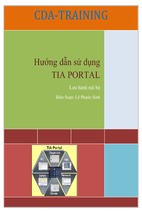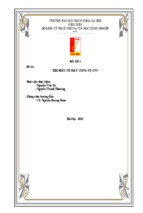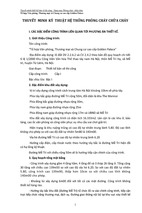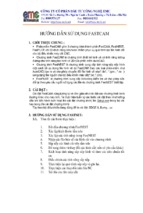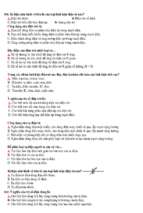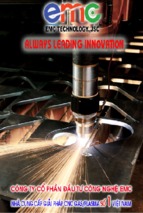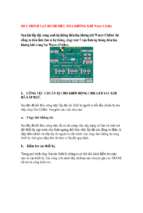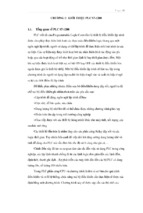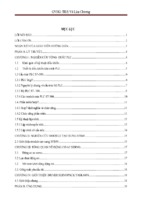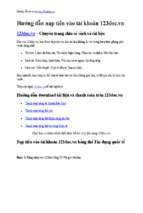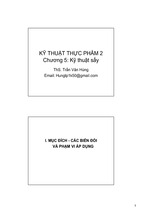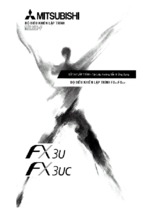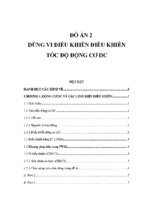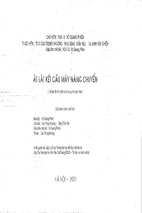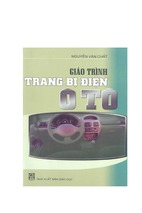Application Note
Implementation manual Festo IO-Link
devices into the Siemens TIA portal
The main objective of this documentation is to show the implementation of Festo IO-Link devices into the Siemens TIA portal
(Totally Integrated Automation). It displays the implementation
based on three examples.
CMMO-ST-C5-1LKP; ERMO-25;
VPPM; CPV-10
100069
Title ..................................................... Implementation manual Festo IO-Link devices into the Siemens TIA portal
Version ............................................................................................................................................................. 1.10
Document no. .............................................................................................................................................. 100069
Original .................................................................................................................................................................en
Author ............................................................................................................................................................. Festo
Last saved ............................................................................................................................................ 27.04.2016
Copyright Notice
This documentation is the intellectual property of Festo AG & Co. KG, which also has the exclusive copyright. Any
modification of the content, duplication or reprinting of this documentation as well as distribution to third parties can only be made with the express consent of Festo AG & Co. KG.
Festo AG & Co KG reserves the right to make modifications to this document in whole or in part. All brand and
product names are trademarks or registered trademarks of their respective owners.
Legal Notice
Hardware, software, operating systems and drivers may only be used for the applications described and only in
conjunction with components recommended by Festo AG & Co. KG.
Festo AG & Co. KG does not accept any liability for damages arising from the use of any incorrect or incomplete
information contained in this documentation or any information missing therefrom.
Defects resulting from the improper handling of devices and modules are excluded from the warranty.
The data and information specified in this document should not be used for the implementation of safety functions relating to the protection of personnel and machinery.
No liability is accepted for claims for damages arising from a failure or functional defect. In other respects, the
regulations with regard to liability from the terms and conditions of delivery, payment and use of software of
Festo AG & Co. KG, which can be found at www.festo.com and can be supplied on request, shall apply.
All data contained in this document do not represent guaranteed specifications, particularly with regard to functionality, condition or quality, in the legal sense.
The information in this document serves only as basic information for the implementation of a specific, hypothetical application and is in no way intended as a substitute for the operating instructions of the respective
manufacturers and the design and testing of the respective application by the user.
The operating instructions for Festo products can be found at www.festo.com.
Users of this document (application note) must verify that all functions described here also work correctly in the
application. By reading this document and adhering to the specifications contained therein, users are also solely
responsible for their own application.
(Festo AG & CO. KG, D-73726 Esslingen, 2016)
Internet: http://www.festo.com
E-Mail:
[email protected]
Table of contents
1
Components/Software used ....................................................................................................................... 5
1.1
Objective of this manual .............................................................................................................................. 5
1.2
List of abbreviations and terms ................................................................................................................... 6
2
Hardware Setup .......................................................................................................................................... 7
2.1
Siemens components .................................................................................................................................. 7
2.2
Festo components ....................................................................................................................................... 8
2.2.1 Connecting the CMMO ................................................................................................................... 9
2.3
Software requirements .............................................................................................................................. 11
2.4
Basic network configuration ...................................................................................................................... 11
3
TIA Portal configuration............................................................................................................................ 12
3.1
Initializing TIA portal.................................................................................................................................. 12
3.2
Configuration CPV10 .................................................................................................................................. 34
3.3
Configuration VPPM ................................................................................................................................... 39
3.4
Configuration CMMO_ST............................................................................................................................ 51
4
Troubleshooting ....................................................................................................................................... 67
4.1
No device can be found during ‘Assign device name’ ................................................................................. 67
4.2
Problems to run the ERMO ......................................................................................................................... 67
4.3
Compiling errors ........................................................................................................................................ 68
4.4
Table of figures .......................................................................................................................................... 69
4.5
List of tables .............................................................................................................................................. 71
4.6
Links to the support portal......................................................................................................................... 71
Table of contents
Components/Software used
1
Components/Software used
Type/Name
Description
S7-1200
ET200SP
CM 4xIO-Link
PM1207
CPV-10
VPPM
CMMO-ST-C5-1-LKP
ERMO-25
Siemens PLC
Siemens distributed IO module
Siemens IO-Link master
Power supply unit for the PLC and IO modules
Festo valve manifold with 8 valves
Festo pressure regulator
Festo motor controller
Festo rotary drive with stepper motor
Tab. 1 Components/Software used
1.1
Objective of this manual
The main objective of this documentation is to show the implementation of Festo IO-Link devices into the Siemens TIA portal (Totally Integrated Automation). It displays the implementation based on three examples.
The manual is only a reference and not a directive of how to implement IO-Link devices. It also
doesn’t provide a programming guide for the Siemens programming environment. It’s intended
exclusively for technicians trained in control and automation technology, who have experience in
installing, commis- sioning, programming and diagnosing systems and the relevant fieldbuses.
Application Note – Implementation manual Festo IO-Link devices into the Siemens TIA portal – 1.10
Seite 5 von 71
Components/Software used
1.2
List of abbreviations and terms
The following hardware is used
Abbr. and terms
TIA
PLC
FCT
FFT
Actuator
CPV
VPPM
Drive
ERMO
CMMO
PC
Abbr. and terms
TIA
PLC
FCT
FFT
Actuator
CPV
VPPM
Drive
ERMO
Definition
Totally Integrated Automation, programming
environment of Siemens
Programmable Logic Controller
Festo Configuration Tool
Festo Field Device Tool
Product providing a motion or action
Product name of a Festo valve manifold
Product name of a Festo pressure regulator
Controls an actuator
Product name of the rotary actuator with an stepper
drive
Product name of the stepper motor drive
Means a desktop PC or a laptop
Definition
Totally Integrated Automation, programming
environment of Siemens
Programmable Logic Controller
Festo Configuration Tool
Festo Field Device Tool
Product providing a motion or action
Product name of a Festo valve manifold
Product name of a Festo pressure regulator
Controls an actuator
Product name of the rotary actuator with an stepper
drive
Tab. 2 Used hardware
The Festo product portfolio provides a lot of IO-Link capable devices. Listed products are used to
cover different difficulties of implementation.
Seite 6 von 71
Application Note – Implementation manual Festo IO-Link devices into the Siemens TIA portal – 1.10
Hardware Setup
2
Hardware Setup
2.1
Siemens components
The S7-1200 PLC is wired to the Siemens power supply unit. The ET200SP is mounted together with the
power supply and PLC onto a DIN rail and connected to the power supply unit. The communication between
the PLC and the ET200SP is realized with Profinet. Therefore an Ethernet cable (RJ45 connectors)
is plugged into port X1P2 at the PLC and port P1R at the ET200SP. The PLC (port X1P1) is connected via
Ethernet cable to the PC. At last the IO-Link master is plugged into the ET200SP at slot 1 and terminated
with the server module in slot 2. All connections have to be checked before supplying power to the system.
Application Note – Implementation manual Festo IO-Link devices into the Siemens TIA portal – 1.10
Seite 7 von 71
Hardware Setup
2.2
Festo components
A Festo NEBU-M12G5-K cable is used to connect the CPV valve manifold to the IO-Link master.
The VPPM pressure regulator is connected with the same cable. Fig. 2 shows the pin assignment of the
cable and the components. The CMMO can be connected via a pre-configured cable or single wires (see
5. 2. 1, only 3 wires will be used for this type of connection).
Fig.2 Pin assignment Siemens IO-Link master1
The clamps at the IO-Link master come with cage clamp technology so no ferrules are required
1
Source: https://cache.industry.siemens.com/dl/files/527/67328527/att_830880/v1/et200sp_io_link_master_manual_en-US_enUS.pdf
Seite 8 von 71
Application Note – Implementation manual Festo IO-Link devices into the Siemens TIA portal – 1.10
Hardware Setup
2.2.1
Connecting the CMMO
The following pictures are taken from the brief description of the CMMO-ST-C5-1-LKP.
Referring to Fig. 2
Fig. 3 Connection of X1
Fig. 4 Connection of X2
Application Note – Implementation manual Festo IO-Link devices into the Siemens TIA portal – 1.10
Seite 9 von 71
Hardware Setup
Fig. 5 Connection of X3
Fig. 6 Connection of X6
Fig. 7 Connection of X9
Seite 10 von 71
Application Note – Implementation manual Festo IO-Link devices into the Siemens TIA portal – 1.10
Hardware Setup
2.3
Software requirements
Because IO-Link is a newly technology, not every version of the TIA portal supports IO-Link. So it’s necessary to
carefully check the updates and versions. The described realization is implemented with:
-
Totally Integrated Automation Portal Version 13 Service Pack 1 Update 5
(TIA V13 SP1 Upd5)
STEP7 Professional Version 13 Service Pack 1 Update 5 (STEP7 Professional V13 SP1 Upd5)
IO-Link support package: HSP0136ET200SP IO-Link V2.1.0
SIMATIC S7-PCT Version 3.3 HF2
IO-Link library: 20150327_IO_LINK_Library_V13_SP1
IODD file CPV10: R01
esto-CPV10-20111223-IODD1.0.1.xml
IODD file VPPM: V1.1
-VPPM-20140601-IODD1.1.xml
IODD file CMMO-ST: V1.9
-CMMO-ST-C5-1-LKP_FHPP_and_FPC20150717-IODD1.1.xml
Festo FHPP library: V13.0.10
FestoMotionFHPP_V13_SP1.zal13
Festo FCT V1.2.1
FCT plugin for the ERMO: V1.4.1.0
Always make sure that the TIA portal as well as the STEP7 have the same version and update. Otherwise this can
cause issues. The used components work with the listed versions. Newer or older versions may also work but
were not tested for this manual.
2.4
Basic network configuration
It is recommended to work in a local network. Therefore assign a local IP address to the PC/laptop. To assign a
local IP address, open the Windows control panel. Navigate to the Network and Sharing Center. If the current IP
address of the used PC is assigned to a public network, an unidentified network will be shown in the Network
and Sharing Center. The Local Area Connection has to be accessed and the prop- erties must be opened. Afterwards, the Internet Protocol Version 4 (TCP/IPv4) has to be selected and the properties must be opened again. A
window will open where the IP-address can be changed. Now, the checkbox called ‘Use the following IP address’
has to be selected. This makes the fields below available. Furthermore, a local IP address (Class C address) has
to be entered. Some basic information about IP addresses and TCP/IP can be found here.
A not existing IP address has to be entered into the field IP address. All clients in the network have to have the
same first three blocks in the address. Only the last block needs to be unique in the network. All addresses between 192.168.0.1 and 192.168.0.254 are possible, 192.168.0.255 is exempt from use (it’s called the broadcast
address to reach all clients in the network). Finally, with a click into the subnet mask field, the subnet mask will
be entered automatically (255.255.255.0). The correct properties can be checked by open a command prompt
R, type in ‘cmd’ and press enter). With the command ‘ping’ and the IP address of a device, a ping will be
sent to the device. If the Ethernet connection was setup correctly, a response will appear in the command window. Otherwise, a timeout message will be shown. The IP address of the PLC will be assigned later, this happens
with the TIA portal during the device con- figuration.
Application Note – Implementation manual Festo IO-Link devices into the Siemens TIA portal – 1.10
Seite 11 von 71
TIA Portal configuration
3
TIA Portal configuration
The TIA portal from Siemens provides a programming and configuring environment. PLC programs can be created, networks and devices can be configured and Human Machine Interfaces can be implemented. It is a very
complex and versatile tool and it needs some time to get familiar with it. The following config- uration and program examples are realized with Organization blocks (OB), Function blocks (FB), Func- tions (FC) and Data blocks
(DB). The used languages are FBD (Function block diagram) for the OB and SCL (Structured Control Language)
for all FBs.,
3.1
Initializing TIA portal
The first step will be to run the Siemens Automation License Manager to organize the software licenses. The Automation License Manager will be installed during the TIA portal installation. Activate your TIA license and run
the TIA portal. Please make sure the right versions and updates are installed (please refer to chapter 5. 3). After
the start of the TIA portal a new project has to be created.
Click on ‘Create new project’
Fig. 8 TIA portal view
Seite 12 von 71
Application Note – Implementation manual Festo IO-Link devices into the Siemens TIA portal – 1.10
TIA Portal configuration
Assign a name for project
Create’
Click on ‚Create‘
Fig. 9 Project name assignment
Click on ‘Devices
& networks’
Fig. 10 First steps
Application Note – Implementation manual Festo IO-Link devices into the Siemens TIA portal – 1.10
Seite 13 von 71
TIA Portal configuration
Click on ‚Configure networks‘
Fig. 11 Device overview
Expand the controllers tab
Fig. 12 Network view
Seite 14 von 71
Application Note – Implementation manual Festo IO-Link devices into the Siemens TIA portal – 1.10
TIA Portal configuration
Select ‚6ES7215-1AG40-0XB0‘
Fig. 13 Selection of the PLC
Drag and drop the selected PLC
Drag
Fig. 14 Insert the PLC
Application Note – Implementation manual Festo IO-Link devices into the Siemens TIA portal – 1.10
Seite 15 von 71
TIA Portal configuration
Expand the ‘Distributed I/O’ tab and then
expand ‘ET200SP’, ‘Interface modules’,
‘PROFINET’ and ‘IM155-6 PN ST’ and select
‘6ES7 155-6AU00-0BN0’
Fig. 15 Distributed I/O selection
Drag and drop the selected module
Fig. 16 Insert the distributed I/O terminal
Seite 16 von 71
Application Note – Implementation manual Festo IO-Link devices into the Siemens TIA portal – 1.10
TIA Portal configuration
Drag and drop a connection between
the green frames.
Afterwards, make a double click onto
the ET220SP
Fig. 17 PROFINET connection
Expand the ‚Communication modules‘
Fig. 18 Device configuration ET200SP
Application Note – Implementation manual Festo IO-Link devices into the Siemens TIA portal – 1.10
Seite 17 von 71
TIA Portal configuration
Expand ‚IO-Link Master‘, ‚CM 4xIO-Link‘
and select ‘6ES7137-6BD00-0BA0’
Fig. 19 IO-Link Master selection
Drag and drop the selected module to slot 1
Make a right click to Slot 0 and select ‘Assign
device name’ in the upcoming menu bar
Fig. 20 Insert the IO-Link Master
Seite 18 von 71
Application Note – Implementation manual Festo IO-Link devices into the Siemens TIA portal – 1.10
TIA Portal configuration
Select ‘PN/IE’
Select your network
port where the Ethernet
cable is plugged in
Select the upcoming device
Fig. 21 Assignment of ET200SP
Enable
‚Flash
LED‘
Enable
‘Flash
LED’and
andcheck
checkif ifthe
the
LEDs
ET200SP
are
flashing
LEDs
onon
thethe
ET200SP
are
flashing
theLEDs
LEDsonofthe
theET200SP
ET200SPare
are
If Ifthe
flashing,
click
on
‘Assign
name’
Flashing, click on `Assign name´
Clickon
on‚Close‘
‘Close’totocontinue
continue
Click
Fig. 22 Check the selected device
Application Note – Implementation manual Festo IO-Link devices into the Siemens TIA portal – 1.10
Seite 19 von 71
TIA Portal configuration
Click on ‚Go online‘
Fig. 23 Going online
Select ‘PN/IE’
Select the used network card
Select ‚Direct
At slot 1X1‘
Click on ‘Start search’
Fig. 24 Selection of connection
Seite 20 von 71
Application Note – Implementation manual Festo IO-Link devices into the Siemens TIA portal – 1.10