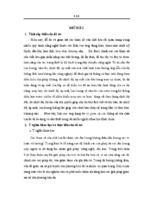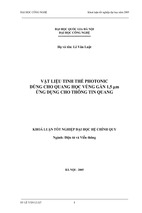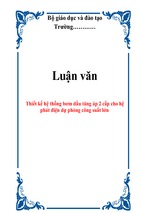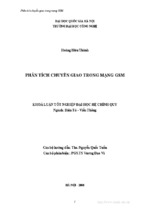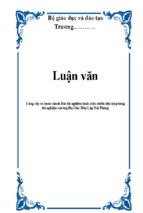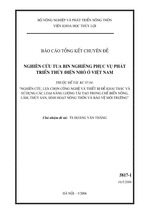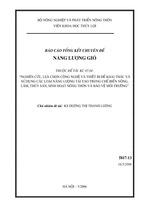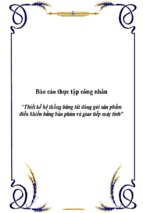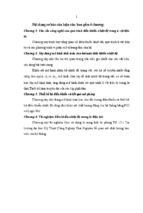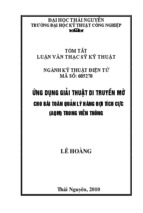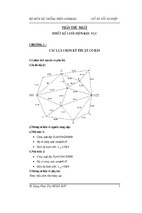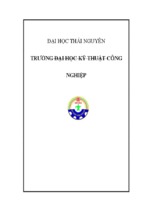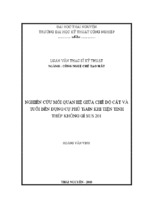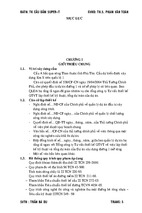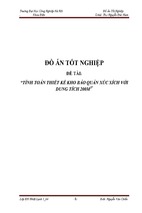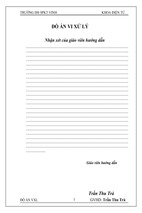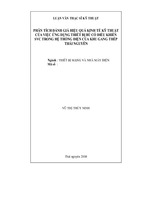0273701959_COVER
8/12/05
3:59 pm
Page 1
“clear logical patient style which takes
the student seriously”
Assuming little prior knowledge of the subject, Mathematics for Economics and Business promotes self-study
encouraging students to read and understand topics that can, at first, seem daunting.
This text is suitable for undergraduate economics, business and accountancy students taking introductory
level maths courses.
KEY FEATURES:
Includes numerous applications and practice problems which help
students appreciate maths as a tool used to analyse real economic
and business problems.
Solutions to all problems are included in the book.
Topics are divided into one– or two-hour sessions which allow students
to work at a realistic pace.
Techniques needed to understand more advanced mathematics are
carefully developed.
Offers an excellent introduction to Excel and Maple.
MATHEMATICS FOR
This market leading text is highly regarded by lecturers and students alike and has been praised for its informal,
friendly style which helps students to understand and even enjoy their studies of mathematics.
ECONOMICS AND BUSINESS
John Spencer, formerly of Queen’s
University Belfast
fifth
edition
NEW TO THIS EDITION:
fifth edition
MATHEMATICS
FOR
ECONOMICS
AND BUSINESS
Brand new companion website containing additional material for both
students and lecturers.
Ian Jacques was formerly a senior lecturer in the School of Mathematical and
Information Sciences at Coventry University, and has considerable experience
of teaching mathematical methods to students studying economics, business
and accountancy.
An imprint of
Additional student support at
www.pearsoned.co.uk/jacques
www.pearson-books.com
JACQUES
New appendices on Implicit Differentiation and Hessian matrices for
more advanced courses.
IAN JACQUES
Additional student support at
www.pearsoned.co.uk/jacques
MFE_A01.qxd 16/12/2005 10:53 Page i
MATHEMATICS
FOR
ECONOMICS
AND BUSINESS
Visit the Mathematics for Economics and Business, fifth edition,
Companion Website at www.pearsoned.co.uk/jacques to find
valuable student learning material including:
�
Multiple choice questions to test your understanding
MFE_A01.qxd 16/12/2005 10:53 Page ii
We work with leading authors to develop the
strongest educational materials in mathematics
and business, bringing cutting-edge thinking
and best learning practice to a global market.
Under a range of well-known imprints, including
Financial Times Prentice Hall, we craft high quality
print and electronic publications which help
readers to understand and apply their content,
whether studying or at work.
To find out more about the complete range of our
publishing, please visit us on the World Wide Web at:
www.pearsoned.co.uk
MFE_A01.qxd 16/12/2005 10:53 Page iii
fifth edition
MATHEMATICS
FOR
ECONOMICS
AND BUSINESS
IAN JACQUES
MFE_A01.qxd 16/12/2005 10:53 Page iv
Pearson Education Limited
Edinburgh Gate
Harlow
Essex CM20 2JE
England
and Associated Companies throughout the world
Visit us on the World Wide Web at:
www.pearsoned.co.uk
First published 1991
Second edition 1994
Third edition 1999
Fourth edition 2003
Fifth edition published 2006
© Addison-Wesley Publishers Ltd, 1991, 1994
© Pearson Education Limited 1999, 2003, 2006
The right of Ian Jacques to be identified as author of this work has been asserted
by him in accordance with the Copyright, Designs and Patents Act 1988.
All rights reserved. No part of this publication may be reproduced, stored in a
retrieval system, or transmitted in any form or by any means, electronic, mechanical,
photocopying, recording or otherwise, without either the prior written permission of
the publisher or a licence permitting restricted copying in the United Kingdom issued
by the Copyright Licensing Agency Ltd, 90 Tottenham Court Road, London W1T 4LP.
ISBN-10 0-273-70195-9
ISBN-13 978-0-273-70195-8
British Library Cataloguing-in-Publication Data
A catalogue record for this book is available from the British Library
Library of Congress Cataloging-in-Publication Data
A catalog record for this book is available from the Library of Congress
10
10
9 8 7 6 5 4 3 2 1
09 08 07 06
Typeset in 10/12.5pt Minion Reg by 35
Printed and bound by Mateu-Cromo Artes Graficas, Spain
The publisher's policy is to use paper manufactured from sustainable forests.
MFE_A01.qxd 16/12/2005 10:53 Page v
To my mother, and in memory of my father
MFE_A01.qxd 16/12/2005 10:53 Page vi
Supporting resources
Visit www.pearsoned.co.uk/jacques to find valuable online resources
Companion Website for students
� Multiple choice questions to test your understanding
For instructors
� Complete, downloadable Instructor’s Manual containing teaching hints
plus over a hundred additional problems with solutions and marking
schemes
� Downloadable PowerPoint slides of figures from the book
Also: The Companion Website provides the following features:
� Search tool to help locate specific items of content
� E-mail results and profile tools to send results of quizzes to instructors
� Online help and support to assist with website usage and troubleshooting
For more information please contact your local Pearson Education sales
representative or visit www.pearsoned.co.uk/jacques
MFE_A01.qxd 16/12/2005 10:53 Page vii
Contents
1
2
3
Preface
ix
Introduction: Getting Started
1
Notes for students: how to use this book
Getting started with Excel
Getting started with Maple
1
3
9
Linear Equations
13
1.1
1.2
1.3
1.4
1.5
1.6
15
35
47
66
87
96
Graphs of linear equations
Algebraic solution of simultaneous linear equations
Supply and demand analysis
Algebra
Transposition of formulae
National income determination
Non-linear Equations
113
2.1
2.2
2.3
2.4
115
129
141
162
Quadratic functions
Revenue, cost and profit
Indices and logarithms
The exponential and natural logarithm functions
Mathematics of Finance
175
3.1
3.2
3.3
3.4
177
194
209
220
Percentages
Compound interest
Geometric series
Investment appraisal
MFE_A01.qxd 16/12/2005 10:53 Page viii
viii
Contents
4
5
6
7
8
9
Differentiation
237
4.1
4.2
4.3
4.4
4.5
4.6
4.7
4.8
239
251
261
275
284
298
320
331
The derivative of a function
Rules of differentiation
Marginal functions
Further rules of differentiation
Elasticity
Optimization of economic functions
Further optimization of economic functions
The derivative of the exponential and natural logarithm functions
Partial Differentiation
341
5.1
5.2
5.3
5.4
5.5
5.6
343
356
374
386
400
411
Functions of several variables
Partial elasticity and marginal functions
Comparative statics
Unconstrained optimization
Constrained optimization
Lagrange multipliers
Integration
421
6.1 Indefinite integration
6.2 Definite integration
423
437
Matrices
451
7.1
7.2
7.3
7.4
453
472
492
502
Basic matrix operations
Matrix inversion
Cramer’s rule
Input–output analysis
Linear Programming
515
8.1 Graphical solution of linear programming problems
8.2 Applications of linear programming
517
535
Dynamics
551
9.1 Difference equations
9.2 Differential equations
553
569
Appendix 1
Appendix 2
Appendix 3
Solutions to
Glossary
Index
587
591
594
598
663
673
Differentiation from First Principles
Implicit Differentiation
Hessians
Problems
MFE_A01.qxd 16/12/2005 10:53 Page ix
Preface
This book is intended primarily for students on economics, business studies and management
courses. It assumes very little prerequisite knowledge, so it can be read by students who have
not undertaken a mathematics course for some time. The style is informal and the book contains a large number of worked examples. Students are encouraged to tackle problems for
themselves as they read through each section. Detailed solutions are provided so that all
answers can be checked. Consequently, it should be possible to work through this book on
a self-study basis. The material is wide ranging, and varies from elementary topics such as
percentages and linear equations, to more sophisticated topics such as constrained optimization of multivariate functions. The book should therefore be suitable for use on both low- and
high-level quantitative methods courses. Examples and exercises are included which make use
of the computer software packages Excel and Maple.
This book was first published in 1991. The prime motivation for writing it then was to try
and produce a textbook that students could actually read and understand for themselves. This
remains the guiding principle and the most significant change for this, the fifth edition, is
in the design, rather than content. I was brought up with the fixed idea that mathematics
textbooks were written in a small font with many equations crammed on to a page. However,
I fully accept that these days books need to look attractive and be easy to negotiate. I hope that
the new style will encourage more students to read it and will reduce the ‘fear factor’ of mathematics. In response to anonymous reviewers’ comments, I have included additional problems
for several exercises together with two new appendices on implicit differentiation and Hessian
matrices. Finally, I have also included the highlighted key terms at the end of each section and
in a glossary at the end of the book.
The book now has an accompanying website that is intended to be rather more than just a
gimmick. I hope that the commentary in the Instructor’s Manual will help tutors using the book
for the first time. It also contains about a hundred new questions. Although a few of these problems
are similar to those in the main book, the majority of questions are genuinely different. There
are roughly two test exercises per chapter, which are graded to accommodate different levels of
student abilities. These are provided on the website so that they can easily be cut, pasted and
edited to suit. Fully worked solutions and marking schemes are included. Tutors can also
control access. The website has a a section containing multiple-choice tests. These can be given
to students for further practice or used for assessment. The multiple choice questions can be
marked online with the results automatically transferred to the tutor’s markbook if desired.
Ian Jacques
MFE_A01.qxd 16/12/2005 10:53 Page x
MFE_A02.qxd 16/12/2005 10:53 Page 1
Introduction
Getting Started
Notes for students: how to use this book
I am always amazed by the mix of students on first-year economics courses. Some
have not acquired any mathematical knowledge beyond elementary algebra (and
even that can be of a rather dubious nature), some have never studied economics
before in their lives, while others have passed preliminary courses in both. Whatever
category you are in, I hope that you will find this book of value. The chapters
covering algebraic manipulation, simple calculus, finance and matrices should also
benefit students on business studies and accountancy courses.
The first few chapters are aimed at complete beginners and students who have not
taken mathematics courses for some time. I would like to think that these students
once enjoyed mathematics and had every intention of continuing their studies in
this area, but somehow never found the time to fit it into an already overcrowded
academic timetable. However, I suspect that the reality is rather different. Possibly
they hated the subject, could not understand it and dropped it at the earliest opportunity. If you find yourself in this position, you are probably horrified to discover that
you must embark on a quantitative methods course with an examination looming
on the horizon. However, there is no need to worry. My experience is that every student, no matter how innumerate, is capable of passing a mathematics examination.
All that is required is a commitment to study and a willingness to suspend any prejudices about the subject gained at school. The fact that you have bothered to buy
this book at all suggests that you are prepared to do both.
To help you get the most out of this book, let me compare the working practices
of economics and engineering students. The former rarely read individual books
in any great depth. They tend to visit college libraries (usually several days after
an essay was due to be handed in) and to skim through a large number of books
picking out the relevant information. Indeed, the ability to read selectively and
MFE_A02.qxd 16/12/2005 10:53 Page 2
2
Introduction: Getting Started
to compare various sources of information is an important skill that all arts and social
science students must acquire. Engineering students, on the other hand, are more
likely to read just a few books in any one year. They read each of these from cover
to cover and attempt virtually every problem en route. Even though you are most
definitely not an engineer, it is the engineering approach that you need to adopt
while studying mathematics. There are several reasons for this. Firstly, a mathematics
book can never be described, even by its most ardent admirers, as a good bedtime
read. It can take an hour or two of concentrated effort to understand just a few
pages of a mathematics text. You are therefore recommended to work through
this book systematically in short bursts rather than to attempt to read whole
chapters. Each section is designed to take between one and two hours to complete
and this is quite sufficient for a single session. Secondly, mathematics is a hierarchical subject in which one topic follows on from the next. A construction firm
building an office block is hardly likely to erect the fiftieth storey without making
sure that the intermediate floors and foundations are securely in place. Likewise,
you cannot ‘dip’ into the middle of a mathematics book and expect to follow it
unless you have satisfied the prerequisites for that topic. Finally, you actually need
to do mathematics yourself before you can understand it. No matter how wonderful your lecturer is, and no matter how many problems are discussed in class, it is
only by solving problems yourself that you are ever going to become confident
in using and applying mathematical techniques. For this reason, several problems
are interspersed within the text and you are encouraged to tackle these as you go
along. You will require writing paper, graph paper, pens and a calculator for this.
There is no need to buy an expensive calculator unless you are feeling particularly
wealthy at the moment. A bottom-of-the-range scientific calculator should be
good enough. Detailed solutions are provided at the end of this book so that you
can check your answers. However, please avoid the temptation to look at them
until you have made an honest attempt at each one. Remember that in the
future you may well have to sit down in an uncomfortable chair, in front of a blank
sheet of paper, and be expected to produce solutions to examination questions of
a similar type.
At the end of each section there are some further practice problems to try. You
may prefer not to bother with these and to work through them later as part of your
revision. Ironically, it is those students who really ought to try more problems who
are most likely to miss them out. Human psychology is such that, if students do not
at first succeed in solving problems, they are then deterred from trying additional
problems. However, it is precisely these people who need more practice.
The chapter dependence is shown in Figure I.1. If you have studied some advanced
mathematics before then you will discover that parts of Chapters 1, 2 and 4 are
familiar. However, you may find that the sections on economics applications
contain new material. You are best advised to test yourself by attempting a selection
of problems in each section to see if you need to read through it as part of a
refresher course. Economics students in a desperate hurry to experience the delights
of calculus can miss out Chapter 3 without any loss of continuity and move
straight on to Chapter 4. The mathematics of finance is probably more relevant
to business and accountancy students, although you can always read it later if it is
part of your economics syllabus.
MFE_A02.qxd 16/12/2005 10:53 Page 3
Introduction: Getting Started
Figure I.1
I hope that this book helps you to succeed in your mathematics course. You never
know, you might even enjoy it. Remember to wear your engineer’s hat while reading the book. I have done my best to make the material as accessible as possible.
The rest is up to you!
Getting started with Excel
Excel is the Microsoft® spreadsheet package that we shall be using in some of our worked
examples. If you are already familiar with this product, you may be able to skip some, or all, of
this introductory section.
A spreadsheet is simply an array of boxes, or cells, into which tables of data can be inserted.
This can consist of normal text, numerical data or a formula, which instructs the spreadsheet
package to perform a calculation. The joy about getting the spreadsheet to perform the calculation is that it not only saves us some effort, but also detects any subsequent changes we make
to the table, and recalculates its values automatically without waiting to be asked.
To get the most out of this section, it is advisable to work through it on your own computer,
as there is no substitute for having a go. When you enter the Excel package, either by doubleclicking the icon on your desktop, or by selecting it from the list of programs, a blank worksheet will be displayed, as shown in Figure I.2 (overleaf).
Each cell is identified uniquely by its column and row label. The current cell is where the
cursor is positioned. In Figure I.2, the cursor is in the top left-hand corner: the cell is highlighted, and it can be identified as cell A1.
3
MFE_A02.qxd 16/12/2005 10:53 Page 4
4
Introduction: Getting Started
Figure I.2
EXCEL
Example
A shop audits its toy department to see how much profit it makes from sales of its five best-selling lines.
Table I.1 shows the wholesale price (which is the cost to the shop of buying the toy from the manufacturer),
the retail price (which is the price that customers pay for each toy), and sales (which is the total number of
toys of each type that are sold during the year).
(a) Enter the information in this table into a blank spreadsheet, with the title, Annual Profit, in the first row.
(b) In a fifth column, calculate the annual profit generated by each toy and hence find the total profit made
from all five toys.
(c) Format and print the completed spreadsheet.
Table I.1
Item
Badminton racket
Doll
Silly Putty
Paddling pool
Building bricks
Wholesale price ($)
Retail price ($)
Sales
28
36
1
56
8
58
85
2
220
26
236
785
472
208
582
MFE_A02.qxd 16/12/2005 10:53 Page 5
Introduction: Getting Started
Solution
(a) Entering the data
You can move between the different cells on the spreadsheet using the tab keys or arrow keys, or by positioning the cursor in the required cell and clicking the left mouse button. Have a go at this on your blank
sheet to get the feel of it before we begin to enter the data.
To give the spreadsheet a title, we position the cursor in cell A1, and type Annual Profit. Don’t worry that
the text has run into the next cell. This does not matter, as we are not going to put anything more in this row.
Leaving the next row blank, we type in the column headings for the spreadsheet in row 3. To do this, we
position the cursor in cell A3 and type Item; we then move the cursor to cell B3, and type Wholesale price
($). At this stage, the spreadsheet looks like:
This text has also run into the next cell. Although it looks as if we are positioned in C3 now, we are actually
still in B3, as shown by the highlighting. The cursor can be positioned in cell C3 by using the tab, or right
arrow key to give:
Notice that the next cell is highlighted, even though it still contains our previous typing. We can ignore this,
and enter Retail price ($). As soon as you start entering this, the previous typing disappears. It is actually
still there, but hidden from view as its own cell is not large enough to show all of its contents:
There is no need to worry about the hidden typing. We will sort this out when we format our spreadsheet
in part (c). Finally, we position the cursor in cell D3 and type in the heading Sales.
We can now enter the names of the five items in cells A4 to A8, together with the prices and sales in
columns B, C and D to create the spreadsheet:
�
5
MFE_A02.qxd 16/12/2005 10:53 Page 6
6
Introduction: Getting Started
If you subsequently return to modify the contents of any particular cell, you will find that when you start
typing, the original contents of the cell are deleted, and replaced. If you simply want to amend, rather than
replace the text, highlight the relevant cell, and then position the cursor at the required position in the original text, which is displayed on the edit bar. You can then edit the text as normal.
(b) Calculating profit
In order to create a fifth column containing the profits, we first type the heading Profit in cell E3. Excel is
capable of performing calculations and entering the results in particular cells. This is achieved by typing
mathematical formulae into these cells. In this case, we need to enter an appropriate formula for profit in
cells E4 to E8.
The profit made on each item is the difference between the wholesale price and retail price. For example,
the shop buys a badminton racket from the manufacturer for $28 and sells it to the customers at $58. The
profit made on the sale of a single racket is therefore
58 − 28 = 30
During the year the shop sells 236 badminton rackets, so the annual profit is
30 × 236 = 7080
In other words, the profit on the sale of badminton rackets is worked out from
(58 − 28) × 236
Looking carefully at the spreadsheet, notice that the numbers 58, 28 and 236 are contained in cells C4, B4
and D4, respectively. Hence annual profit made from the sale of badminton rackets is given by the formula
(C4-B4)*D4
We would like the result of this calculation to appear underneath the heading Profit, in column 5, so in
cell E4 we type
=(C4-B4)*D4
If you move the cursor down to cell E5, you will notice that the formula has disappeared, and the answer,
7080, has appeared in its place. To get back to the formula, click on cell E4, and the formula is displayed in
the formula bar, where it can be edited if necessary.
We would like a similar formula to be entered into every cell in column E, to work out the profit
generated by each type of toy. To avoid having to re-enter a similar formula for every cell, it is possible to
replicate the one we just put into E4 down the whole column. The spreadsheet will automatically change the
cell identities as we go.
To do this, position the cursor in E4, and move the mouse very carefully towards the bottom right-hand
corner of the cell until the cursor changes from a ✚ to a ✙. Hold down the left mouse button and drag the
cell down the column to E8. When the mouse button is released, the values of the profit will appear in the
relevant cells.
To put the total profit into cell E9, we need to sum up cells E4 to E8. This can be done by typing
=SUM(E4:E8)
into E9. Pressing the Enter key will then display the answer, 90 605, in this position.
The spreadsheet is displayed in Figure I.3.
MFE_A02.qxd 16/12/2005 10:53 Page 7
Introduction: Getting Started
Figure I.3
(c) Formatting and printing the spreadsheet
Before we can print the spreadsheet we need to format it, to make it look more attractive to read. In particular, we must alter the column widths to reveal the partially hidden headings. If necessary, we can also insert
or delete rows and columns. Perhaps the most useful function is the Undo, which reverses the previous
action. If you do something wrong and want to go back a stage, simply click on the � button, which is
located towards the middle of the toolbar.
Here is a list of four useful activities that we can easily perform to tidy up the spreadsheet.
Adjusting the column widths to fit the data
Excel can automatically adjust the width of each column to reveal the hidden typing. You can either select
an individual column by clicking on its label, or select all the columns at once by clicking the Select All button in the top left-hand corner (see Figure I.2 earlier). From the menu bar we then select Format: Column:
Autofit Selection. The text that was obscured, because it was too long to fit into the cells, will now be displayed.
Shading and borders
Although the spreadsheet appears to have gridlines around each of the cells, these will not appear on the
final printout unless we explicitly instruct Excel to do so. This can be done by highlighting the cells A3 to
E8 by first clicking on cell A3, and then with the left mouse button held down, dragging the cursor across
the table until all the cells are highlighted. We then release the mouse button, and select Format: Cells via
the menu bar. Click on the Border tab, choose a style, and click on the boxes so that each cell is surrounded
on all four sides by gridlines.
Sorting data into alphabetical order
It is sometimes desirable to list items in alphabetical order. To do this, highlight cells A4 to E8, by clicking
and dragging, and then click the A → Z button on the toolbar.
Printing the spreadsheet
Before printing a spreadsheet, it is a good idea to select File: Print Preview from the menu bar to give you
some idea of what it will look like. To change the orientation of the paper, select File: Page Setup. Additional
�
7
MFE_A02.qxd 16/12/2005 10:53 Page 8
8
Introduction: Getting Started
Figure I.4
features can be introduced such as headers, footers, column headings repeated at the top of every page, and
so on. You might like to experiment with some of these to discover their effect. When you are happy, either
click on the Print button, or select File: Print from the menu bar.
The final printout is shown in Figure I.4. As you can see, we have chosen to type in the text Total: in cell
D9 and have also put gridlines around cells D9 and E9, for clarity.
EXCEL
Practice Problem
1 An economics examination paper is in two sections. Section A is multiple choice and marked out of 40,
whereas Section B consists of essay questions and is marked out of 60. Table I.2 shows the marks
awarded in each section to six candidates.
Table I.2
Candidate
Fofaria
Bull
Eoin
Arefin
Cantor
Devaux
Section A mark
Section B mark
20
38
34
40
29
30
17
12
38
52
34
49
(a) Enter the information in this table into a blank spreadsheet, with the title, Economics Examination
Marks, in the first row.
(b) In a fourth column, calculate the total mark awarded to each candidate.
(c) Use Excel to calculate the average examination mark of these six candidates and give it an appropriate heading.
(d) Format and print the spreadsheet, putting the names of the candidates in alphabetical order.
(e) The second candidate, Bull, asks for a re-mark. Although the Section A mark is correct, the Section B
mark is raised to 42. Produce a new spreadsheet based on the correct results.
MFE_A02.qxd 16/12/2005 10:53 Page 9
Introduction: Getting Started
Getting started with Maple
The second computer package that will be used in this book is Maple. This is a symbolic algebra system. It not only performs numerical calculations but also manipulates mathematical
symbols. In effect, it obligingly does the mathematics for you. There are other similar packages
available, such as Matlab, Derive and Mathcad, and most of the Maple examples and exercises
given in this book can be tackled just as easily using these packages instead. This is not the place
to show you the full power of Maple, but hopefully the examples given in this book will give
you a flavour of what can be achieved, and why it is such a valuable tool in mathematical
modelling.
It is not possible in this introductory section to use Maple to solve realistic problems
because you need to learn some mathematics first. However, we will show you how to use it as
a calculator, and how to type in mathematical formulae correctly. Figure I.5 shows a typical
worksheet which appears on the screen when you double-click on the Maple icon. If you ignore
the toolbar at the top of the screen, you can think of it as a blank sheet of paper on which to
do some mathematics. You type this after the ‘ >’ prompt and end each instruction with a
semi-colon ‘;’. Pressing the Enter key will then make Maple perform your instruction and give
you an answer. For example, if you want Maple to work out 3 + 4 × 2 you type:
>3+4*2;
Figure I.5
9
- Xem thêm -