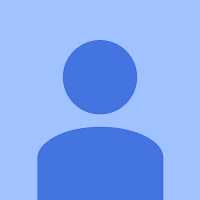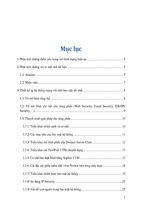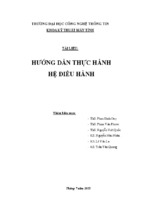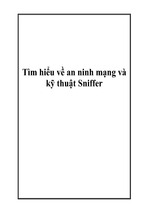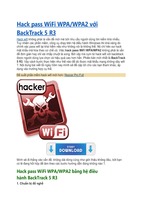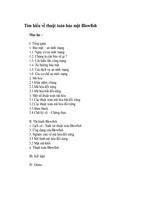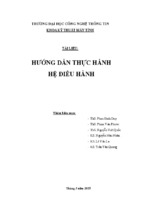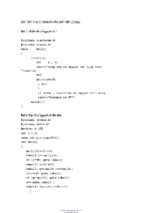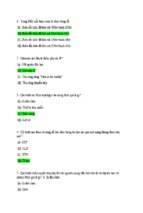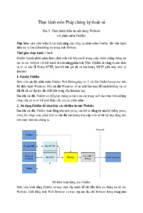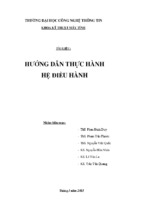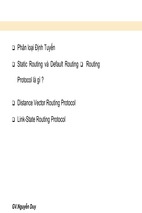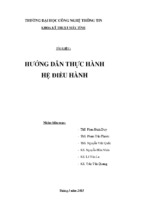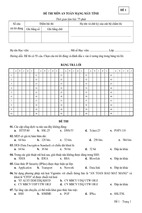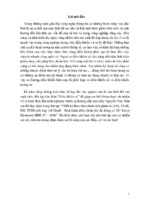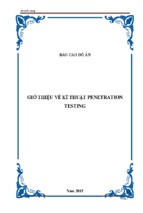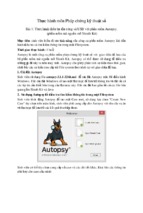Building artifact handling and analysis
environment
Artifact analysis training material
November 2014
European Union Agency for Network and Information Security
www.enisa.europa.eu
Building artifact handling and analysis environment
Artifact analysis training material
November 2014
About ENISA
The European Union Agency for Network and Information Security (ENISA) is a centre of network
and information security expertise for the EU, its member states, the private sector and Europe’s
citizens. ENISA works with these groups to develop advice and recommendations on good practice in
information security. It assists EU member states in implementing relevant EU legislation and works
to improve the resilience of Europe’s critical information infrastructure and networks. ENISA seeks
to enhance existing expertise in EU member states by supporting the development of cross-border
communities committed to improving network and information security throughout the EU. More
information about ENISA and its work can be found at www.enisa.europa.eu.
Authors
This document was created by Lauri Palkmets, Cosmin Ciobanu, Yonas Leguesse, and Christos
Sidiropoulos in consultation with DFN-CERT Services1 (Germany), ComCERT2 (Poland), and S-CURE3
(The Netherlands).
Contact
For contacting the authors please use
[email protected]
For media enquires about this paper, please use
[email protected]
Acknowledgements
ENISA wants to thank all institutions and persons who contributed to this document. A special
‘Thank You’ goes to Todor Dragostinov from ESMIS, Bulgaria.
1
Klaus Möller, and Mirko Wollenberg
Mirosław Maj, Tomasz Chlebowski, Krystian Kochanowski, Dawid Osojca, Paweł Weżgowiec, and Adam Ziaja
3
Michael Potter, Alan Robinson, and Don Stikvoort
2
Page ii
Building artifact handling and analysis environment
Artifact analysis training material
November 2014
Legal notice
Notice must be taken that this publication represents the views and interpretations of the authors and
editors, unless stated otherwise. This publication should not be construed to be a legal action of ENISA or
the ENISA bodies unless adopted pursuant to the Regulation (EU) No 526/2013. This publication does not
necessarily represent state-of the-art and ENISA may update it from time to time.
Third-party sources are quoted as appropriate. ENISA is not responsible for the content of the external
sources including external websites referenced in this publication.
This publication is intended for information purposes only. It must be accessible free of charge. Neither
ENISA nor any person acting on its behalf is responsible for the use that might be made of the information
contained in this publication.
Copyright Notice
© European Union Agency for Network and Information Security (ENISA), 2014
Reproduction is authorised provided the source is acknowledged.
Page iii
Building artifact handling and analysis environment
Artifact analysis training material
November 2014
Table of Contents
1
Introduction to the exercise
1
1.1
Safe and secure operations
1
1.2
Architectural considerations: Physical or Virtual
2
2
2.1
3
Introduction to the analysis environment
Architecture overview
3
3
Preparing virtual images
4
3.1
Import Virtual Machines
4
3.2
VirtualBox network configuration
4
3.3
Role of Snapshots in malware analysis
7
Configuring Winbox virtual machine
8
4
4.1
Initial configuration
4.1.1 Disable User Account Control
8
10
4.2
10
Create snapshots
4.3
Tools for artifact analysis
4.3.1 Create directory for results of malware analysis
4.3.2 Installing FTP server
4.3.3 Disable ASLR
4.3.4 Disable services
4.3.5 Show hidden files
11
11
12
12
13
14
4.4
Configuring Winbox for cuckoo automatic analysis
4.4.1 Create user accounts
4.4.2 Install Python and cuckoo agent
15
15
16
5
17
Configuring Styx virtual machine
5.1
Basic configuration
5.1.1 Network configuration
17
17
5.2
Network traffic filtering
5.2.1 Tor tunnelling
19
20
6
Network simulator
21
INetSim installation
22
6.1
Page iv
Building artifact handling and analysis environment
Artifact analysis training material
November 2014
6.2
INetSim configuration
22
6.3
Traffic redirection to the INetSim
25
6.4
Testing the network simulator
25
7
Snort
26
7.1
Snort installation
26
7.2
Snort configuration
27
7.3
Snort rules update
28
7.4
Snort tests
29
MITMProxy
30
8
8.1
MITMProxy installation
30
8.2
MITMProxy test
30
9
Volatility
32
10
Cuckoo sandbox
33
10.1
Cuckoo Sandbox installation
33
10.2
Cuckoo configuration
34
10.3
Testing the Cuckoo Sandbox
37
11
Analysis environment management
38
11.1
Starting analysis
39
11.2
Stopping analysis
39
11.3
Network script
40
11.4
Sending samples to the analysis machine
41
12
Conclusions
42
13
Tools repository
43
14
References
43
Page v
Building artifact handling and analysis environment
Artifact analysis training material
November 2014
The main objective of this exercise is to teach students how to create a
safe and useful malware laboratory based on best practices for the
analysis of suspicious files.
Main Objective
This exercise presents practical aspects of configuring artifact analysis
environment, which will be used throughout the artifact handling
training course during the next few days. Participants will become
familiar with the threats posed by artifact analysis, as well as learn good
practices to set up an environment.
In the practical part of the exercise, the participants will set up,
configure and deploy an environment in a virtualized environment
consisting of:
Gateway “Styx” (Ubuntu 14.04 server) –traffic from other virtual
machines will be routed through this server. The gateway will provide
services and connectivity to the machines where artifact analysis is
performed.
Targeted Audience
Total duration
Analysis environment “Winbox” (Windows 7) – artifacts may be
run/executed and their activity monitored on this machine.
CERT staff involved in the process of incident handling, especially those
responsible for detection of new threats related directly to the CERT
customers.
6-7 hours
Introduction to the exercise
0.5 hour
Task 1: VirtualBox configuration
0.5 hour
Task 2: Winbox configuration
1.5 hours
Task 3: Styx configuration
3.5 hours
Task 4: Summary
0.5 hour
Time Schedule
Frequency
Every time a new member joins the team.
Page vi
Building artifact handling and analysis environment
Artifact analysis training material
November 2014
1
Introduction to the exercise
Artifact analysis is considered by many the most interesting experience a CERT/CSIRT member can
have at work. It might be however one of the most boring ones when repeatedly analysing yet
another malware family variant. The task can be also one of the most time consuming when
advanced malicious code is under analysis. The excitement of discovering new malicious behaviour
can easily be followed by despair after analysing artifacts without any progress. There are several
aspects to consider before constructing an artifact analysis environment.
1.1 Safe and secure operations
Safety of operation is of paramount importance for any artifact analysis laboratory. In such an
environment, handling malicious code is routine, so the lab design and practices must ensure that
malicious code cannot escape to the outside world, doing harm to the rest of organisation. It should
be considered carefully how the artifact acquisition process is handled, how malware execution and
testing are carried out, and also how malware storage is designed and maintained. The environment
should be made as error resistant as possible. An ideal solution would be a completely disconnected
site with all artifacts stored only for the time needed for analysis and kept in an encrypted form, so
that no accidental execution is possible. While it’s not completely guaranteed that such an approach
can guarantee safety, it is obvious that this approach isn’t practical. Samples are stored in
repositories for further analyses and comparison. Internet connectivity is also useful as malware
would in many cases download updates or its actual payload only when it is connected to its
command and control server. It is always important to note that malicious code could possibly be
able to self-replicate or propagate through some unpatched holes, such as zero day vulnerabilities.
The best approach in terms of safety is to be completely isolated from the outside world by default
but retain the possibility of going online. However, going online brings the risk of being noticed.
Malware authors would know that someone is analysing their code (or at least running it) if the code
had and used a call-home function. In most cases it is advised to spoof the analysis lab identity. It is
advised to use anonymisation techniques such as tunnelling all the traffic from the lab through the
Tor network or VPN connections. While this wouldn’t prevent the malware authors from knowing
someone is running their code they wouldn’t know exactly who it is. This increases the lab security
and prevents a possible “strike back”.
Malware analysis data should be treated as confidential information. There is a very popular site,
virustotal.com4 used by many security researchers to see if a sample is malicious, which antivirus
engines detect it and what malware it is. However by submitting the sample to analysis at Virustotal,
the information is released that a sample with a certain cryptographic hash was submitted for
analysis. If the authors are watching VT, they immediately know that someone has their code and is
analysing it. This service is given as an example as it is very popular, but there are many similar
services utilised by the security community.
Last but not least, the security of the environment must be ensured to prevent any leak of malicious
code, the techniques and tools used by security researchers, and in many cases, the researchers’
personal details.
4
https://www.virustotal.com/
Page 1
Building artifact handling and analysis environment
Artifact analysis training material
November 2014
1.2 Architectural considerations: Physical or Virtual
Virtualisation technologies provide a great deal of flexibility when analysing malware. They give the
ability to run multiple operating systems, multiple versions and patch sets as well as different
combinations of third party software installed. The ability to create virtual machine snapshots allows
the malware analyst to replay test scenarios with same configuration settings as well as conduct
offline memory analyses when the snapshot is created containing a memory dump. There are
software packages that will be described later in this document which take full advantage of virtual
machine operations to create an automatic analysis environment.
However, malware authors are fully aware of possibilities and malware often contains code that can
detect virtualisation environments and debuggers and then refrain from performing malicious tasks
when run under such conditions5. There are techniques to hide the fact of running code in virtual
environment as well as techniques of emulating user interaction, but this is an arms race and it
should expected that in some cases when dealing with new and advanced artifacts a physical
machine may be necessary. Lab design should allow putting a physical machine in the infrastructure
if needed for proper analysis.
In this exercise a basic virtualised version of an artifact analysis environment is described, that could
be considered secure and flexible.
5
See one of the problem descriptions: http://www.darkreading.com/analytics/security-monitoring/attackerstoolbox-makes-malware-detection-more-difficult/d/d-id/1140283?
Page 2
Building artifact handling and analysis environment
Artifact analysis training material
November 2014
2
Introduction to the analysis environment
2.1 Architecture overview
The analysis environment is a system consisting of virtual machines and an isolated virtual network.
Its role is to allow users to perform artifacts analysis and then to examine collected results. The
analysis environment consists of two virtual machines: Styx and Winbox, which are used throughout
the exercises. The analysis environment is built in such a way as to allow it to be extended with
additional virtual machines in the future.
Styx is an Ubuntu Server 14.04 (32-bit) virtual machine. Its main role is to be a lab gateway between
the Winbox machine and the Internet. In normal operation, all network traffic from the Winbox
machine is blocked from going to the Internet and instead is redirected to network simulator
(INetSim). In a second operational mode, all network traffic is redirected through a virtual private
network (VPN) or the onion router (Tor) network. Styx also serves as a Cuckoo Sandbox server,
which is used in automatic analyses. During the analyses, all network traffic is captured and checked
against Snort intrusion detection system (IDS) signatures.
Winbox is a Windows 7 (32-bit) virtual machine (VM) where the actual artifact analyses take place.
This VM would contain two snapshots. One is used for automatic analyses with Cuckoo Sandbox and
consists only of a minimal toolset. The second snapshot is used in manual analysis (static and
dynamic) and consists of various tools used in artifact analysis (debuggers, disassemblers, hex
editors, portable executable (PE) viewers, etc.).
Figure 1: Artifact analysis environment build-up
Page 3
Building artifact handling and analysis environment
Artifact analysis training material
November 2014
Figure 2: Artifact analysis environment logical structure
3
Preparing virtual images
3.1 Import Virtual Machines
In this step, users import the provided Styx and Winbox virtual machine images, which are bare
installations of Ubuntu Server 14.04 and Windows 7. Before importing virtual machines, start
VirtualBox the root user.
3.2 VirtualBox network configuration
Imported virtual machines don’t have a proper network configuration in VirtualBox. Users must add
virtual interfaces to both Styx and Winbox according to the network graph – making Winbox operate
in the isolated lab network and Styx be a lab gateway.
At the beginning, the user must create an additional network – vboxnet0. Vboxnet0 will be used as a
host-only connection between the Host machine and the Styx virtual machine.
To create the Host-only network, select File->Preferences (CTRL+G), select Network and click on the
Host-only Networks tab. Next click on the
vboxnet0.
icon on the right side to create a new network called
Page 4
Building artifact handling and analysis environment
Artifact analysis training material
November 2014
Figure 3: Host-only Networks
In the next step, participants must configure the network interfaces for the Styx Virtual Machine.
The Styx machine requires three network interfaces: Bridged Adapter, Internal network and Hostonly Adapter. The Windows machine (Winbox) will be used with only one network interface for
direct connection to the Styx virtual machine. Styx will be used as gateway for Winbox.
To configure the network interfaces, right click on the Styx machine and choose Settings from
context menu.
Figure 4: Screenshot Styx context menu
Adapter 1 must be set as the Bridged Adapter (Figure 5) which will be used for the Internet
connection, Adapter 2 as intnet (Figure 6) and the third adapter as the Host-only adapter (Figure 7).
Page 5
Building artifact handling and analysis environment
Artifact analysis training material
November 2014
Figure 5: Adapter 1 configuration
Adapter 1 will be used for Internet network connectivity for the Styx virtual machine.
Figure 6: Adapter 2 configuration
The second adapter will be used only for direct connection between the Styx and Winbox machines.
All network traffic from Styx will be directed through this interface. This interface should have IP
10.0.0.1, which will be set later to this interface.
Figure 7: Adapter 3 configuration
The last adapter (Adapter 3) will be used for the Cuckoo sandbox software. It will be used for traffic
between the Cuckoo server (Styx) and the Cuckoo agent (Winbox). This interface should have IP
192.168.56.1, which will be set in the next steps.
In the next step, participants must configure the network interface for the Windows (Winbox)
machine. As in the previous example of Styx configuration, right click on the Winbox VM in the
Page 6
Building artifact handling and analysis environment
Artifact analysis training material
November 2014
VirtualBox application and choose Setting from context menu. Choose the Network page and set
Adapter 1 as Internal Network (Figure 8). This will be the only interface for network access.
Figure 8. Winbox network adapters in VirtualBox.
3.3 Role of Snapshots in malware analysis
Snapshots can be created or restored at any time. To restore a snapshot, select a specific machine
and click the Snapshot button on the right corner of the VirtualBox window (Figure 9). On the main
panel, a list of all available snapshots is displayed (Figure 10).
Figure 9. Snapshot button in VirtualBox.
Figure 10. Lists of snapshots.
To restore a snapshot, select snapshot from the list, right click and select “Restore Snapshot” from
the context menu (Figure 11).
Figure 11: Snapshot context menu
To create a snapshot of current machine, press the
icon from the toolbar.
Page 7
Building artifact handling and analysis environment
Artifact analysis training material
November 2014
4
Configuring Winbox virtual machine
In this step, participants perform the initial configuration of the Windows analysis machine.
4.1 Initial configuration
Start the Winbox machine in VirtualBox. First, participants must set an IP address. The IP address for
the Winbox machine must be set manually. To set a static IP address, click Start, Control Panel, View
network status, and under the Network and Internet category click Change adapter settings. Only
one network interface should be listed (Figure 12). To configure it, right click on it and select
Properties from the context menu. Choose Internet Protocol Version 4 (TCP/IPv4) and click the
Properties button (Figure 13).
Figure 12. Network interfaces in Winbox machine
Figure 13. Network interface protocols.
The network interface in the Winbox machine should have a static IP address. For communication
with the Styx VM, Winbox should have an IP address of 10.0.0.2, 255.255.255.0 subnet mask and
10.0.0.1 as the gateway (Figure 14). The DNS server should be set to 8.8.8.8.
Page 8
Building artifact handling and analysis environment
Artifact analysis training material
November 2014
Figure 14: Winbox machine Network Configuration
Winbox must have non-blocked access to the Internet, so the operating system firewall should be
disabled. To disable the firewall, click the Start menu and type firewall in the search box at the
bottom of the menu. In the results shown, click on Windows Firewall (Figure 23).
Figure 15: Windows Firewall in Start menu
Next, click on “Turn Windows Firewall on or off” on the left side of the window (Figure 24).
Figure 16: Turn the Windows Firewall on or off
Page 9
Building artifact handling and analysis environment
Artifact analysis training material
November 2014
In the last step, select “Turn off Windows Firewall (not recommended)” for both network types
(Home/work and public network) (Figure 24).
Figure 17: Disabling Firewall for Home/work and Public network
4.1.1
Disable User Account Control
User Account Control (UAC)6 is a feature in Windows that can help you stay in control of your
computer by informing you when a program wants to make a change requiring administrator-level
permission. In the Winbox VM machine, participants should disable UAC. In Control Panel, choose
“Change User Account Control settings” and set slider to “Never notify” (Figure 18). After making
these changes, shutdown the Winbox machine.
Figure 18: Disabling User Account Control in Winbox
4.2 Create snapshots
Creating snapshots of the virtual machine is important in this phase. Participants must now create
two snapshots of the Winbox machine – the first one will be used for automatic malware analysis
with Cuckoo and the second one will be used for static and dynamic analysis by participants. Name
the first snapshot for automatic malware analysis “cuckoo”. Name the second snapshot “winboxclean” (Figure 19).
6
http://windows.microsoft.com/en-us/windows/what-is-user-account-control#1TC=windows-7
Page 10
Building artifact handling and analysis environment
Artifact analysis training material
November 2014
Figure 19. Create snapshot of Winbox machine called cuckoo.
All snapshots for the Winbox machine are shown in Figure 20. The next steps of this exercise will be
performed on the winbox-clean snapshot.
Figure 20. All snapshots in Winbox virtual machine.
4.3 Tools for artifact analysis
During the next steps, participants will install all required tools to the Windows (winbox-clean)
snapshot. Point students towards the archive called winbox_tools.zip. Unpack the contents of this
archive to the C:\tools directory and install all the required tools from the “Install version”
subdirectory.
In the second subdirectory named “Portable version” there are the tools that don’t require
installation.
4.3.1
Create directory for results of malware analysis
During this step, participants will create a set of directories. The directories will be used to store the
results of malware analysis. The Styx machine will also use the content of these directories for
further analysis.
Create the directory C:\analyses with subdirectories C:\analyses\results, C:\analyses\sample
C:\analyses\uploads. In C:\analyses\results directory, create a subdirectory called screenshots
(Figure 21).
Figure 21. Directory tree of c:\analyses dir.
Page 11
Building artifact handling and analysis environment
Artifact analysis training material
November 2014
4.3.2
Installing FTP server
To share files between the Styx and Winbox machines (sending samples, retrieving manual analysis
results) the FTP protocol will be used. An FTP server will be installed on the Windows machine and
scripts running on Styx VM will perform synchronisation.
After FileZilla Server installation, click on the Users icon
in the toolbar and add a new user by
clicking the Add button. Create user anonymous without any password. (Figure 22)
Figure 22: Users in ftp service
In the next step, select the Shared folders page and click the Add button. Add the C:\analyses
directory with all permissions (Figure 23).
Figure 23: Directory c:\analyses with all permissions
4.3.3
Disable ASLR
Address space layout randomization (ASLR) is a computer security technique to protect against
buffer overflow attacks. In order to prevent an attacker from reliably jumping to a particular
exploited function in memory (for example), ASLR randomly arranges the locations of key data areas
of a program, including the base of the executable and the positions of the stack, heap, and libraries,
Page 12
Building artifact handling and analysis environment
Artifact analysis training material
November 2014
in a process's address space78. In this exercise, ASLR in the Winbox virtual machine should be
disabled.
To disable ASLR, run cmd.exe (as Administrator) and use bcdedit.exe as on Figure 24.
Disable ASLR
bcdedit.exe /set {current} nx AlwaysOff
Figure 24: Bcdedit.exe command
4.3.4
Disable services
The Simple Service Discovery Protocol (SSDP) is a network protocol based on the Internet Protocol
Suite (TCP/IP) to advertise and discover network services and presence information. It might
generate network traffic which may confuse malware network analysis.
To open Services, press the Start key and type the services.msc command. Find the SSDP Discovery
service (Figure 25).
Figure 25: Services in Windows Operating System
Press the stop button, set Startup type to Disabled (Figure 26) and apply changes.
7
8
http://en.wikipedia.org/wiki/Address_space_layout_randomization
http://www.microsoft.com/security/sir/strategy/default.aspx#!section_3_3
Page 13
Building artifact handling and analysis environment
Artifact analysis training material
November 2014
Figure 26: Properties of SSDP Discovery
4.3.5
Show hidden files
Malware uploaded to the Winbox VM may have hidden attributes. To see files in Windows with the
hidden flag, open folder and search options (Figure 27) in the View tab select Show hidden files,
folders and drives (Figure 28).
Figure 27: Folder and search options in My Computer
Page 14