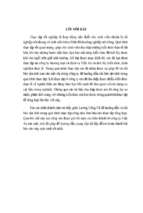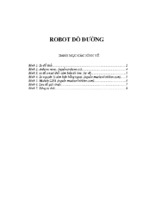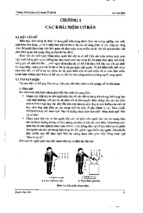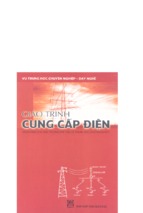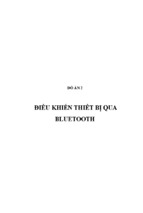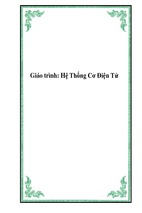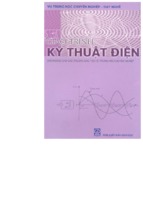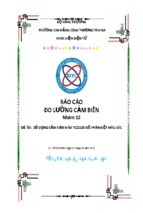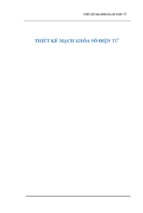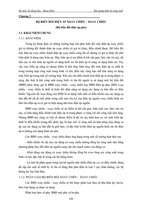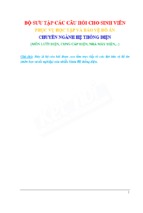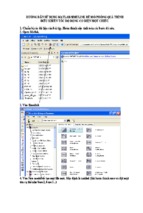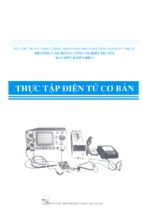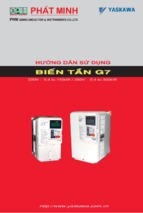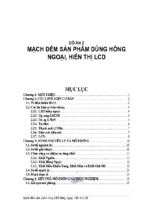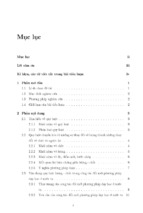Mô tả:
Protel DXP PCB Layout
Glenn Mercier
12/16/2005
PCB Layout Software
There are many PCB Layout software packages
available. For this tutorial, I will be using
Protel DXP.
Protel DXP 2004
Orcad Layout
Eagle Layout Editor
Express PCB
PADS
Introducing Protel DXP 2004
Reasons for Choosing Protel DXP
Abundance of learning luides
http://www.altium.com/Community/
Support/LearningGuides/
Large footprint library included
Extensive design rule checking
(DRC)
Integrity testing
Integrated software package
Free Trial Available
Main Screen
Create new PCB Project
Save the PCB Project File
The project
was created
(*.PrjPCB),
but needs to
be saved, right
click and save
the project
Create New Schematic
Now we need to add
files to the project.
The beginning step
is to add a
Schematic
Document. This is
where the schematic
drawings we are all
familiar with will go.
Right click and save
the schematic
document as before.
Organization
Your screen should now look like this. Notice
the branching. The PIC schematic document
is located in the project tutorial.
Libraries
There are three forms of libraries
Schematic Library- This library contains
schematic drawings that we are familiar with
from ORCAD
PCB/Footprint Library- This library contains
the actual dimensions and pads for placing the
component on the board.
Integrated Library- Most manufacturers
libraries are integrated, containing both
Schematic and PCB libraries.
Adding Libraries
From the design menu, click Add/Remove
libraries.
Adding Libraries (Cont.)
Adding Libraries (Cont.)
Since most of us are using Microchip PIC
microcontrollers, add the Microchip library
Adding Libraries (Cont.)
Each manufacturer usually categorizes their
parts for easy selection. Choose the PIC18
Adding Libraries (Cont.)
Add the highlighted libraries to the project.
These two files are not in a folder, but in the
root ‘Library’ folder
Adding Libraries (Cont.)
From the Library folder, go to the PCB folder,
this folder contains PCB footprint libraries.
Adding Libraries (Cont.)
From the PCB folder, add
Chip Capacitor
Chip Resistor
Crystal Oscillator
Resistor- Axial
Adding Libraries (Cont.)
You should now have the following libraries
installed. Note the top three libraries here are
integrated libraries, and the bottom four
libraries are PCB libraries
Checkpoint
If you expand the
libraries folder, you
should see the
following. Now that
we have added our
libraries, we are
ready to begin the
schematic layout.
Schematic Layout
Double Click on your schematic document
from the left navigator menu, and you should
see a blank screen on the right
Schematic Layout- Placing Parts
From the ‘Place’
menu, click Part.
- Xem thêm -