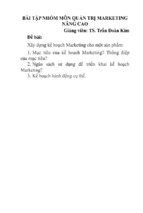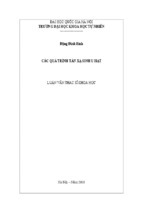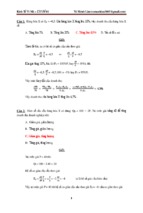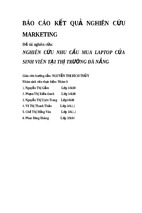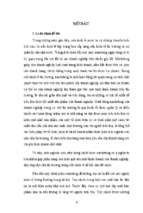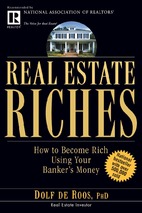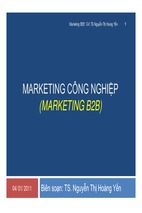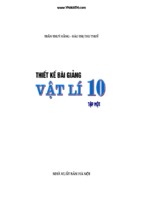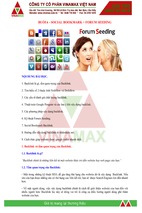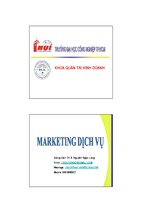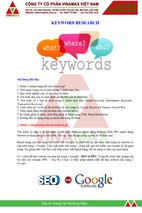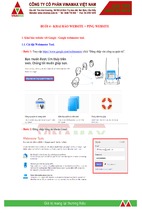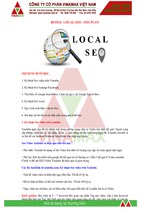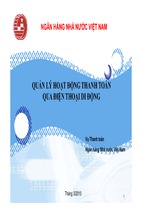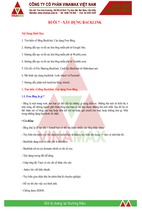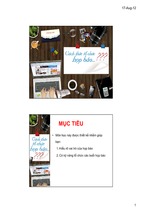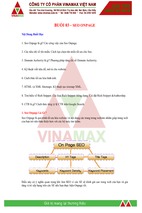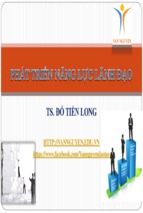TABLE OF CONTENTS
Introduction
pg. 3
1
Planning Your Campaign
2
Creating Campaign Assets
3
Promoting to Your Audience
4
Measuring Performance
pg. 4
pg. 8
pg. 11
pg. 14
6
HUBSPOT • The Ultimate Guide to Managing Marketing Campaigns with Google Apps
2
INTRODUCTION
When you don’t have the right system in place, running a marketing campaign can be
messy business.
From assigning ownership over certain tasks, to establishing deadlines, to collaborating
with campaign stakeholders, to writing and editing copy … there’s a lot to manage. And
with so many moving pieces to consider, disorganization can be a major enemy.
That’s where Google Apps comes into play.
For many marketers, Google is more than just a tool for finding information on the web;
Google is an email tool, a calendar tool, a spreadsheet tool, a virtual meeting tool, a file
storage tool, and much, much more.
Using Google’s suite of productivity and collaboration tools — known collectively as
Google Apps — marketers can manage entire campaigns from start to finish.
And by a “campaign,” we’re really talking about any piece of content (or any event) that
you produce and promote in order to generate leads and/or to achieve other business
goals. Ebooks, blog posts, videos, infographics, webinars, and conferences are just a few
of the formats that can be at the center of a marketing campaign.
At HubSpot, we launch new marketing campaigns on a weekly basis, which means there
is a lot to organize. Fortunately, we’ve put a good system in place; one that we continually
update as we find new ways to be efficient. And this system relies heavily on Google
Apps at every stage.
In this guide, you’ll learn how to plan, execute, promote, and measure marketing campaigns
using Google Apps. You’ll also find real-world examples of how the HubSpot marketing
team uses Google Apps to manage campaigns, along with some actionable tips and
takeaways.
HUBSPOT • The Ultimate Guide to Managing Marketing Campaigns with Google Apps
3
1. PLANNING
Ideas for marketing campaigns can come from a variety of sources. Sometimes, for
example, there’s a specific request from another team, while other times it’s your own
research and analysis that leads you to a topic.
Regardless of where your campaign ideas come from, you should store those ideas in
an easily accessible location. You and your coworkers should be able to regularly add to
and comment on those ideas.
Here’s what to do:
1. First, open Google Drive and create a “master” folder for your campaign where you can
store all your campaign assets.
2. Next, create a new spreadsheet. Name it “Marketing Campaign Ideas” or something
similar.
3. Create separate columns for the following criteria and label them accordingly:
• working title (e.g., “How to Stay Organized”)
• format (e.g., ebook, webinar, video)
• persona (e.g, Renter Rick, or Buyer Beth)
• goal (e.g. lead gen, page views, social buzz)
• notes (where you can explain aspects of your idea in more detail)
4. Share this document with your team and instruct them to add their ideas. You can use
the Comment feature to comment on specific sections and give feedback (see above).
HUBSPOT • The Ultimate Guide to Managing Marketing Campaigns with Google Apps
4
Once you’ve nailed down the specifics of your marketing campaign with the help of
Google Sheets, it’ll be time to add that campaign to your team’s campaign launch
calendar in Google Calendar.
At HubSpot, we can see all of the launch dates for all of our upcoming campaigns—
including the precise times for things like webinars, Twitter chats, and contests—all in
one, shared calendar.
contest
ebook launch: SEO guide
keyword template launch
software tool launch: grader
SEO webinar
sales webinar
SEO Twitter chat part 2
SEO Twitter chat part 1
event: marketing meetup
For a high-level look at what marketing assets and events are coming down the pipe, this
calendar is indispensable.
However, to make sure you—as an individual marketer—are keeping track of your specific
responsibilities for a campaign, you can create personal calendar reminders as well.
For example, if you were creating an ebook, you could create calendar reminders for
when the first draft of the ebook’s copy is due, when the final draft of the copy is due,
when the first draft of the ebook’s design is due, and so on.
HUBSPOT • The Ultimate Guide to Managing Marketing Campaigns with Google Apps
5
Of course, setting all of the milestone dates and deadlines associated with planning a
marketing campaign requires a ton of communication.
Google Hangouts is an easy-to-use solution for hashing out the details of a campaign
with your coworkers, even if some of those coworkers are working remotely.
At HubSpot, we use our campaign planning Hangouts to answer questions like...
• Who is responsible for X task?
• Does anyone need help with a task?
• Does everyone agree with the timeline / find it reasonable?
• Are there any potential roadblocks that could delay launch?
• Do we have a backup plan if X doesn’t work out?
At the end of every campaign meeting, we use Gmail to send out a meeting recap, which
highlights all of the key takeaways from the meeting as well as what decisions were
made.
For complex, multi-channel campaigns (which perhaps include some advertising spend),
now would be a good time in the process to create a promotional plan in Google Docs.
What should you include in the document? For starters, you can copy and paste all of
your meeting recap notes. You’ll also want to answer the following:
• What are the goals/objectives of the campaign?
• Who’s responsible for what tasks? (e.g., designing promo images,
crafting emails, setting up marketing automation)
• What social channels will you use to promote the campaign?
• How frequently will you promote the campaign via those channels?
• What are the target keywords associated with the campaign?
HUBSPOT • The Ultimate Guide to Managing Marketing Campaigns with Google Apps
6
The best part about doing this in Google Docs is that you can easily share the planning
document with your coworkers and collaborators. And they can either edit the document
directly or leave comments to the side. (You can control whether someone is able to view,
comment, or edit a document via the share settings.)
Through maintaining this “living” document, you can have ongoing virtual meetings
throughout the creation, promotion, and measurement phases of your campaign.
HUBSPOT • The Ultimate Guide to Managing Marketing Campaigns with Google Apps
7
2. CREATING
Once your plan is in place, you can start production on the asset or event at the center
of your campaign.
Regardless of format, your first step should be to create an outline in Google Docs. Start
by figuring out how you can organize information into different sections or chapters.
Then, add bullet points beneath each section to highlight specific examples and advice.
For a webinar, you might also want to include how long you expect it will take the webinar
host(s) to speak through each section.
For something more visual, like an infographic, you can use the Drawing tool within
Google Docs to create some initial sketches.
HUBSPOT • The Ultimate Guide to Managing Marketing Campaigns with Google Apps
8
Again, the beauty of using Google Docs is that once you create your outline, you can
easily share it with stakeholders to get approval and/or feedback.
If you are responsible for creating the content (or running the event), this outline will
serve as your production roadmap. Use it as a guide as you flesh out each section with
information you gather via research and interviews.
Need to gather some contributions (e.g., quotes, pro tips, examples) for your campaign?
You can use Google Forms to create and share prompts/questionnaires.
At HubSpot, we try to make our forms as specific as possible, so contributors know exactly
what we’re looking for (e.g., a piece of advice on X subject, written in less than 100 words,
along with the contributor’s name, their job title, their headshot, etc.)
HUBSPOT • The Ultimate Guide to Managing Marketing Campaigns with Google Apps
9
During this stage of managing your campaign, you’ll also want to create promotional
images that you can use in emails, on your blog, and on social.
Use Google Drive to keep all of your campaign images organized and easily accessible.
At HubSpot, we have a dedicated Campaign Images folder with sub-folders for each
individual campaign:
And within those campaign-specific folders are sub-folders for the different channels and
platforms where particular images will be shared.
Using these sub-folders helps ensure that you’re always using the proper image
dimensions when posting to different social channels.
HUBSPOT • The Ultimate Guide to Managing Marketing Campaigns with Google Apps
10
3. PROMOTING
It’s one of the most exciting moments in the lifecycle of a marketing campaign: the launch.
If you’ve been methodical in your planning and executing (with the help of Google
Calendar and Google Drive, among other tools), then the launch of your campaign should
go smoothly.
In addition to promoting your campaign externally, be sure to promote it internally as well.
At HubSpot, we send out a notification email (which anyone at the company can sign up
to receive) to let coworkers know when a new campaign has launched.
In addition to providing talking points and links to the campaign’s landing page, be sure
to include a link to that Google Drive folder you created with all of those neatly organized
promo images. This will make it easier for your coworkers to share the campaign with
their networks.
HUBSPOT • The Ultimate Guide to Managing Marketing Campaigns with Google Apps
11
Launching your campaign is an important milestone.
But remember, in order to get long-term value out of
your efforts, you can’t take a one-and-done approach to
promotion.
One of the best ways to get sustained value from a
marketing campaign? Search engine optimization (SEO):
the practice of improving the ranking and visibility of your
website’s pages in organic (unpaid) search engine results.
If the goal of your campaign is lead generation, your
campaign’s landing page should be the focus of the
majority of your SEO efforts. (You should also spend time
optimizing blog posts that link to that landing page.)
Here are some of the most important SEO tasks for your checklist:
• Ensure that your landing page is mobile-optimized (learn more).
• Use target keyword(s) in the page title.
• Keep the URL structure clean. For example:
offer.yourwebsite.com/free-marketing-guide = good
offer.yourwebsite.com/id=4673007niner/free-marketing-guide-07-17-15 = bad
• Write a compelling meta description. (Note: this won’t affect rankings, but it can
help encourage searchers to click on your website’s result, so make it count!)
HUBSPOT • The Ultimate Guide to Managing Marketing Campaigns with Google Apps
12
Thinking for the long term, you should also spend some time scheduling social posts
for the weeks and months following the launch. Think of new angles or insights you can
highlight each time so you’re always sharing something fresh with your audience.
If you’re looking to give your campaign a little boost, you always have the option of
purchasing search ads around specific keywords via Google AdWords. This will allow
you to show ads to users who use Google to search for keywords related to the main
themes of your campaign.
For best results, create alignment between the keywords you bid on, the copy in your ad,
and the copy on your landing page (your landing page is where you should be sending
people who click on your ads, FYI). If your ad promises something that your landing page
fails to deliver, people who click-through will be likely to bounce; and you could end up
losing out on potential leads and customers because of it.
Pro tip: make the Google AdWords Keyword Planner your best friend early in the process.
The tool will allow you to see and compare the competitiveness (and cost) of purchasing
ads around different keywords and keyword variations.
And remember: your search ads will only yield results so long as you continue to pay
for them. In the long run, investing in SEO and organic audience-building (e.g., through
engaging with people on social media) will have a more positive effect on your campaign.
HUBSPOT • The Ultimate Guide to Managing Marketing Campaigns with Google Apps
13
4. MEASURING
You might be tempted to sit back and relax once your campaign has launched. But in
order to understand how your campaign is performing (and how you could potentially
improve it) you should monitor key campaign metrics in an analytics tool like Google
Analytics.
So, what metrics should you be paying attention to?
Here are the basics:
• Views: how many people have checked out your landing page
• Downloads/registrations: how many people filled out your landing page form in
order to download content/register for an event
• New contacts: how many new contacts has the campaign added to your database
• Conversion rate (downloads/registrations): % of landing page visitors who end
up downloading content/registering for an event
• Conversion rate (new contacts): % of landing page visitors who download content/
register for an event and become new contacts as a result
In order to compare the performance of two or more campaigns, establish and stick to a
specific time duration that you can use for all of your measurements.
For example, if one campaign launched last January and another launched last March,
comparing their total views, total downloads, etc. would be misleading: the first one’s had
more time to perform. To account for this, simply decide on a timeframe (for example,
from a campaign’s launch date to 2 weeks after launch) and use that for every metric you
calculate.
HUBSPOT • The Ultimate Guide to Managing Marketing Campaigns with Google Apps
14
Sound a bit complicated? At HubSpot, we’re able to keep tabs on all of our campaign
metrics with the help of Google Sheets. Here’s a mock-up of what one of our quarterly
campaign performance spreadsheets might look like:
Need to present your findings to a coworker or third party? Select your data and use
Google’s Chart Editor (Edit > Insert > Chart) to create a chart, graph, or other visualization.
HUBSPOT • The Ultimate Guide to Managing Marketing Campaigns with Google Apps
15
Once a campaign has launched and you’ve collected data on its performance, it’ll be
time to run a “post-mortem’ meeting with your coworkers and collaborators. You can do
this in-person, via Google Hangouts or Gmail, or even in a Google Doc that everyone can
update or comment on.
Here are some of the questions you should answer and explore:
• Which sources (organic, paid, social?) drove the most traffic to your campaign’s
landing page?
• Which sources drove the most-qualified (i.e., most likely to convert) traffic?
• Which sources drove the least amount of/least-qualified traffic?
• If you were able to launch the campaign again, what would you do differently?
What would you do the same?
HUBSPOT • The Ultimate Guide to Managing Marketing Campaigns with Google Apps
16
THANKS FOR READING
Remember that too much process can ultimately hinder creativity, as well as productivity.
The key is finding a good balance between organization and chaos; accountability and
freedom. This will undoubtedly look different for different companies and teams. But at
the end of the day, all marketers can benefit from knowing the basics of running marketing
campaigns with Google Apps.
Use this guide as a starting point for developing your own system. Customize it to your
company’s culture and your team’s goals.
For more tips on how your team can work better together, visit Google for Work News &
Insights.
And if you need more marketing help or inspiration, visit the HubSpot Marketing Library
and take a look at some of our free resources.
Thanks for reading!
Written & designed by: Erik Devaney | @BardOfBoston | Content Strategist, HubSpot
HUBSPOT • The Ultimate Guide to Managing Marketing Campaigns with Google Apps
17
- Xem thêm -