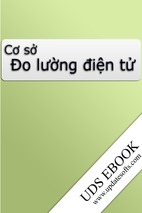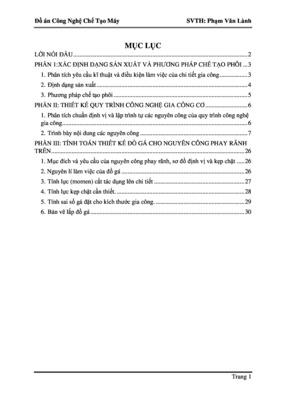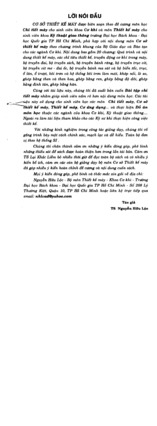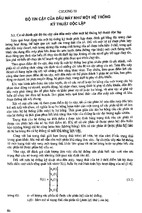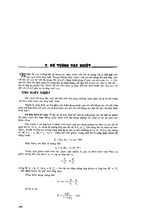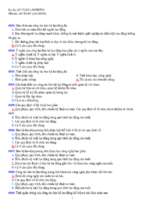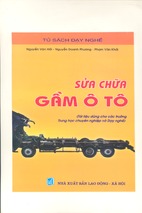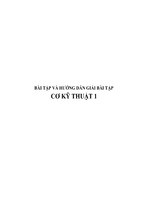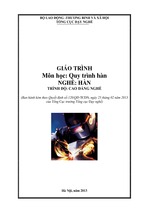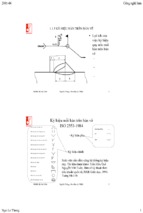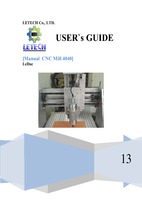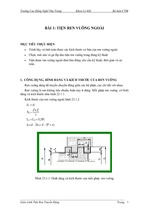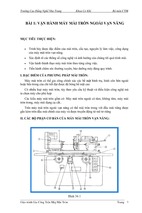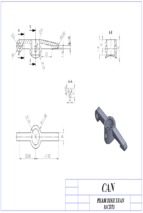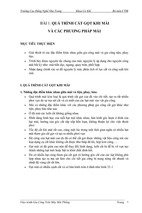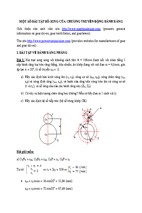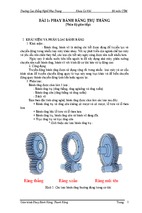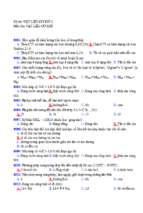Mô tả:
ELFINI Structural Analysis
CATIA V5 Training
Student Notes:
Exercises
Copyright DASSAULT SYSTEMES
ELFINI Structural
Analysis
Copyright DASSAULT SYSTEMES
Version 5 Release 19
January 2009
EDU_CAT_EN_EST_FX_V5R19
1
ELFINI Structural Analysis
Student Notes:
Table of Contents (1/2)
Recap Exercises
Recap Exercise: Composite Analysis
Recap Exercise: Applying Mapping Property
Recap Exercise: Bearing Load Analysis
Do it
Recap Exercise: Combined Case and Buckling Analysis
Do it
Recap Exercise: Static Constrained Modes Case
Do it
Recap Exercise: Multi Loads Analysis
Do it
Recap Exercises
Recap Exercise: Transfer of Loads
Recap Exercise: Transfer of Solution
Recap Exercise: Analysis using Adaptivity Specifications
Do it
Recap Exercise: Door Fuselage Buckling Analysis
5
9
14
15
18
19
23
24
26
29
36
37
42
46
48
52
53
Copyright DASSAULT SYSTEMES
Do it
4
Copyright DASSAULT SYSTEMES
2
ELFINI Structural Analysis
Student Notes:
Table of Contents (2/2)
Recap Exercise: Pressure Contact between a Rod and an Axis
Do it
Recap Exercise: Smoby Toy Analysis
Do it
Master Exercises
Master Exercise:Advanced Analysis of Landing Gear Assembly
Master Exercise: Blade Analysis
Added Exercises
58
60
62
64
65
78
96
97
114
121
Copyright DASSAULT SYSTEMES
Added Exercise: Truss analysis
Added Exercise: Analysis using Combined Case
Added Exercise: Automation (VB / Journaling)
57
Copyright DASSAULT SYSTEMES
3
ELFINI Structural Analysis
Recap Exercises
Student Notes:
Copyright DASSAULT SYSTEMES
Recap Exercise: Composite Analysis
Recap Exercise: Applying Mapping Property
Copyright DASSAULT SYSTEMES
4
ELFINI Structural Analysis
Student Notes:
Composite Analysis
Additional Exercise
This Exercise requires
CD3 License
30 min
Copyright DASSAULT SYSTEMES
In this exercise, you will run an analysis on a part
designed with composite materials and properties.
Copyright DASSAULT SYSTEMES
5
ELFINI Structural Analysis
Do It Yourself (1/3)
Student Notes:
Load PanelR14-ref.CATPart
Copyright DASSAULT SYSTEMES
Enter the GPS workbench
Click OK on the warning window.
In the Model Manager toolbar, select the
OCTREE Triangle Mesher
Select the part
Enter 25mm in the size field, Parabolic element
type
In the Model Manager toolbar, select the
“Imported composite Property” icon
Select the part in the support field
Choose “By zone” in the analysis field
Launch a “Mesh Only” computation. Click OK on
the warning window.
Copyright DASSAULT SYSTEMES
6
ELFINI Structural Analysis
Do It Yourself (2/3)
Student Notes:
Right click the “Property” node of the tree,
select “Generate image”
Choose “Thickness Fringe”
Double click on the image itself or on the
“Thickness fringe.1” node in the tree
In the “Image Edition” panel, click the
“more>>” button.
Increase the “Lamina” field with up arrow
See the different layers displayed
Copyright DASSAULT SYSTEMES
Perform the same operations with “Composite
angle symbol” image
Copyright DASSAULT SYSTEMES
7
ELFINI Structural Analysis
Do It Yourself (3/3)
Student Notes:
Deactivate all images
Apply Restraints
In the “Restraints” toolbar, select the
“clamp”
Select the four border edges of the
part
Apply Pressure
Apply a -10000N_m2 Pressure on the
face of the part
Copyright DASSAULT SYSTEMES
Launch the computation
Display displacement image
Copyright DASSAULT SYSTEMES
8
ELFINI Structural Analysis
Applying Mapping Property
Recap Exercise
Student Notes:
This Exercise requires
FMS License
30 min
Copyright DASSAULT SYSTEMES
In this exercise, you will learn how to apply Mapping Property, how
to make changes in Mapping property file and re-applying mapping
property after making minor geometric changes in part.
Copyright DASSAULT SYSTEMES
9
ELFINI Structural Analysis
Do It Yourself (1/4)
Student Notes:
Load Fuselage_Analysis.CATAnalysis
Open Fuselage_Analysis.CATAnalysis
Click on Mapping Property icon
in Model Manager toolbar
Select the part
Copyright DASSAULT SYSTEMES
Click on ‘Browse’ Button and select the supplied property file
‘Do_It_MappingProperty.xml’.
Click ‘OK’ to confirm
Compute ‘Mesh Only’
Copyright DASSAULT SYSTEMES
10
ELFINI Structural Analysis
Do It Yourself (2/4)
Student Notes:
Go To ‘Generate Image’ in Property.1 contextual menu
Create ‘Thickness Fringe’
Create ‘Physical Type Fringe’ image.
Press ‘shift+ctrl’ and click element simultaneously
to highlight element type.
Copyright DASSAULT SYSTEMES
Open Do_It_MappingProperty.xml file in notepad.
Change the thickness of last three elements as shown in figure
Change material of beam elements to User Material.2
Save the ‘Do_It_MappingProperty.xml’ file and close it
Copyright DASSAULT SYSTEMES
11
ELFINI Structural Analysis
Do It Yourself (3/4)
Student Notes:
Double click Mapping Property
Click on ‘Synchronize file’ button
Click OK to confirm
Press ‘OK’ to update mesh
Activate ‘Thickness Fringe’
Click OK in warning dialog box
Click OK in Image Edition dialog box
Copyright DASSAULT SYSTEMES
Create ‘Material Fringe’
Copyright DASSAULT SYSTEMES
12
ELFINI Structural Analysis
Do It Yourself (4/4)
Student Notes:
Double click the extrude surface. Again double click the
extrude surface to get ‘Extruded surface Definition’ box.
Change ‘Limit 1’ dimension = 70 mm
Click OK to confirm
Copyright DASSAULT SYSTEMES
Double click ‘Mapping Property’ to return to Generative Structural Analysis Workbench
Activate ‘Thickness Fringe’
Click ‘OK’ to update mesh
Copyright DASSAULT SYSTEMES
13
ELFINI Structural Analysis
Static Analysis with a Bearing Load
Recap Exercise
Student Notes:
This Exercise requires
KWA License
10 min
Copyright DASSAULT SYSTEMES
In this exercise, you will create a Bearing Load using a
user-defined law profile type, and do static computation
and post-processing.
Copyright DASSAULT SYSTEMES
14
ELFINI Structural Analysis
Do It Yourself (1/3)
Student Notes:
Load: BearingPart.CATPart
Copyright DASSAULT SYSTEMES
Open the GPS Workbench and create a new Static
Analysis
Clamp the bottom surface. Check the model
consistency.
Create a law type for the profile of the loading.
Access the law editor.
Create two formal parameters (angle and force).
Enter : FormalForce.1 = cos(FormalAngle.1)
Click OK, and select Law.1 in the tree in
Bearing Load window.
Copyright DASSAULT SYSTEMES
15
ELFINI Structural Analysis
Student Notes:
Do It Yourself (2/3)
Apply a Bearing Load on the intern revolution surface of the part.
Select the inner cylindrical surface as support.
Choose a 500 N force along the Y axis.
Choose an angle of 180 deg and a radial orientation (usual).
Select the previously created law
Choose « Outward orientation »
Outward distribution
Inward distribution
Copyright DASSAULT SYSTEMES
Load orientation can be either inward or outward
Copyright DASSAULT SYSTEMES
16
ELFINI Structural Analysis
Student Notes:
Do It Yourself (3/3)
Launch a static analysis.
Visualize the displacements and Von Mises stresses.
Copyright DASSAULT SYSTEMES
The Bearing Load
command allows to be
closer to reality, with a
no uniform loading
only applied on a part
of the surface.
Use parabolic elements, 5 mm
for size and 0.5 mm for sag.
Copyright DASSAULT SYSTEMES
17
ELFINI Structural Analysis
Combined Case and Buckling Analysis
Student Notes:
Recap Exercise
15 min
In this exercise you will perform static analysis and
buckling analysis of the hanger part. You will use:
Copyright DASSAULT SYSTEMES
Virtual Parts
Combined case
Buckling analysis
Copyright DASSAULT SYSTEMES
18
ELFINI Structural Analysis
Student Notes:
Do It Yourself (1/4)
Load: CATEST_Hanger.CATPart
Clamps
Apply clamps as shown.
Apply Rigid Virtual Part to the inner surface
of the hole as shown in the image.
Apply 1000N Distributed Force along the y
axis (global axis system). Select the Rigid
virtual part as support.
Visualize BC and load on mesh.
Compute Static Case Solution. Visualize
displacements and von Mises stresses. Use
Layout to see them at the same time. What
is the max displacement value ?
Copyright DASSAULT SYSTEMES
Force
Copyright DASSAULT SYSTEMES
Virtual part
19
ELFINI Structural Analysis
Do It Yourself (2/4)
Student Notes:
Insert a new static case using the same restraints as
previous static case. Apply the same load with new
value : enter 5000 N. Compute. What is max
displacement value ?
Insert a new combined case. Double-click on the
combined case.
Select the first static case, and add the last one from
the specification tree. Specify the coefficients : 2 and 1
respectively.
Copyright DASSAULT SYSTEMES
Compute the combined case. What is the max
displacement value ? What about the two previous
static cases ?
Copyright DASSAULT SYSTEMES
20
- Xem thêm -