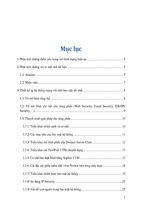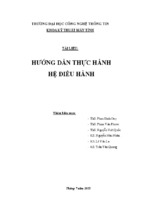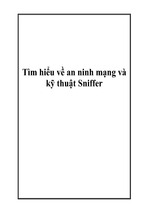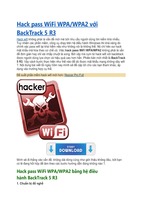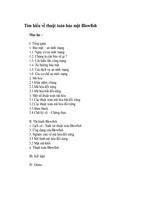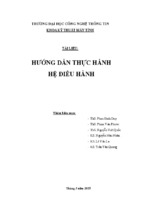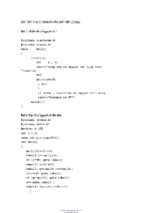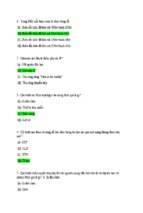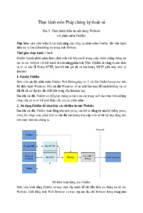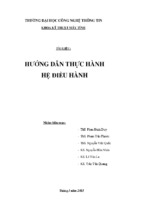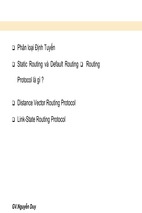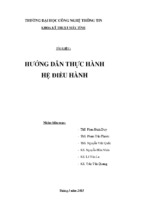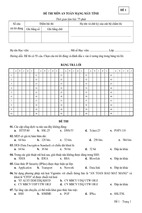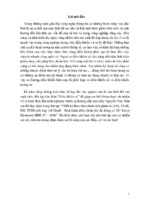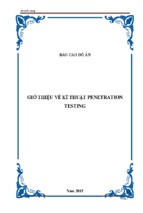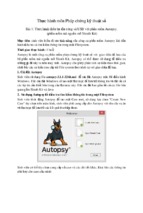•
System Access Control List (ACL) controls the creation of auditing messages.
There are two types of objects: container objects and non-container objects.
Container objects hold other objects; non-container objects do not have the ability to
include other objects. Directories are container objects and files are non-container
objects. Child objects created within a parent container inherit permissions from the
parent object.
9.2.1 NT Server vs NT Workstation
There are two different types of Windows NT software available: Windows NT
Workstation and Windows NT Server. The Server version is the same as the
Workstation version except that it provides additional features for networking. Only
ten users can access a Windows NT Workstation at a time, and NT Server can be
accessed by an unlimited number of users
dependent upon the license purchased.
There may be some confusion between a server and a Windows NT Server.
Windows NT Server is a piece of software, where a server is a piece of hardware.
9.2.2 Workgroups
There are two types of networking configurations in Windows NT:
Workgroups and Domains.
A workgroup is an organizational unit of a single system, or multiple systems not
belonging to a domain. Systems in a workgroup individually manage their own user
and group account information and their own security and account policy databases.
They do not share this information with any other systems. If a system is not part of
a domain, it is automatically part of a
workgroup. The best use of the workgroup configuration is for small groups of
systems with few users, or where the network is configured without an NT Server.
Figure 1: Workgroup Model Illustration
216
Warning: Security for Workgroups with systems running Windows
95, Windows 3.x, or Windows for Workgroups is virtually eliminated
due to the fact that anyonecan access the computers and copy files to
a diskette. There is no secure logon process or object access controls
to prevent users from accessing sensitive files. Therefore, the
workgroup model is not recommended unlessthe systems are all
running Windows NT.
9.2.3 Domains
A domain is a collection of servers that are grouped together sharing a security
policy and a user account database. Centralizing the user account database and
security policy provides the system administrator with an easy and effective way to
maintain the security policies across the network. Domains consist of a Primary
Domain Controller (PDC), Backup Domain Controllers (BDC), servers and
workstations. Domains can be set up to segregate different parts of your
organization. Setting up proper domain configurations cannot guarantee a secure
network, but it can give administrators a start in controlling user access on the
network.
TIP: Isolate mission critical departments and services into separate
domains, and limit the number of user accounts in these domains, to
have more control over users actions.
Domain Controller
A PDC is a server in the domain that maintains the security and user account
databases for that domain. Other servers in the domain can act as BDCs that hold a
copy of the security database and user account information. The PDC, as well as
the BDC can authenticate logon requests.
The BDC provides the network with a backup in case the PDC crashes important
data will not be lost. Only one PDC is permitted in each domain. The master copy of
the Security Account Manager (SAM) database is located on the PDC, where all
account modifications are made. The BDCs are not permitted to make any
modifications to the databases.
9.2.4 NT Registry
The Registry is a database that contains applications, hardware, and device driver
configuration data, as well as network protocols and adapter card settings. This data
is stored in the registry to provide a repository that stores and checks configuration
data in one centralized location.
The functions of many files are combined in the Registry including the
CONFIG.SYS, AUTOEXE.BAT, SYSTEM.INI, WIN.INI, PROTOCOL.INI,
LANMAN.INI, CONTROL.INI and other .INI files. It is a fault-tolerant database that is
difficult to crash. Log files provide NT with the ability to recover and fix the database
if the system fails.
The Registry database structure has four subtrees:
•
HKEY_LOCAL_MACHINE: Contains information about the local system
including hardware and operating system data, startup control data and device
drivers.
217
•
•
•
HKEY_CLASSES_ROOT: Includes data pertaining to object linking and
embedding (OLE) and file-class associations.
HKEY_CURRENT_USERS: Contains information about users currently logged
on the system, which includes the user’s profile groups, environment variables,
desktop settings, network connections, printers and application preferences.
HKEY_USERS: Stores all actively loaded user profiles, including profiles of any
users who have local access to the system. Remote user profiles are stored in
the Registry of the remote machine.
Each of the subtrees contains value entries which are called keys, and each key can
have many subkeys. The data in the four Registry subtrees is derived from sets of
files called hives. Each hive consists of two files: data and log files. Each hive
represents a group of keys, subkeys, and values that are rooted at the top of the
Registry hierarchy.
9.2.5 C2 Security
Requirements for a C2 compliant system are defined by the National Computer
Security Center (NCSC) of the United States Department of Defense, in the Trusted
Computer System Evaluation Criteria document, better known as the Orange Book.
Although a useful reference, the Orange
Book only applies to stand-alone systems. NCSC security ratings range from A to D,
where A is the highest level of security and D is used mostly to evaluate business
software. Each range is divided into classes, and in the C division there are C1 and
C2 levels of security.
C2 represents the highest level of security in its class. Windows NT 3.5 Server, as a
standalone system, was designed from the ground up to comply with the NCSC’s
C2 level requirements, and has been successfully evaluated as such. Certain
processes such as identification, authentication, and the ability to separate accounts
for operator and administrator functions, have met B2 requirements, an even higher
level of security. These processes fulfill requirements for the B2 Trusted Path and
B2 Trusted5 Facility Management.
Windows NT Server 4.0 is currently in NCSC evaluation as the networking
component of a secure system. This is defined by the Red Book which is NCSC’s
Trusted Network Interpretation of the Trusted Computer System Evaluation Criteria,
or Orange Book. The requirements are not changed in the Red Book, they just
define how a networked system needs to operate in order to meet Orange Book
requirements for a C2 level system.
C2 implementation on the Windows NT Server 3.5 is based solely on the software.
In order to have a C2 compliant system setup, you must:
Have no network access to the system. Remove or disable floppy disk drives.
Change standard file system access to be more restrictive.
TIP: The C2 Config tool is available through the Windows NT
Resource Kit, which can help you achieve a C2 level secure system.
The most important C2 level requirements featured in Windows NT 3.5 are:
•
Discretionary access control (DAC): allows an administrator or user to define
access to the objects they own.
218
•
•
•
Object reuse: Memory is protected to prevent read access after it is freed from a
process. When objects are deleted, users will be denied access to the object
even when that object’s disk space has been reallocated.
Identification and authentication: Users must uniquely identify themselves
before any access to the system is obtained. This is accomplished by entering a
unique name, password, and domain combination, which will produce a users
unique identity.
Auditing: Must be able to create, maintain, and protect against modifications of
an audit trail of access to objects. Access to the audit information must be
restricted to a designated administrator.
1
9.3 NT Security Model
7_6HFXULW\_0RGHO
The Windows NT security model affects the entire Windows NT operating system. It
provides a central location through which all access to objects is verified so that no
application or user gets access without the correct authorization.
NT Security Subsystem
The Windows NT security model is based on the following components:
Local Security Authority (LSA)
Security Account Manager (SAM)
Security Reference Monitor (SRM)
In addition to these components, NT also includes logon processing, access control
and object security services. Together these elements form the foundation of
security in the Windows NT operating system, which is called the security
subsystem. This subsystem is known as an integral subsystem since it affects the
entire operating system.
9.3.0 LSA: Local Security Authority
The LSA is the heart of the security subsystem. It has the responsibility of validating
local and remote logons to all types of accounts. It accomplishes this by verifying
the logon information from the SAM database. It also provides the following
services:
•
•
•
•
•
•
Checks user access permissions to the system
Generates access tokens during the logon process
Manages local security policies
Provides user validation and authentication
Controls the auditing policy
Logs audit messages generated by the SRM
219
Figure 2: NT Security Model
9.3.1 SAM: Security Account Manager
The SAM manages a database which contains all user and group account
information. SAM provides user validation services which are used by the LSA, and
are transparent to the user. SAM is responsible for checking logon input against the
SAM database and returning a secure identifier (SID) for the user, as well as a SID
for each group to which the user belongs. When a user logs on, the LSA creates an
access token which includes the SID information along with the user’s name and
associated groups.
From this point on, every process that runs under this user's account will have a
copy of the access token. When a user requests access to an object, a comparison
is made between the SID from the access token and the object’s access
permissions list to validate that the user has the correct permissions to access the
object.
The SAM database supports a maximum of 10,000 accounts. SAM databases may
exist on one or more NT systems, depending on the network configuration. The
types of network configurations include:
•
•
•
When separate user accounts are on each system, the local SAM database is
accessed.
The SAM database is located on the domain controller when a single domain
with a centralized source of user accounts is the configuration.
In the master domain configuration, where user accounts are also centralized,
the SAM database is located on the Primary Domain Controller (PDC), which is
copied to all Backup Domain Controllers (BDC) in the master domain.
9.3.2 SRM: Security Reference Monitor
The SRM runs in kernel mode and is a component of the Windows NT Executive. It
is responsible for the enforcement of access validation and audit generation policies
required by the LSA. SRM provides services for access validation to objects and
access privileges to user accounts. It also protects objects from being accessed by
220
unauthorized users. To ensure that objects are protected regardless of their type,
the SRM maintains only one copy of the access validation code on the system.
Instead of accessing objects directly, users requesting access to objects must have
SRM validation. The steps used to determine user access to objects are as follows:
•
•
•
When access to an object is requested, a comparison is made between the file’s
security descriptor and the SID information stored in the user’s access token.
The user will obtain access to the object given sufficient rights. The security
descriptor is made up of all the Access Control Entries (ACE) included in the
object’s Access Control List (ACL).
When the object has an ACL, the SRM checks each ACE in the ACL to
determine if access to the object is granted. If the object has no ACL associated
with it, SRM automatically allows access to everyone. If the object has an ACL
with no ACEs, all access requests to that object will be denied.
After the SRM grants access to the object, continued validation checks are not
needed to access the particular object. Any future access to the object is
obtained by the use of a handle which was created when the access was initially
validated.
Figure 3: SRM Access Validation Process
9.4 NT Logon
Windows NT logon processes provide mandatory logon for user identification and
cannot be disabled. Before accessing any resources on the system, the users go
through the logon process so that the security subsystem can authenticate the user
name and password.
221
To protect against an application running in background mode, such as a Trojan
logon program, the logon process begins with a Welcome message box that
requests the user to press Ctrl, Alt and Del keys before activating the actual logon
screen.
Note: The Ctrl, Alt, Del sequence guarantees that a valid Windows
NT logon sequence will be initiated. This key sequence should always
be used when logging on to a machine, even if it appears that the
logon screen is already displayed.
Logon Banner
A logon banner, also referred to as a warning banner, should be
added to warn individuals who may try gaining access to a system
without authorization. If activated, this message is displayed after
the Welcome message in a dialog box that must be confirmed.
The text and style of the legal notice is set in the Registry Editor.
9.4.0 NT Logon Process
Outlined in Figure 4 is the Windows NT logon process:
A Welcome dialog is displayed which requires a user name,
password and the server/domain the user would like to access. If
the user information is valid, the system proceeds to authenticate
the user.
User authentication is determined by passing the user input from
the Welcome screen to SAM via the security subsystem.
SAM does a comparison between the user logon information and
the server’s SAM database. If the data matches, the server notifies
the workstation of the approval. The server also stores information
about the user, such as account privileges, home directory
location and workstation variables.
The LSA now constructs the access token. The access token is
connected with each process the user runs.
This process and token information together form a subject. When
a user requests access to an object, the contents of the subject’s
token are compared to the object’s ACL through an access
validation procedure. This access validation procedure grants or
denies permission to the user’s request.
Figure 4 NT LOGIN
9.5 Designing the NT Environment
NT security components enable you to design a network configuration that
separates highly sensitive data and applications from less sensitive data and
applications. By designing your network according to information protection needs,
you greatly simplify the application of your security policies. The NT environment
uses the concept of domains as a means for grouping resources together that share
common information and have common security needs. Communication between
domains is then controlled by trust relationships.
For example, many areas of an organization may need access to data located within
the financial domain; however, user in the financial domain probably doesn’t need
222
access to data within the medical domain. Additional ways to protect your systems
are achieved by group management, access control of objects, and file system
configurations, which are all discussed in this section.
7UXVWV_DQG_'RPDLQV
9.5.0 Trusts and Domains
Trust Relationships
Trusts are an administrative way to link together two domains allowing one domain’s
users access to the other domain. Trust relationships between domains are a way to
centralize administrative tasks. They enable user accounts and groups to be used in
a domain outside of where those accounts originated. Trusts combine two or more
domains into an administrative group. There are two parts to a trust: the trusted
domain and the trusting domain. The trusted domain makes accounts available for
use in the trusting domain. Users only need one name and password to access
multiple domains.
Tip: The best policy in setting up trust relationships between domains
is to provide the least amount of service possible. Evaluate the
services you have running on domains. Do not allow trust
relationships to a domain that might allow users to disrupt services
providing critical information, and avoid running high security risk
services in domains which are accessed by any users other than
administrators.
Trust Relationship Models
Trust relationships are defined in only one direction. To obtain a two-way trust, both
domains must trust each other. The trusted domain is where the accounts reside,
known as the account domain. The trusting domain contains the resources, known
as the resource domain.
223
Figure 5: Trust Relationships
The following are the types of Trust Relationship Models:
•
•
•
Single Domain
Master Domain
Multiple Master Domain
Single Domain Model
The Single Domain is the best model for organizations with fewer than 10,000
users. There is only one domain in this model; therefore there is no administration of
trust relationships. Administration of user accounts is centralized, and global groups
are used for accessing resources.
224
Master Domain Model
The Master Domain model includes multiple domains, with one being the master
domain. The master domain is trusted by all other resource domains, but does not
trust any of them. The resource domains do not trust each other. This model
provides the benefits of centralized administration and multiple domains.
Administration of user accounts and resources are in separate domains. Resources
are managed locally on the trusting domains, while user accounts are controlled on
the trusted master domain. The master domain model is used in organizations with
less than 10,000 users. The number of
users is limited because the accounts are all maintained on the master domain.
Figure 6: Master Domain Model
Note: If done correctly, this model can provide a secure configuration
because administration is managed for the entire network in one
centralized location.
Multiple Master Domain Model
The Multiple Master Domain model is used for organizations with computer
resources grouped into logical divisions, such as by departments or location. This
model is identical to the Master Domain model except that there is more than one
master domain. All master domains have a two-way trust with each other. Each
resource domain trusts all master domains, but the resource domains do not trust
each other. Since master domains trust each other, only one copy of the user
account database is needed. This model is designed for organizations with more
than 10,000 users.
225
Figure 7: Multiple Master Domain Model
9.6 Group Management
Groups are an administrative tool used to provide a collection of users, with
common needs, the permissions and rights they require to perform their job. As
previously mentioned, a group is essentially an account containing other accounts in
Windows NT. A user in a group is a member of the group and access permissions,
rights, and restrictions assigned/granted to the group are assigned/granted to each
of the group members.
For example, if a directory is established for the Payroll Department to hold their
common files, it is much easier for a system administrator to have everyone in the
Payroll Department in a group and then assign that group permissions on the
directory and the files in it. Otherwise, the system
administrator would have to go through and assign permissions to every user in the
Payroll Department.
In addition, groups can be used to restrict the access a collection of users has to
certain objects. For example, the system administrator could utilize the Payroll
226
group to prevent the users in the Payroll Department from printing to a printer in a
remote location (because their data could be
potentially very sensitive), while allowing access for all other users, by placing a
deny ACE for the Payroll group in the ACL for the printer. It is normally easier to
administer rights by granting them to groups and then making the users who need
the right a member of the group. For example,
if there are users who need to logon to a server locally, create a group called Local
Logon. Add the users to the group, and grant the Log on Locally right to the group.
This group could then be reused again should this group of users need some other
common right or access permission.
There are three types of groups in Windows NT:
•
•
•
Local Groups
Global Groups
Special Groups
Local Groups
Local groups are maintained on a local system or domain and may have user
accounts or global groups as members. At the local system level, local groups
would be used to administer permissions and rights for the system on which they
reside. At the domain level, local groups would be used to administer permissions
and rights on Windows NT Servers within the domain where the groups reside. To
summarize, local groups are only utilized in the user account database for the local
system or domain where they are created.
Windows NT provides some built-in local groups each with established permissions
and rights. At the local system level they are:
•
•
•
•
•
Administrators - can fully administer the system.
Power Users - can share directories and printers.
Users - normal users.
Guests - granted guest access.
Backup Operators - can bypass file security in order to complete backups.
At the domain level, the built-in groups are:
•
•
•
•
•
All listed above except Power Users.
Server Operators - can manage domain servers.
Account Operators - can manage user accounts and groups.
Print Operators - can manage printers.
Replicator - supports file replication.
Global Groups
Global groups maintained on a Windows NT domain may have domain user
accounts as members, and are used to administer domain users. System
administrators can effectively use global groups to sort users based on their needs.
This can be accomplished by placing the global group in the appropriate local
groups, assigning the users permissions and granting them the rights they need to
perform their jobs. As mentioned, global groups can only have domain user
accounts as members. No other groups can be members of a global group. This is
due to the fact that the system administrator assigns permissions and grant rights to
the local groups (because the local system or domain server holds the resources)
227
and then makes the global groups members of the local groups. Windows NT
provides two built-in global groups each with established permissions and rights.
They are:
•
•
Domain Admins - contains the domain administrator account by default and is a
member of the domain level Administrators local group and the system level
Administrators local group for Workstations in the domain.
Domain Users - contains all the domain users.
Special Groups
Special groups are created by Windows NT for unique or specific purposes and can
not be viewed, changed, or have members added to them in the User Manager. A
user’s membership to a special group is determined by how they access resources
on the system. Special groups may be assigned access permissions in some cases
and may be seen when a system administrator is assigning permissions on
Windows NT objects.
The following is a list special groups and a description of their membership:
•
•
•
•
•
•
Network - any user connected to a system via the network.
Interactive - any user logged on interactively at a local system
Everyone - any user logged on to the system (both the Network and
Interactive groups).
Creator Owner - the user that created or took ownership of an object.
System - the Windows NT operating system.
Note: If the user were the system administrator or other user that is a
member of the Administrators group, the Administrator group would
be a member of the Creator Owner group.
The special group that system administrators must pay close attention to is the
Everyone group. As stated above, all users logged on are members of this group.
Therefore, any access permissions assigned to the Everyone group allowing or
denying access to objects is by default assigned to all users.
For example, if a file should only be accessed by a certain group, the system
administrator could not assign permissions to that group allowing file access and
then assign permissions to the Everyone group denying file access. Since Windows
NT acts on all deny ACEs before allow ACEs, it would stop when it found the deny
ACE for the Everyone group and no one would be allowed access including the
group with permissions assigned to allow access to the file.
9.7 Access Control
Each file and directory object has an Access Control List (ACL) that contains a list of
Access Control Entries (ACEs). ACEs provide information regarding access or
auditing permissions to the object for a user or group of users. Along with the file
system, they protect objects from unauthorized access. There are three different
types of ACEs:
228
•
•
•
System Audit
Access Allowed
Access Denied
System Audit is a system ACE used for logging security events and audit
messages. Access Allowed and Access Denied are known as discretionary ACEs.
They are prioritized by the type of access: Denied and Granted.
Deny always overrides grant access. If a user belongs to a group with Access
Denied privileges to an object, the user will be denied access regardless of any
granted access he possesses from his own user account, or in other groups to
which he is included.
Discretionary ACLs allow owners to control the access of their objects. Controls over
objects can be applied to individual users, multiple users, and groups. They can be
set by the object’s owner, a user who has an administrator account, or any user with
correct permissions to control resources on the system. If a discretionary ACL is not
specified for an object, a default ACL is created. Default ACL file objects inherit
access controls from their parent directories.
Warning: Be sure to evaluate your object’s ACLs after installing
Windows NT. Most versions are shipped with file ACLs set to give
Everyone Full Control access.
User Rights
User authorization to perform specified actions on a system is called rights. Rights
apply to the entire system. They are usually assigned to groups or users by the
system administrator. Rights give users access to services such as backing up files
and directories, shutting down the computer, logging on interactively or changing
system times, that normal discretionary access controls do not provide.
9.8 Managing NT File Systems
Due to NT’s modular approach of file system management, multiple file systems are
supported. NT uses low-level drivers as a part of the NT Executive to support each
file system. This provides the ability to expand to additional file systems as they are
introduced by simply installing a new
driver.
NT 4.0 supports two file systems: NTFS and FAT.
9.8.0 FAT File System
The File Allocation Table (FAT) file system is named after it’s organizational method.
The FAT file system was originally designed for small disks and simple directory
structures. Its design has since evolved to support larger disks and more powerful
systems. It is most widely used for systems that run the DOS operating system.
The FAT file system doesn’t support the security features or the automatic disk
restoration utilities that NT provides. Using the FAT file system is not recommended
for volumes shared across the network. The following configurations do require the
FAT file system structure:
•
Dual-boot system configurations with DOS or OS/2 volumes.
229
•
•
•
FAT is the only file system available for formatting diskettes on Windows NT.
RISC-based systems must provide a FAT partition to boot system files.
NT provides a tool to secure the FAT system partition on this type of system.
Tip: If there is no need to boot DOS, and the system is not an RISC
architecture, using FAT file systems are not recommended.
9.8.1 NTFS File System
NTFS was developed to support the Windows NT file and directory security
features. It is the only file system available on NT that provides the capability to
assign permissions to individual files. The NTFS driver that allows access to an
NTFS volume is loaded in NT so unauthorized users cannot access NTFS volumes
by booting the system from a DOS diskette.
NTFS also prevents users from undeleting files or directories that have been
removed from NTFS volumes. Since NT doesn’t give undeleted programs access to
work on an NTFS volume, even files that still exist on the disk are not available.
NTFS provides file system recovery where disk activities can be logged to enabling
activities to be restored in the case of a system crash.
Chances of corrupting data, due to power or hardware failures, are small with NTFS.
Physical Security and NTFS
NTFS file system security is only valid if the ability to access the system from DOS,
or another operating system is eliminated. The following precautions for physical
security should be examined:
•
•
•
•
•
Remove or lock floppy drives.
Require boot passwords on servers and set the BIOS to disable booting from a
floppy drive. In most cases, removing the battery disables the BIOS lock.
Do not create any DOS partition on the server.
Lock the system in a secure location.
Set alarms alerting you to when a server is shut down, so an intruder can be
caught during a potential attack.
Warning: A program called ntfsdos.exe is available to read files
protected by Windows NTFS. The program is run after booting a
system with a DOS diskette. This is not a security risk if the proper
physical security measures are taken or floppy drives are not available
on the system.
NTFS vs FAT
NTFS provides extended security features not available with the FAT file system.
NTFS is built for speed. It uses a binary tree structure for directories to reduce the
access time needed to locate files.
NTFS minimizes file fragmentation in large disk volumes.
NTFS uses small cluster sizes (512 bytes) to prevent wasted disk space.
NTFS provides the ability to selectively compress individual files and directories or
actual volumes on disks.
230
Shares
The Shared Directory feature in the File Manager allows sharing of files and
directories over the network. Shared object permissions can be established for FAT
or NTFS file structures. The user must be a member of the Administrator group or
Server Operator group to work with shared directory permissions. Users are unable
to access files on a system through the network until there is a shared directory
available.
Once a directory has been shared on the system, users can log on to that system
and be able to access the shared directory. To use the directory, the user must
assign the share to an unassigned drive letter. When the directory is assigned a
drive letter, the share can be accessed just like another hard disk on the system.
Directory sharing can be viewed and stopped by an Administrator or Server
Operator.
9.9 Object Permissions
File and directory permissions are the foundation of most user-controlled security in
Windows NT. Permissions are the rules associated with a particular object, which
describe which users can access what objects, and how they have access to the
objects. Object permissions for files are only available for files stored on NTFS
volumes. File and directory permissions are cumulative, but the No Access
permission overrides all other permissions.
The types of file access permissions are:
•
•
•
•
•
No Access
Read
Change
Full Control
Special Access
For directory access the following permissions are added:
•
•
•
List
Add
Read
Object Ownership
Object ownership allows the user to change permissions on the owned object. The
user who is the creator of a file or directory is usually the owner. Users can’t give
away ownership of their objects, but they can give other users permission to take
ownership. This prevents users from creating objects and making them appear to be
owned by another user. Ownership of a file or directory can be taken by an
Administrator without the owner’s consent, but the Administrator can’t transfer
ownership to others. Administrators cannot access private files without leaving some
trails behind, because after claiming ownership, Administrators cannot return
ownership to the original owner.
231
9.10 Monitoring System Activities
Monitoring is a continuous evaluation of system-level attributes that could reveal
system compromise. Monitoring also provides reporting and follow-up mechanisms
on attempted violations to the system. Auditing systems validates compliance when
using monitoring procedures. In addition, auditing is used in follow-up actions.
There are two types of security monitoring: status and event monitoring. Status
monitoring involves current states or processes of the system. Event monitoring
evaluates audit trails, which occurs after processes have finished running. Auditing
is provided to evaluate the control structure, assess risk, determine compliance,
report on exceptions and make improvements to the system. Systems should be
evaluated against the organization’s security policies and compliant technical
platforms to the security implementation standards.
The monitoring section of a site security plan should include:
Systems and subsystems to audit
Tools and configuration settings
Schedules for periodic auditing tasks
Review and testing of audit coverage and functionality
232
Section References:
9.0 Kelley, Marcey and Mayson, Wendall. “Windows NT Network Security A
Manager’s Guide CIAC-2317”. CIAC Department of Energy Lawrence Livermore
National Laboratory. December 1997
233
10.0 Unix Incident Guide
If you suspect or have been notified that your computer system has been or is under
attack, you must determine:
•
•
•
if there really is or was an attack
if the attack was successful
and, to what degree the attack compromised the system
This can be routine, quite challenging, or extremely difficult. Modern operating
systems are large, complex, and imperfect dynamic systems, with many places for
attackers to hide and many opportunities for them to cover their tracks.
CIAC has collected and developed techniques to discover traces of an attack.
Almost all attacks leave detectable remnants that may be uncovered and used in an
investigation.
This section contains step-by-step instructions to follow if you are investigating an
actual security incident. It can also be used as a tutorial in general techniques for
use if an attack occurs.
This guide helps you with
these security scenarios...
By providing you with
detailed information on
these topics...
A person’s system is linked to the
Internet; there is “a feeling” that
something is wrong. A security
problem might exist, but you can’t be
sure.
You are notified by CIAC that
someone from another site that had an
intruder found your site’s name in an
intruder’s log file. You know that an
intruder has at least “touched” your
system. The extent of the contact is
unknown.
displaying the users logged in to
your system
displaying active processes
detecting a sniffer
finding files and other intrusions
left by an intruder
An incident response team informs
you that an intruder was located, and
the team’s log files indicate the
intruder came from your site.
finding the footprints left by an
intruder You get a call that someone is
performing an illegal action (either
breaking into another system, or
breaking into that particular system)
right NOW. Action must be swift in
order to minimize damage.
You suspect you have a sniffer on
your system, but don’t have the
slightest idea where to start looking
for it.
234
10.1 Displaying the Users Logged in to Your System
If you suspect that there is an active intruder on your system, first determine where
they are and what they are doing. This section shows you how to use these
commands to find out who is on your system:
•
•
•
•
the “w” command
the “finger” command
the “who” command
The “w” Command
10.1.0 The “W” Command
The “w” command gives you a general overview of all users and their active
programs on the system. A sample output is shown here.
The first line displayed, the status line, gives general information: the present time,
how long the system has been running, and the load on the system for various
periods of time. The rest of the output from the “w” command shows you who is
currently logged in to the system, which TTY they are using, and what each user is
currently doing.
What to Look For
Verify that:
•
•
•
all users are valid
users have not been logged in for an abnormal length of time
users are not running suspicious software
Vulnerabilities
The output listing from the “w” command can be easily modified to hide a skilled
intruder’s existence on the system.
235
- Xem thêm -