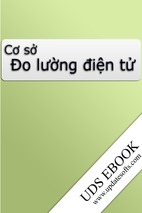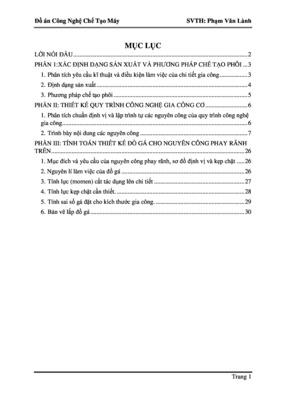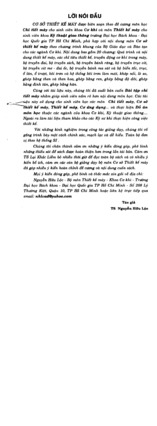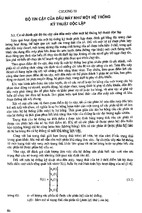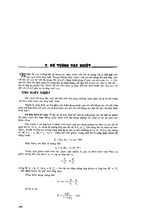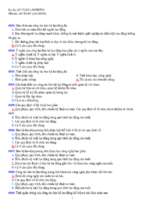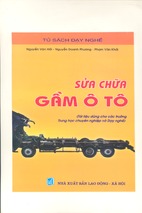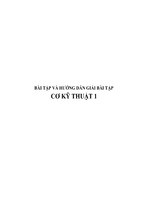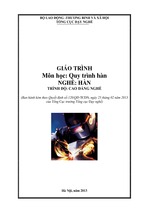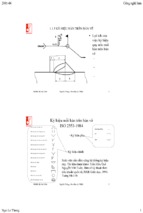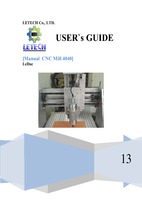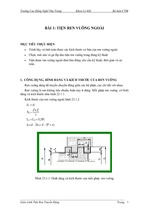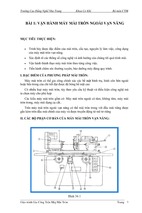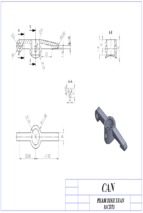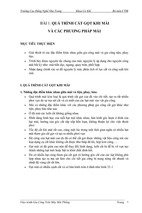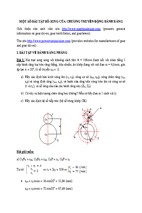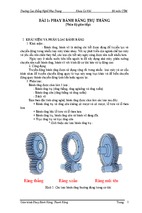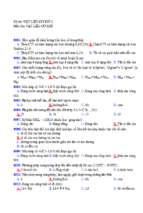AutoCAD 2016
For Beginners
CADFolks
© Copyright 2015 by Kishore
This book may not be duplicated in any way without the express written consent of the
publisher, except in the form of brief excerpts or quotations for the purpose of review. The
information contained herein is for the personal use of the reader and may not be
incorporated in any commercial programs, other books, database, or any kind of software
without written consent of the publisher. Making copies of this book or any portion for
purpose other than your own is a violation of copyright laws.
Limit of Liability/Disclaimer of Warranty:
The author and publisher make no representations or warranties with respect to the
accuracy or completeness of the contents of this work and specifically disclaim all
warranties, including without limitation warranties of fitness for a particular purpose. The
advice and strategies contained herein may not be suitable for every situation. Neither the
publisher nor the author shall be liable for damages arising here from.
Trademarks:
All brand names and product names used in this book are trademarks, registered
trademarks, or trade names of their respective holders. The author and publisher are not
associated with any product or vendor mentioned in this book.
For Technical Support, contact us at:
[email protected]
Table of Contents
Scope of this Book
Chapter 1: Introduction to AutoCAD 2016
Introduction
System requirements
Starting AutoCAD 2016
AutoCAD user interface
Changing the Color Scheme
Workspaces in AutoCAD
Application Menu
Quick Access Toolbar
File tabs
Graphics Window
ViewCube
Navigation Bar
Command line
System Variables
Status Bar
Menu Bar
Changing the display of the Ribbon
Dialogs and Palettes
Tool Palettes
Shortcut Menus
Selection Window
Starting a new drawing
Command List
3D Commands
Chapter 2: Drawing Basics
Drawing Basics
Drawing Lines
Erasing, Undoing and Redoing
Drawing Circles
Drawing Arcs
Drawing Polylines
Drawing Rectangles
Drawing Polygons
Drawing Splines
Drawing Ellipses
Exercises
Chapter 3: Drawing Aids
Drawing Aids
Setting Grid and Snap
Setting the Limits of a drawing
Setting the Lineweight
Using Ortho mode and Polar Tracking
Using Layers
Using Object Snaps
Running Object Snaps
Cycling through Object Snaps
Using Object Snap Tracking
Using Zoom tools
Panning Drawings
Exercises
Chapter 4: Editing Tools
Editing Tools
The Move tool
The Copy tool
The Rotate tool
The Scale tool
The Trim tool
The Extend tool
The Fillet tool
The Chamfer tool
The Mirror tool
The Explode tool
The Stretch tool
The Polar Array tool
The Offset tool
The Path Array tool
The Rectangular Array tool
Editing Using Grips
Modifying Rectangular Arrays
Modifying Polar Arrays
Exercises
Chapter 5: Multi View Drawings
Multi view Drawings
Creating Orthographic Views
Creating Auxiliary Views
Creating Named views
Exercise 1
Exercise
Exercise 3
Exercise 4
Chapter 6: Dimensions and Annotations
Dimensioning
Creating Dimensions
Creating a Dimension Style
Adding Leaders
Adding Dimensional Tolerances
Geometric Dimensioning and Tolerancing
Editing Dimensions by Stretching
Modifying Dimensions by Trimming and Extending
Using the DIMEDIT command
Using the Update tool
Using the Oblique tool
Editing Dimensions using Grips
Modifying Dimensions using the Properties palette
Matching Properties of Dimensions or Objects
Exercise 1
Exercise 2
Exercise 3
Chapter 7: Parametric Tools
Parametric Tools
Geometric Constraints
Dimensional Constraints
Creating equations using the Parameters Manager
Creating Inferred Constraints
Exercise 1
Chapter 8: Section Views
Section Views
The Hatch tool
Setting the Properties of Hatch lines
Island Detection tools
Text in Hatching
Editing Hatch lines
Exercise 1
Exercise 2
Chapter 9: Blocks, Attributes and Xrefs
Introduction
Creating Blocks
Inserting Blocks
Creating Annotative Blocks
Exploding Blocks
Using the Purge tool
Using the Divide tool
Renaming Blocks
Inserting Blocks in a Table
Using the DesignCenter
Using Tool Palettes
Inserting Multiple Blocks
Editing Blocks
Using the Write Block tool
Defining Attributes
Inserting Attributed Blocks
Working with External references
Fading an Xref
Clipping External References
Editing the External References
Adding Balloons
Creating Part List
Exercise
Chapter 10: Layouts & Annotative Objects
Drawing Layouts
Working with Layouts
Creating Viewports in the Paper space
Changing the Layer Properties in Viewports
Creating the Title Block on the Layout
Working with Annotative Dimensions
Scaling Hatches relative to Viewports
Working with Annotative Text
Exercise 1
Chapter 11: Templates and Plotting
Plotting Drawings
Configuring Plotters
Creating Plot Style Tables
Using Plot Styles
Creating Templates
Plotting/Printing the drawing
Exporting to PDF
Exercise
Chapter 12: 3D Modeling Basics
Introduction
3D Modeling Workspaces in AutoCAD
The 3D Modeling Workspace
The Box tool
Creating the User Coordinate System
Creating a Wedge
Creating a Cylinder
Using Dynamic User Coordinate System
Model Space Viewports For 3D Modeling
Creating Other Primitive Shapes
Creating Cones
Creating a Sphere
Creating a Torus
Creating a Pyramid
Using the Polysolid tool
Using the Extrude tool
Using the Revolve tool
Using the Sweep tool
Using the Loft tool
Using the Presspull tool
Performing Boolean Operations
Using the Helix tool
Exercises
Chapter 13: Solid Editing & generating 2D views
Introduction
Using the Move tool
Using the 3D Move tool
Using the 3D Array tool
Using the 3D Align tool
Using the 3D Mirror tool
Using the Fillet Edge tool
Using the Taper Faces tool
Using the Offset Faces tool
Using the 3D Rotate tool
Using the 3D Polyline tool
Creating a 3D Polar Array
Using the Shell tool
Using the Chamfer Edge tool
Using the Section Plane tool
Using the Live Section tool
Creating Drawing Views
Setting the Drafting Standard
Creating a Base View
Creating a Projected View
Creating Section Views
Creating the Section View Style
Creating a Full Section View
Creating a Detailed View
Exercises
Chapter 14: Creating Architectural Drawings
Introduction
Creating Outer Walls
Creating Inner Walls
Creating Openings and Doors
Creating Kitchen Fixtures
Creating Bathroom Fixtures
Adding Furniture using Blocks
Adding Windows
Arranging Objects of the drawing in Layers
Creating Grid Lines
Adding Dimensions
Exercise
Introduction
CAD is an abbreviation for Computer-Aided Design. It is the process used to design and
draft components on your computer. This process includes creating designs and drawings
of the product or system. AutoCAD is a CAD software package developed and marketed
by Autodesk Inc. It can be used to create two-dimensional (2D) and three-dimensional
(3D) models of products. These models can be transferred to other computer programs for
further analysis and testing. In addition, you can convert these computer models into
numerical data. This numerical data can be used in manufacturing equipment such as
machining centers, lathes, mills, or rapid prototyping machines to manufacture the
product.
AutoCAD is one of the first CAD software packages. It was introduced in the year 1982.
Since that time, it has become the industry leader among all CAD products. It is the most
widely used CAD software. The commands and concepts introduced by AutoCAD are
utilized by other systems. As a student, learning AutoCAD provides you with a greater
advantage as compared to any other CAD software.
Scope of this Book
The AutoCAD 2016 for Beginners book provides a learn-by-doing approach for users to
learn AutoCAD. It is written for students and engineers who are interested to learn
AutoCAD 2016 for creating designs and drawing of components or anyone who
communicates through technical drawings as part of their work. The topics covered in this
book are as follows:
Chapter 1, “Introduction to AutoCAD 2016”, gives an introduction to AutoCAD.
The user interface and terminology are discussed in this chapter.
Chapter 2, “Drawing Basics”, explores the basic drawing tools in AutoCAD. You
will create simple drawings using the drawing tools.
Chapter 3, “Drawing Aids”, explores the drawing settings that will assist you in
creating drawings.
Chapter 4, “Editing Tools”, covers the tools required to modify drawing objects or
create new objects using the existing ones.
Chapter 5, “Multi View Drawings”, teaches you to create multi view drawings
standard projection techniques.
Chapter 6, “Dimensions and Annotations”, teaches you to apply dimensions and
annotations to a drawing.
Chapter 7, “Parametric Tools”, teaches you to create parametric drawings.
Parametric drawings are created by using the logical operations and parameters that
control the shape and size of a drawing.
Chapter 8, “Section Views”, teaches you to create section views of a component. A
section view is the inside view of a component when it is sliced.
Chapter 9, “Blocks, Attributes and Xrefs”, teaches you to create Blocks, Attributes
and Xrefs. Blocks are group of objects in a drawing that can be reused. Attributes
are notes, or values related to an object. Xrefs are drawing files attached to another
drawing.
Chapter 10, “Layouts and Annotative Objects”, teaches you create layouts and
annotative objects. Layouts are the digital counterparts of physical drawing sheets.
Annotative objects are dimensions, notes and so on which their sizes with respect to
drawing scale.
Chapter 11, “Templates and Plotting”, teaches you create drawing templates and
plot drawings.
Chapter 12, “3D Modeling Basics”, explores the basic tools to create 3D models.
Chapter 13, “Solid Editing Tools”, covers the tools required to edit solid models and
create new objects by using the existing ones.
Chapter 14, “Creating Architectural Drawings”, introduces you to architectural
design in AutoCAD. You will design a floor plan and add dimensions to it.
Chapter 1: Introduction to AutoCAD 2016
In this chapter, you will learn about:
AutoCAD user interface
Customizing user interface
Important AutoCAD commands