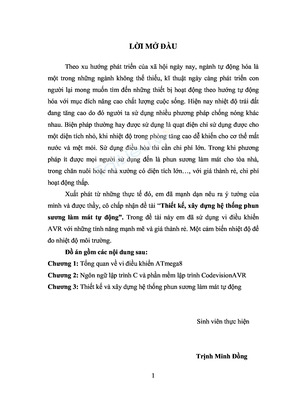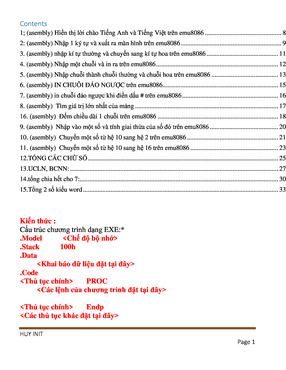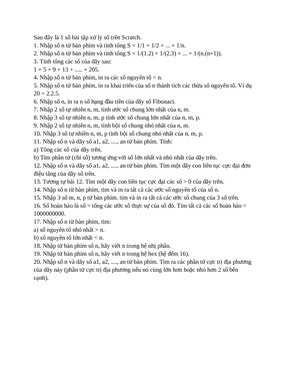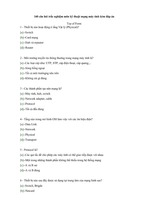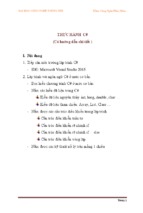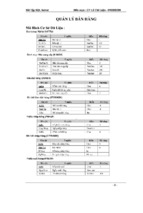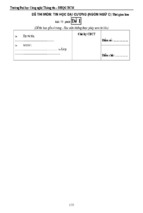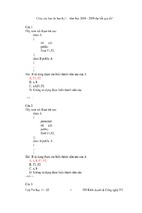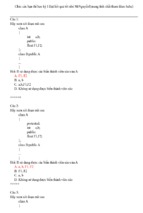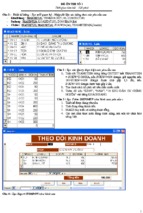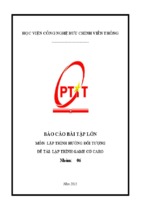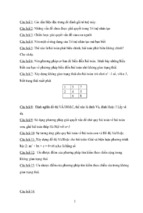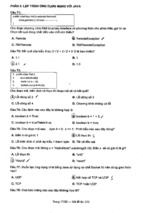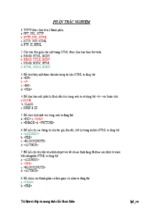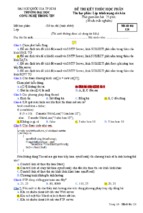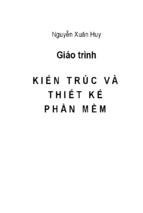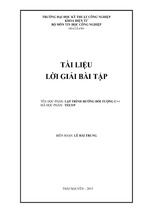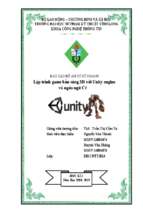For your convenience Apress has placed some of the front
matter material after the index. Please use the Bookmarks
and Contents at a Glance links to access them.
Contents at a Glance
About the Author���������������������������������������������������������������������������������������������������������������� xix
About the Technical Reviewers������������������������������������������������������������������������������������������ xxi
Introduction���������������������������������������������������������������������������������������������������������������������� xxiii
■■
Chapter 1: Components and Containers�����������������������������������������������������������������������������1
■■
Chapter 2: Interactive Sessions vs. Scripts������������������������������������������������������������������������9
■■
Chapter 3: Building a Simple Global Security Application�����������������������������������������������15
�
■■
Chapter 4: Button Up! Using Buttons and Labels�������������������������������������������������������������21
■■
Chapter 5: Picking a Layout Manager Can Be a Pane� �����������������������������������������������������35
�
■■
Chapter 6: Using Text Input Fields������������������������������������������������������������������������������������65
■■
Chapter 7: Other Input Components���������������������������������������������������������������������������������79
■■
Chapter 8: Selectable Input Components�������������������������������������������������������������������������99
■■
Chapter 9: Providing Choices, Making Lists�������������������������������������������������������������������105
■■
Chapter 10: Menus and MenuItems�������������������������������������������������������������������������������121
�
■■ hapter 11: Using JTree to Show the Forest: Hierarchical Relationships of
C
�
Components�������������������������������������������������������������������������������������������������������������������137
�
■■
Chapter 12: Motion to Take from the Table: Building Tables������������������������������������������153
■■
Chapter 13: Keystrokes, Actions, and Bindings, Oh My!������������������������������������������������193
■■
Chapter 14: It’s the Event of the Year: Events in Swing Applications�����������������������������205
■■
Chapter 15: Nuts to Soup: Using Jsoup to Enhance Applications����������������������������������231
■■
Chapter 16: Conversing with a User with Dialog Boxes�������������������������������������������������263
■■
Chapter 17: Specialized Dialog Boxes����������������������������������������������������������������������������285
v
■ Contents at a Glance
■■
Chapter 18: Monitoring and Indicating Progress�����������������������������������������������������������297
■■
Chapter 19: Internal Frames� �����������������������������������������������������������������������������������������317
�
■■
Chapter 20: Building a Graphical Help Application��������������������������������������������������������355
■■
Chapter 21: A Security Configuration Report Application����������������������������������������������385
■■
Chapter 22: WASports: A WebSphere Port Application� �������������������������������������������������419
�
Index����������������������������������������������������������������������������������������������������������������������������������463
vi
Introduction
A long time ago, in a galaxy far, far away...
Okay, maybe not so long ago, unless you are thinking in terms of “web years.” In 1995, Java was introduced into
the world. At that time, it included a Graphical User Interface (GUI) framework called the Abstract Window Toolkit
(AWT). Unfortunately, the AWT contained many native widgets that depended on the underlying operating system.
It didn’t take long to realize that the AWT approach was limited, and unfortunately, unreliable. So, in 1997, the
Java Foundation Classes (JFC) was introduced and included the Swing component classes.1
Late in 1997, Jython was created to combine the performance provided by the Java Virtual Machine (JVM) with
the elegance of Python. In so doing, the entire collection of existing Java classes were added to the ones available
from Python. What this means to a software developer is that the rapid prototyping and iteration of Python can be
combined with the impressive class hierarchy of Java to provide an amazing software development platform.
In 2002, Samuele Pedroni and Noel Rappin wrote a book titled Jython Essentials which, interestingly enough, uses
an example similar to the one shown in Listing 1.
Listing 1. Welcome to Jython Swing
wsadmin>from javax.swing import JFrame
wsadmin>win = JFrame( "Welcome to Jython Swing" )
wsadmin>win.size = ( 400, 100 )
wsadmin>win.show()
The output of this interactive wsadmin code snippet is shown in Figure 1.
Figure 1. Welcome to Jython Swing application output
At the time of this writing, the first chapter of Jython Essentials was (still) available on the O’Reilly website.2
So, it has been obvious, at least to some people, just how valuable and powerful Jython can be as a Swing
development environment.
1
I hadn’t realized, at least until I looked at Java Foundation Classes in a Nutshell by David Flanagan, just how much of the JFC was
composed of Swing classes and components. Most of Part I of that book documents the GUI Application Programming Interfaces
(APIs) used in client-side Java programs.
2
See http://oreilly.com/catalog/jythoness/chapter/ch01.html.
xxiii
■ Introduction
Why Read This Book?
You may ask, if the Jython Essentials book has been around for more than a decade and talks about using Swing with
Jython, is this book really necessary? The answer to that question is yes, because Jython Essentials, as well as the other
Jython books, talk a little about using Swing with Jython and provides occasional example programs, but this topic is
mentioned only in passing.
There are some other books about Jython, most notably The Definitive Guide to Jython: Python for the Java
Platform by Jim Baker, Josh Juneau, Frank Wierzbicki, Leo Soto, and Victor Ng (Apress, ISBN 978-1-4302-2527-0). It
too has some examples of using Swing with Jython. Unfortunately for the person interested in learning how to write
Jython Swing applications, the amount of information is limited.
What Does This Book Cover?
The focus of this book, on the other hand, is to show you how to use Swing to add a GUI to your Jython scripts, with an
emphasis on the WebSphere Application Server wsadmin utility. In fact, we teach you Swing using Jython and do it in a
way that will make your scripts easier for people to use, more robust, more understandable, and therefore easier
to maintain.
The Swing hierarchy is a huge beast.
How do you eat an elephant? One bite at a time.
That’s what you’re going to do with Swing in this book—consume it in a lot of small bytes.
In order to make it more easily consumable, the book uses lots of examples, with most of them building on earlier
ones. In fact, by the time you’re done, you’ll have touched on the almost 300 scripts that were written during the
creation of this book.
Additional challenges exist, for example, event handling and threads. These too require some clarifying
examples and explanation. We will also be dealing with concurrency, especially in the context of using threads in the
applications that are created.
As you progress, you’ll see that there are often a number of different ways to do things. We try to point some of
these different approaches, depending on the context. Why only some? Well, unfortunately, we are rarely able to
identify them all. As I found after reading lots of different programs, there is often yet another way to do something.
So, we admit that we don’t know everything. In fact, that’s one of the things that we find neat and interesting about
writing code. We love to learn and hope that you do too.
Swing development is a “target rich” environment.
These days, it’s a challenge to find command-line only programs. Wherever you look, programs have a graphical
interface and allow the users to use their mouse to make selections. Frequently, you can use the mouse to completely
specify the information required by a program to perform the user-desired operations. How many times have you
been able to use a mouse to make all of the selections from the displayed information? I bet you don’t have to think
too hard to come up with a number of examples of this kind of interaction.
Unfortunately, this has not been the case for most WebSphere Application Server (WSAS) administrative scripts.
When using wsadmin to execute one of these WSAS administrative scripts, developers have been forced to do one of
the following:
•
•
Use some kind of input file (such as a properties file, Windows .ini file, and so on).
•
xxiv
Provide command-line options as input.
Have the script prompt the users and wait for them to provide an appropriate response.
■ Introduction
This book is going to help you change all that. We’re going to cover all of the information that you need to help
you add a Graphical User Interface (GUI) to your WSAS Jython scripts. Does that mean that we cover each and every
Java Swing class, method, and constant? No, unfortunately not. Take a look at Java Swing by Robert Eckstein,
Marc Loy, and Dave Wood (ISBN 1-56592-455-X); it’s more than 1,000 pages long! And, it’s not the only huge book on
Java Swing. Unfortunately, this is part of the problem. Many people are intimidated by the amount of information and
are unsure of how and where to start.
One thing that you should realize is that we don’t have to create a huge tome about each and every aspect on this
subject in order to make it useful. For one, we don’t duplicate information that is available elsewhere. What we do
need to do is show you:
•
What is possible
•
What is required
•
How to make use of existing information
•
How to take Java examples and produce equivalent (possibly even better) Jython scripts that
do the same kind of thing
And that is what we intend to do with this book. How does that sound?
What You Need
What is required?
This book is all about using the Java Swing classes in your Jython scripts. The fact that a number of examples use
the IBM WebSphere Application Server (WSAS) to demonstrate different things does not mean that you must have
WSAS in order to use Swing in your Jython scripts. I happen to use the WSAS environment to demonstrate some of
the more complete applications. So it is important to note that some, but not all, of the scripts included with this work
depend on information that is provided by a WSAS environment. If you are interested in using the information in this
book in your own Jython scripts, I encourage you to do so.
All of the book’s scripts have been tested using WSAS versions 8.5, 8.0, and 7.0. Some of them are also usable on
version 6.1, but there are some things that don’t exist in that version of wsadmin.3 When these issues pop up, they
are addressed.
Most contemporary software programs have a graphical user interface. In fact, some people (like my kids) would
be stymied by something like a Windows or UNIX command prompt.
They would likely ask something like, “What am I supposed to do now? There’s nothing to click on!” That’s what
this book is all about—helping you create user-friendly Jython scripts using Java Swing classes.
3
Most notably, any scripts that depend on the SwingWorker class won’t work on version 6.1 of WSAS since that class is not
available in the 6.1 wsadmin class hierarchy.
xxv
Chapter 1
Components and Containers
Before you begin your exploration of Swing objects and classes, I need to first explain how I am going to describe these
things. For the most part, the objects that you use on your graphical applications are called components. In some places,
they may be referred to as widgets. I’ll try to be consistent and stick with components in hope of minimizing confusion.
In this chapter, you get your first exposure to the Swing hierarchy and see how a Jython application can use the
Swing classes to create a Graphical User Interface (GUI). You’ll begin with top-level container types and see what
makes them special. Then you will see how Jython can help you to investigate and understand the class hierarchy. Next,
you create a trivial application using an interactive session. You also get your first exposure to some of the challenges
associated with the positioning of components on an application when you aren’t aware of class default values. Finally,
you’ll see how users can impact the way that things are displayed should they resize the application window.
Another thing that you need to realize is that the Java Swing classes are not a complete replacement of the AWT.
There are a number of places, as you will see, where AWT features continue to be used. For example, the AWT eventhandling elements and mechanisms are an integral part of the user interface that most people consider “Java Swing.”
When AWT features are needed, they are identified accordingly.
As you will soon see, you will be building applications using Swing components placed in a way to convey
information to the users. Sometimes the users can interact with these components in order to provide information to
the application. At other times, the components are used only to provide information to the users. An example of this
kind of component is text placed on the application near an input field to direct users as to what kind of information,
or input, is expected.
Sometimes, multiple components or objects are grouped together and associated with one another. An example
of this is a list of some sort that’s used to make a selection. This grouping of components will be associated with, and
contained within, a collection. One of the many concepts explained in this book is how to tell the Swing classes how
a collection should be displayed. In fact, in order for a component to be visible, it must be associated with a container
of some sort. Because of this, a hierarchy of containers and components exists in every Swing application. At the top
of the hierarchy there needs to be a root, or top-level, container that holds the complete collection of application
components.1 This might make a little more sense when you see some examples.
Top-Level Containers
Some Swing containers are special. The main difference between these and other containers in the Swing hierarchy is
that none of the top-level containers are descended from the javax.swing.JComponent class. In fact, each of them is a
descendant of an AWT class. Because of this, these containers may not be placed into any other container. All of these
special containers are called “top-level” containers because they are at the top (relatively speaking) of the application
hierarchy.
The biggest difference between collections and components is that a collection is a kind of component that can hold other
components.
1
1
Chapter 1 ■ Components and Containers
What are these container classes, and what does it mean that they aren’t descended from javax.swing.
JComponent?
Take a look at the Java class documentation (i.e., the output of the Javadoc tool that’s used to generate API
documentation in HTML).2 In this documentation, you need to locate the top-level containers. Table 1-1 shows the
top portion of the class hierarchy for each of the top-level containers.
Table 1-1. Top-Level Containers
Container Type
Class Hierarchy
JApplet
java.lang.Object
3
java.awt.Component
java.awt.Container
java.awt.Panel
java.applet.Applet
javax.swing.JApplet
JDialog4
java.lang.Object
java.awt.Component
java.awt.Container
java.awt.Window
java.awt.Dialog
javax.swing.JDialog
JFrame
5
java.lang.Object
java.awt.Component
java.awt.Container
java.awt.Window
java.awt.Frame
javax.swing.JFrame
JWindow6
java.lang.Object
java.awt.Component
java.awt.Container
java.awt.Window
javax.swing.JWindow
As you can see, each of these classes descends from a java.awt class, not from the javax.swing.JComponent
class. As with all AWT classes, this means that there is a significant portion of the class that is composed of native
(i.e., operating system-specific) code.
See http://www.oracle.com/technetwork/java/javase/documentation/index-jsp-135444.html.
See http://docs.oracle.com/javase/8/docs/api/javax/swing/JApplet.html.
4
See http://docs.oracle.com/javase/8/docs/api/javax/swing/JDialog.html.
5
See http://docs.oracle.com/javase/8/docs/api/javax/swing/JFrame.html.
6
See http://docs.oracle.com/javase/8/docs/api/javax/swing/JWindow.html.
2
3
2
Chapter 1 ■ Components and Containers
Looking at these top-level components might make you wonder about the difference between a window
(JWindow) and a frame (JFrame). Listing 1-1 shows a trivial interactive wsadmin session7 that can be used to display a
JWindow instance of a specific size.8
Listing 1-1. Simple JWindow example
wsadmin>from java.awt
import Dimension
wsadmin>from javax.swing import JWindow
wsadmin>win = JWindow()
wsadmin>win.setSize( Dimension( 400, 100 ) )
wsadmin>win.show()
Wait a minute. How did I know that I needed to import the Dimension class from the java.awt library and then
instantiate one of them in order to invoke the setSize() method?
The answer is I cheated. I first tried to do it without importing the Dimension class, as in Listing 1-2.
Listing 1-2. The setSize() exception
wsadmin>from javax.swing import JWindow
wsadmin>win = JWindow()
wsadmin>win.setSize( ( 400, 100 ) )
WASX7015E: Exception running command: "win.setSize( ( 400, 100 ) )";
exception information: com.ibm.bsf.BSFException: exception from Jython:
... setSize(): 1st arg can't be coerced to java.awt.Dimension
Did you notice how the exception tells you exactly what you need to use to resolve the issue? This demonstrates
just how easy it is to use an interactive wsadmin (or Jython) session to develop and test your applications.9
Now, getting back to the JWindow. If you execute the steps shown in Listing 1-1, you'll notice how empty it is.
It is a completely blank slate. This provides you with the opportunity to completely define how your application will
look. The tradeoff though is that you have to define each and every aspect of the application. For this reason, however,
I prefer to use the JFrame as a starting point (at least for now), since it does a lot of the work for me. In fact, the vast
majority of scripts in the remainder of the book use the JFrame class.
Getting Help from Jython
You just looked at the Java class documentation for the top-level containers. Do you really have to use the
documentation, or is there any way to get to this kind of information from Jython? Let’s take a quick look at what
Jython can do to help you. Listing 1-3 shows an interactive wsadmin session that includes the definition of a simple
Jython class function (called classes) that can display information about the class definition hierarchy. In this case,
this function is used to show information about the JFrame class.
To start an interactive session, execute either the wsadmin.bat or wsadmin.sh shell script and identify the scripting language
to be used as Jython. For example, "./wsadmin.sh -conntype none -lang Jython".
8
I did not include a figure of the result because it is simply a plain white rectangle displayed in the top-left corner of the screen. Go
ahead and try it for yourself, and you’ll see what I mean.
9
You'll find that we often use script and application interchangeably in this book.
7
3
Chapter 1 ■ Components and Containers
Listing 1-3. The classes function
wsadmin>from javax.swing import JFrame
wsadmin>
wsadmin>def classes( Class, pad = '' ) :
wsadmin>
print pad + str( Class )
wsadmin>
for base in Class.__bases__ :
wsadmin>
classes( base, pad + '| ' )
wsadmin>
wsadmin>classes( JFrame )
javax.swing.JFrame
| java.awt.Frame
| | java.awt.Window
| | | java.awt.Container
| | | | java.awt.Component
| | | | | java.lang.Object
| | | | | java.awt.image.ImageObserver
| | | | | java.awt.MenuContainer
| | | | | java.io.Serializable
| | | javax.accessibility.Accessible
| | java.awt.MenuContainer
| javax.swing.WindowConstants
| javax.accessibility.Accessible
| javax.swing.RootPaneContainer
wsadmin>
How does this information compare with what you saw earlier from the Java class documentation? One
difference is that the information that is displayed is from the specified class, which in this case is JFrame, down
toward its ancestor components. It is also more complete. The really neat thing about this is that you are using the
power of Jython to understand what is available from the Java Swing hierarchy.
How and Why Are You Able to Do This?
Java includes some properties that allow objects and classes to be dynamically “queried” to determine information
about what the objects and classes can do. These properties are called reflection and introspection. The classes
function in Listing 1-3 illustrates one way to use these properties. I won’t get into this too much, at least at this point,
but you will be seeing more about how to use some of the properties later.10
What’s Next?…Starting Simple
After starting with a frame, you need to decide what your application should display. Let’s start by adding the
ubiquitous "Hello World!" message. How do you go about doing that? First, you have to figure out what kind of
object you need to display text.
Swing has a component for that, called a JLabel. (You will soon realize that many of the Java Swing components
start with a capital J).
One important point to mention is that the output produced by the classes function when Jython (not wsadmin) is used is much
harder to read. I chose to use the wsadmin environment for simplicity and readability.
10
4
Chapter 1 ■ Components and Containers
Before you create a JLabel object, you need to tell Jython where it can obtain details about this class, just like you
did for the JFrame class. Again, you use a variation of the Jython import statement. Listing 1-4 shows one way to do
exactly this.
Listing 1-4. Adding a JLabel to the application
wsadmin>from javax.swing import JFrame
wsadmin>from javax.swing import JLabel
wsadmin>
wsadmin>frame = JFrame( 'Hello world' )
wsadmin>label = frame.add( JLabel( 'Hello Swing world' ) )
wsadmin>frame.pack()
wsadmin>frame.setVisible( 1 )
wsadmin>
The steps used in this example can be described as follows:
1.
Instantiate (create) a JFrame object (supply the title). This is done by calling the JFrame
constructor.
2.
Instantiate a JLabel object (supply the label text). This is done by calling the JLabel
constructor.
3.
Add the JLabel object to the JFrame (application) object. This is done by calling the
JFrame add() method and passing the JLabel object to it.11
The result of executing the code in Listing 1-4 is a small application window located in the top-left corner of the
screen. first image in Figure 1-1
Figure 1-1. The “Hello Swing world” window
The shows what this window looks like. It’s interesting to note, however, that the application title, which is
normally on the title bar, is obscured by the application icons. The second image in Figure 1-1 shows what happens
when you grab the right side of the window and drag it to the right, thereby increasing the window width and making
the application title visible.
Adding a Second Label
Hopefully, that seems pretty straightforward to you. Let’s add another label just to see what happens. Listing 1-5
shows a different interactive wsadmin session that does just that.
11
The program saves the result of calling frame.add() into a variable simply to make the interactive session more readable.
5
Chapter 1 ■ Components and Containers
Listing 1-5. Adding a second JLabel to the application
wsadmin>from javax.swing import JFrame
wsadmin>from javax.swing import JLabel
wsadmin>
wsadmin>frame = JFrame( 'Hello world' )
wsadmin>label = frame.add( JLabel( 'Hello Swing world' ) )
wsadmin>label = frame.add( JLabel( 'Testing, 1, 2, 3' ) )
wsadmin>frame.pack()
wsadmin>frame.setVisible( 1 )
wsadmin>
Figure 1-2 shows the output. Unfortunately, it probably doesn’t look like you expected it to. What happened? The
simple answer is that you didn’t tell the frame where to add the second label, so it put both labels in the same place,
and Swing can’t show both labels in the same place. This chapter isn’t the best place get into details about Layout
Managers; you’ll learn about them in Chapter 5. You’ll do just enough to get by here.
Figure 1-2. After adding the second JLabel
Is there a something simple that you can do make this example work? Yes there is! Listing 1-6 shows how you can
change the default Layout Manager used by the JFrame objects.12
Listing 1-6. Changing the default JFrame Layout Manager
wsadmin>from java.awt import FlowLayout
wsadmin>
wsadmin>from javax.swing import JFrame
wsadmin>from javax.swing import JLabel
wsadmin>
wsadmin>frame = JFrame( 'Frame title' )
wsadmin>frame.setLayout( FlowLayout() )
wsadmin>label = frame.add( JLabel( 'Hello Swing world' ) )
wsadmin>label = frame.add( JLabel( 'Testing, 1, 2, 3' ) )
wsadmin>frame.pack()
wsadmin>frame.setVisible( 1 )
wsadmin>
Unfortunately, as you can see in the image on the left in Figure 1-3, the two labels are side by side on the same
line. If you drag the corner of the window to narrow the application window a little bit, you’ll get better results. The
image on the right in Figure 1-3 shows how the two labels are separate and distinct.
In case you are interested, BorderLayout is the default Layout Manager used by JFrame.
12
6
Chapter 1 ■ Components and Containers
Figure 1-3. Adjacent JLabel objects
Summary
What has this chapter taught you? For one thing, it shows how easily you can create a trivial graphical application
using Jython and Swing. However, these aren’t really good examples because they were created using interactive
wsadmin sessions. In the next chapter, you’ll learn about the differences between interactive sessions and script files.
7
Chapter 2
Interactive Sessions vs. Scripts
It shouldn’t take long for you to realize that you don’t want to be using interactive wsadmin sessions for your
applications. What does it take? Well, there are some things of which you must be aware.
This chapter begins with some additional interactive scripts to help illustrate some of the important differences
between the interactive environment and what is needed for your Jython Swing scripts to be successful. Part of this
process includes using the Java compiler to understand that some methods have been deprecated. Unfortunately
Jython doesn't warn you about this when the scripts using those methods are executed. Finally, you’ll take a look at
thread safety and the challenge that it presents to developers.
Running Your First Script from a File
Let’s start by putting the trivial script from the previous chapter into a text file and then execute it using wsadmin.1
Listing 2-1 shows the contents of the Welcome.py script file.
Listing 2-1. The Welcome.py Script File
from javax.swing import JFrame
win = JFrame( 'Welcome to Jython Swing' )
win.size = ( 400, 100 )
win.show()
What happens when you execute this script using wsadmin?2 Nothing, that’s what. The question is, why don’t
you see anything? The simple answer is that the call to the show() method returns immediately, and the script exits.
There isn’t time for the Swing framework to display the instantiated window. To verify this, you can add a statement
that causes the script to wait. The easiest and simplest way to do this is to use the raw_input() function to display a
message and then wait for user input. Listing 2-2 shows the contents of the modified Welcome1.py script file.
Listing 2-2. The Welcome1.py Script File
from javax.swing import JFrame
win = JFrame( 'Welcome to Jython Swing' )
win.size = ( 400, 100 )
win.show()
if 'AdminConfig' in dir() :
raw_input( '\nPress to terminate the application: ' )
1
2
For those using Jython and not wsadmin, you don’t need to use raw_input() to pause the script.
The command should look something like wsadmin -conntype none -f Welcome.py.
9
Chapter 2 ■ Interactive Sessions vs. Scripts
That’s better! When you execute this script, the wsadmin utility stays around long enough for the application
window to be displayed. Even though the application isn’t too exciting, it is interesting enough as a starting point.
The next question you should ask at this point is, “What happens when you use (click on) the application
close icon in the top-right corner of the application window?” The application exits, right? No, it doesn’t. Look at
the interactive wsadmin command prompt window. It continues to show the "Press to terminate the
application:" message. If you press the Enter key at this point, wsadmin exits and the operating system command
prompt is displayed.3
How do you fix this behavior? How do you get wsadmin to exit when you use the application’s close icon? The
simple answer is that you have to tell it to. If you take a moment to think about it, you’ll realize that the close icon is
part of the JFrame. If you take a look at the JFrame online documentation,4 you’ll find the following:
Unlike a Frame, a JFrame has some notion of how to respond when the user attempts to close
the window. The default behavior is to simply hide the JFrame when the user closes the window.
To change the default behavior, you invoke the setDefaultCloseOperation(int) method.
Listing 2-3 shows the revised script, Welcome2.py. The only change from the previous script is the addition of a
call to the setDefaultCloseOperation() method. What happens when you run this script and click on the close icon?
The application window is removed, and the wsadmin utility terminates.
Listing 2-3. The Welcome2.py Script File
from javax.swing import JFrame
win = JFrame( 'Welcome to Jython Swing' )
win.setDefaultCloseOperation( JFrame.EXIT_ON_CLOSE )
win.size = ( 400, 100 )
win.show()
if 'AdminConfig' in dir() :
raw_input( '\nPress to terminate the application: ' )
This is perfect, right? No, not really. There are a couple of things that aren’t as they should be.
Depending “Too Much” on Limited Information
The first problem with the trivial script in Listing 2-3 isn’t very obvious. In fact, to figure out this problem, you can either:
•
Look closely at the JFrame documentation.
•
Write and compile an equivalent Java application.
Listing 2-4 shows an equivalent Java application.
For readers who use Jython and not wsadmin, the Java process will still be executing in the background when you execute the script.
See http://docs.oracle.com/javase/8/docs/api/javax/swing/JFrame.html.
3
4
10
Chapter 2 ■ Interactive Sessions vs. Scripts
Listing 2-4. Welcome3.java
import javax.swing.JFrame;
public class Welcome3 {
public static void main( String args[] ) {
JFrame win = new JFrame( "Welcome to Java Swing" );
win.setDefaultCloseOperation( JFrame.EXIT_ON_CLOSE );
win.setSize( 400, 100 );
win.show();
}
}
What happens when you compile this? The warning messages (notes) shown in Figure 2-1 are generated.
Figure 2-1. Welcome3 warning messages
If you recompile Welcome3 using the specified option, you get a more detailed explanation of the problem, as
shown in Figure 2-2.
Figure 2-2. Welcome3 detailed deprecation message
Looking at the documentation for this show() method,5 you’ll find that you should be using
setVisible(boolean) instead.
This shows6 you a challenge that you’ll encounter when using Jython to call Java methods. The Java compiler
informs the users when a method has been deprecated, but the Jython environment does not. I’m not suggesting
that you should avoid using calls to Java methods in your Jython scripts. Far from it’ I’m just letting you know that
you should check to see if a method has been deprecated before using it in your scripts. This situation is most likely
to occur, at least from my experience, if you obtain an existing Java Swing program and translate, or convert, it to the
equivalent Jython without checking for this kind of issue.
5
6
See http://docs.oracle.com/javase/8/docs/api/java/awt/Window.html#show%28%29.
Pun intended.
11
Chapter 2 ■ Interactive Sessions vs. Scripts
Swing Threads
Deprecated methods aren’t the only kind of issue of which you need to be aware. One of the most significant
differences between simple applications and ones where the developer needs to be able to interact with users and
respond to events is related to threads of control (aka threads). Articles have been around for quite some time that
discuss issues related to the fact that Swing developers should be aware of the fact that most Swing components are
not thread-safe,7 and techniques exists for performing long-running operations.8
One technique is to define the application in a separate class and then wrap the instantiation of this class in a
Java Runnable class. The calling of this Runnable class is deferred until the Swing environment is ready for it. This
slight delay is performed by the Swing Event Dispatch thread and is initiated by a call to the invokeLater() method
call of the SwingUtilities, or EventQueue class. This concept can be hard to follow. Take a look at an example of this
technique, as shown in Listing 2-5.
Listing 2-5. Template1.py
1|import java
2|import sys
3|from
java.awt
import EventQueue
4|from
javax.swing import JFrame
5|class Template1 :
6|
def __init__( self ) :
7|
frame = JFrame( 'Title' )
8|
frame.setDefaultCloseOperation( JFrame.EXIT_ON_CLOSE )
9|
frame.pack()
10|
frame.setVisible( 1 )
11|class Runnable( java.lang.Runnable ) :
12|
def __init__( self, fun ) :
13|
self.runner = fun
14|
def run( self ) :
15|
self.runner()
16|if __name__ in [ '__main__', 'main' ] :
17|
EventQueue.invokeLater( Runnable( Template1 ) )
18|
if 'AdminConfig' in dir() :
19|
raw_input( '\nPress to terminate the application: ' )
20|else :
21|
print '\nError: This script should be executed, not imported.\n'
22|
if 'JYTHON_JAR' in dir( sys ) :
23|
print 'jython %s.py' % __name__
24|
else :
25|
print 'Usage: wsadmin -f %s.py' % __name__
26|
sys.exit()
A detailed description for this code can be found in Table 2-1.
7
8
See http://java.sun.com/products/jfc/tsc/articles/threads/threads1.html.
See http://java.sun.com/products/jfc/tsc/articles/threads/threads2.html.
12
Chapter 2 ■ Interactive Sessions vs. Scripts
Table 2-1. Template1.py Details
Lines
Detailed Description
1-4
Statements used to add class names to the Jython namespace.
5-10
User-defined application class (i.e., Template1).
11-15
Wrapper class, descended from java.lang.Runnable, that saves a class reference in the constructor and
delays the instantiation of the class until the run() method is called (on the Swing Event Dispatch thread).
16-22
This is the (apparent) script-entry point. This code determines if the script was executed or imported.
If imported, an error message is displayed and the script exits. If the script was executed, a call to
instantiate the user application class is deferred until the Swing Event Dispatch thread is ready to do so.
A roughly equivalent approach is shown in Listing 2-6.
Listing 2-6. Template2.py
1|import java
2|import sys
3|from
java.awt
import EventQueue
4|from
javax.swing import JFrame
5|class Template2( java.lang.Runnable ) :
6|
def run( self ) :
7|
frame = JFrame( 'Title' )
8|
frame.setDefaultCloseOperation( JFrame.EXIT_ON_CLOSE )
9|
frame.pack()
10|
frame.setVisible( 1 )
11|if __name__ in [ '__main__', 'main' ] :
12|
EventQueue.invokeLater( Template2() )
13|
if 'AdminConfig' in dir() :
14|
raw_input( '\nPress to terminate the application: ' )
15|else :
16|
print '\nError: This script should be executed, not imported.\n'
17|
if 'JYTHON_JAR' in dir( sys ) :
18|
print 'jython %s.py' % __name__
19|
else :
20|
print 'Usage: wsadmin -f %s.py' % __name__
21|
sys.exit()
Looking closely at these two listings, you should notice the differences. Instead of defining a separate user
application class that creates the Swing application components in the class constructor, this code places all of the
Swing component-creation operations in the class run() method.
The example scripts provided and described in this book tend to use the second template since it requires a
little less code. It also makes a bit more sense, at least to me. While writing the example scripts in this book I found it
extremely easy to start with the Template script and add the code that was required to demonstrate the topic being
discussed. One useful feature of this technique is the fact that it should help you focus on the important differences
and hopefully spend less time with the script as a whole.
13
Chapter 2 ■ Interactive Sessions vs. Scripts
Summary
This chapter shows what happens when you start using script files instead of interactive wsadmin sessions for your
applications. The biggest difference is that you have to add a way for the script file to wait for the users to interact with
the application. To do so, the script files will often use something like the raw_input() function provided by Jython.
Additionally, subsequent script files in this book include an application class that defines the Jython components,
containers, and structures used by the applications demonstrating the use of Swing classes and constructs.
14
- Xem thêm -