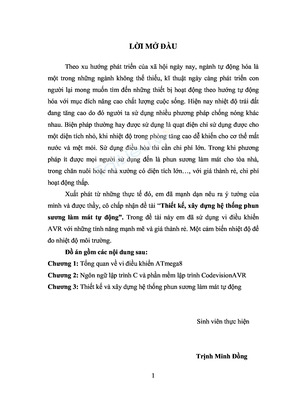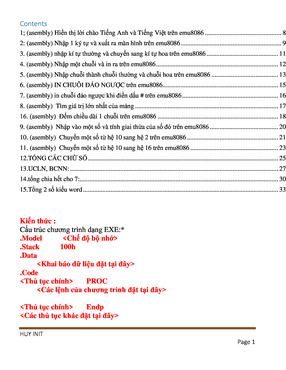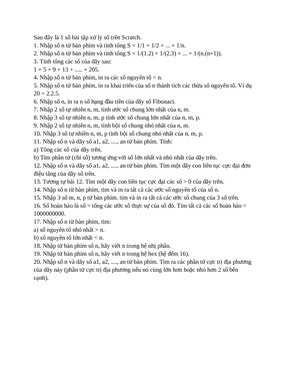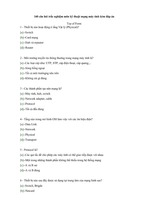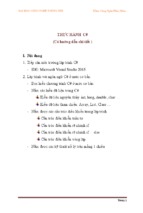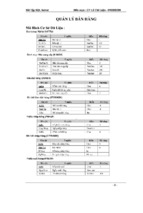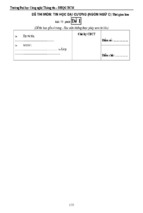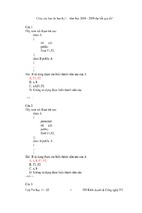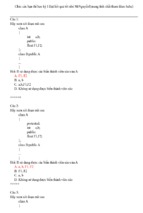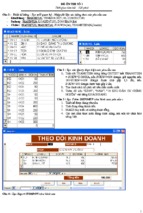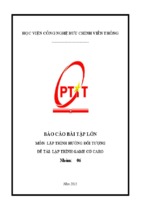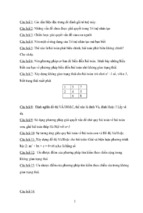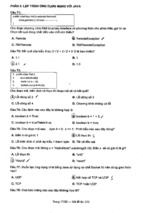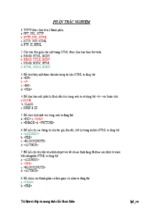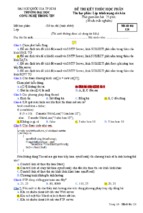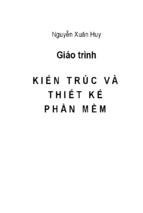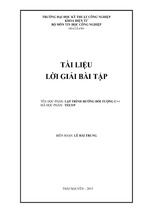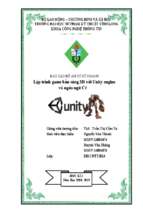Python Programming in OpenGL
A Graphical Approach to Programming
Stan Blank, Ph.D.
Wayne City High School
Wayne City, Illinois
62895
April 8, 2008
Copyright 2008
2
Table of Contents
Chapter 1
Introduction......................................................................................4
Chapter 2
Needs, Expectations, and Justifications ..........................................6
Section 2.1
What preparation do you need? ...............................................6
Section 2.2
What hardware and software do you need?.............................6
Section 2.3
My Expectations .......................................................................7
Section 2.4
Your Expectations ....................................................................7
Section 2.5
Justifications.............................................................................7
Section 2.6
Python Installation ....................................................................8
Exercises .......................................................................................................9
Chapter 3
Your First Python Program ............................................................11
Section 3.1
Super-3 Numbers ...................................................................11
Section 3.2
Conclusion .............................................................................19
Exercises .....................................................................................................19
Chapter 4
Your First OpenGL Program..........................................................21
Section 4.1
The Interactive Python Interpreter ..........................................21
Section 4.2
Introducing Python OpenGL...................................................22
Section 4.3
Odds, Ends, and Terminology ................................................27
Section 4.4
Conclusion .............................................................................29
Exercises .....................................................................................................29
Chapter 5
2 Dimensional Graphics ................................................................31
Section 5.1
Plotting Points ........................................................................31
Exercises .....................................................................................................35
Section 5.2
Plotting 2D Functions .............................................................39
Exercises .....................................................................................................42
Sections 5.3 Parametric Equations .............................................................48
Exercises .....................................................................................................51
Section 5.4
An Example from Physics ......................................................63
Exercises .....................................................................................................72
Section 5.5
Polar Coordinates...................................................................78
Section 5.6
Conclusion .............................................................................87
Exercises .....................................................................................................88
Figures for Exercises 2-15 ...........................................................................93
Chapter 6
Patterns and Chaos in 2 Dimensions ............................................97
Section 6.1
PySkel ....................................................................................97
Section 6.2
Some Interesting Patterns ......................................................99
Exercises ...................................................................................................104
Figures for exercises 7, 8, 9, and 10..........................................................109
Section 6.3
The Chaos Game .................................................................110
Exercises ...................................................................................................122
Exercises ...................................................................................................131
Exercises ...................................................................................................141
Section 6.6
Predator-prey Relationships .................................................146
Exercises ...................................................................................................150
Chapter 7
Strange Attractors and Beautiful Fractals ....................................152
Section 7.1
Lorenz and the Weather.......................................................152
3
Exercises ...................................................................................................160
Section 7.2
Phase Portraits and Paint Swirls ..........................................165
Exercises ...................................................................................................168
Section 7.3
Mira (Look?) .........................................................................170
Exercises ...................................................................................................172
Section 7.4
The 3-Body Problem ............................................................173
Exercises ...................................................................................................176
Section 7.5
Newton’s Method and the Complex Plane ...........................181
Exercises ...................................................................................................191
Addendum: ................................................................................................201
Addendum II: .............................................................................................201
Exercises ...................................................................................................208
Section 7.7
Explorations with the Mandelbrot Set ...................................220
Exercises ...................................................................................................238
Chapter 8
2D Animation...............................................................................244
Section 8.1
Follow the Bouncing Ball ......................................................244
Exercises ...................................................................................................253
Section 8.2
A Little Gravity! .....................................................................259
Exercises ...................................................................................................262
Section 8.3
A Little MORE Gravity... a 2-Body Simulation ......................263
Exercises ...................................................................................................277
Section 8.4
The REAL 3 Body Problem ..................................................279
Exercises ...................................................................................................289
Section 8.5
From 3Body to NBody Using Arrays.....................................292
Exercises ...................................................................................................305
Section 8.6
Navigating the Stars ............................................................307
Exercises ...................................................................................................318
Chapter 9
3D and 3D Animation .................................................................320
Section 9.1
Rotating Objects in Space...................................................320
4
Python Programming in OpenGL/GLUT
Chapter 1
Introduction
Before we begin our journey with Python and OpenGL, we first need to go back
in time. History serves many purposes, but one of its more important functions is to
provide us with a reference point so that we may see how far we’ve traveled. We’ll go
back to about 1980 and the first computer programming class in our high school. We
were the proud “owners” of a single new Commodore VIC-20 and an old black and white
TV that served as a monitor (almost). There were about 5 or 6 students in the class and
we began to learn to program in BASIC.1 There were no graphics worth mentioning and
the only thing I remember is that we made such a fuss about getting the VIC to find the
prime numbers from 2 to 997. If memory serves, it took about 30 minutes for the VIC to
run this “sophisticated”2 prime finding program. We had no disk storage and the memory
in the computer was 4K.3 I think the processor speed was about 1 Mhz and might have
been much lower4, but we didn’t care because we were computing!
The next step occurred the following year when we purchased 10 TI 99/4a
computers for $50 each.5 They were not much better than the VIC-20, but we at least
were able to store programs using cassette tape recorders. Cassette storage wasn’t
much fun, extremely slow, and unreliable. I remember some slow, crude rudimentary
graphics, but nothing that stands out in my mind. Finally, in 1982, things began to get
exciting. We were able to purchase several Apple II+ computers with disk drives. We
thought we were in heaven! The Apples were neat looking, nearly indestructible6, and
much faster than anything we had used previously. Plus, they could actually produce
usable GRAPHICS. Not just crude blocky stuff (which you could choose if you wanted…
but why?), but nice points and lines on the screen! These Apples had 64K of memory
(all you could ever use… or so we thought) and the disk storage was amazing. We
could store 140K of programs on one floppy disk!7 Our prime number generator took
only 53 seconds on the Apple, which was over 30 times faster than the VIC- 20. Had I
been acquainted with my friend George Francis at that time, we would have been able to
do even more with these dependable machines.8
Our final conversion was to the PC platform in 1987-88. We now had a lab of 12
true-blue IBM PC’s with color monitors and hard drives running Windows 3.0 (or was it
1
BASIC is a computer language… Beginner’s All-Purpose Symbolic Instruction Code. It has
been much maligned over the years; unjustly in my opinion.
2
Here, “sophisticated” means ‘brute strength and ignorance”. But the program worked and we
were thrilled!
3
This is 4 thousand bytes of memory. Compare this to my current laptop which has 2 BILLION
(gigabytes) of memory.
4
Again, my current laptop has a processor that runs at 2 Ghz, over 2000x faster!
5
These were truly awful computers. Texas Instruments introduced them at a price of over $1000
and ended up selling them at Wal-Mart for $49.95. I’m not certain they were worth that much.
6
I personally saw one dropped on a concrete sidewalk. It bounced once or twice and worked fine
for several years afterward. No, I wasn't the one who dropped it.
7
Again, my trusty laptop has a 60 gigabyte hard drive. That’s 60 billion bytes. I also have a
portable USB "diskless" drive that holds nearly 2000x the capacity of that Apple disk!
8
UIUC Math Prof. George K. Francis had a lab of Apples then that did some amazing graphics
with a 1983 Forth compiler written by one of his colleagues. It would have been nice to have that!
5
3.1?). By today’s standards, they were painfully slow, but at the time we thought that we
were cutting edge. Memory was now in the megabyte range and processor speed was
over 10 Mhz. I remember plotting Mandelbrot sets in less than 10 minutes, which was
relatively fast for that era. We have steadily improved to our present lab setup of PC
machines running nearly at 1 Ghz (or faster) with at least 128 mb of RAM (or more) and
dedicated video cards for graphics.9 The computers in our labs are supercomputers
compared to where we started! In fact, if we were to take the computer in front of you
back to 1980, it would have been one of the fastest on the planet!
So this was a brief history of our high school computer lab. The programming
class curriculum followed the lab, as you might guess. We would spend 3 quarters
learning to program and then the 4th quarter was reserved for student projects.
Invariably, once graphic capabilities were available, all 4th quarter projects would involve
graphics. The first graphics on the Apple were slow and rather crude by present
standards. They were barely interactive, if at all. Even on our first PC’s it would take
several minutes to display minimal fractal images. Not so today. With the computers we
have in our lab we can create sophisticated graphics that can be manipulated in realtime… something we didn’t even dream of back in 1980! It only took me 20 years to
realize that my students were trying to tell me something! For the past 5 years we have
concentrated on learning computer programming through computer graphics and that is
what you will be doing this year. Learning how to program is hard work, but at the same
time, it is very rewarding and can be great fun!
So, if a picture is worth a thousand words, how much more valuable is a
changeable, interactive, creative graphics scene? You can graph mathematical
functions in 2D, 3D, and even 4D. You can create true stereo images! You can design
programs to simulate real-world events and you can manipulate the laws of physics and
create your own worlds. If you are an artist, the computer becomes your easel. If you
like games, you can program your own according to your own specifications. The
computer can become a window into your mind and your limitations are governed by
your imagination. What you can envision, you can create! Now how cool is that?
Oh, I forgot to say that you can make a fantastic living doing this stuff… just ask
the folks at PIXAR.10
9
Previous computers used the cpu and onboard memory for graphics. This made them slow. A
dedicated graphics board handles most of the work and has its own much speedier memory.
This allows us to create some rather fancy graphics. By comparison, my laptop has 256 mb of
video memory alone… more than the system memory of many computers.
10
You know, the people who made “The Incredibles” and other such movies.
Chapter 2
Needs, Expectations, and Justifications
Section 2.1 What preparation do you need?
In order to successfully complete this class, you will need to have some
knowledge of computer operations as a prerequisite. This class is NOT an introduction
to computers or a computer concepts class. This is a programming class and I expect
that you already know something about computers. You should already be able to use a
computer to do tasks such as word processing, gaming, and internet searches. You
should know how to install programs and you should know how to follow directions. You
don’t need to know how to program, although it’s certainly OK if you have some
programming experience.
In terms of knowledge, you should have some familiarity with algebra and
geometry. You don’t have to be an “A” student, but you should be comfortable with the
concept of variables, equations, points, lines, angles, and coordinates in the x, y, and z
axes. Also, you should have some knowledge of physics and physical science,
particularly the equations and concepts for location, distance, velocity, and acceleration.
If you are uncomfortable at this point, take a deep breath, relax, and simply be prepared
to work a bit harder and I think you’ll be fine.
Section 2.2 What hardware and software do you need?
If you are physically in my computer science class, then your computer and
software needs are already met by our lab computers. If you are reading this on your
own, then I should take some time to tell you what minimum hardware and software you
will need to complete the examples in the text. At a minimum, you should have a
computer with at least 128 mb of RAM and a dedicated video card with at least 32 mb of
video RAM. Most current minimum computer systems should suffice.1 If your computer
doesn’t quite meet the minimum requirements, then give the programs a try anyway.
They’ll probably run fine, albeit more slowly.
As far as software is concerned, we will be using a programming language called
Python with the PyOpenGL module.2 We will also use a programming editor called
DrPython, although other editors such as SciTE are available. Again, if you are in my
class, these programs are already on the lab computers. If you are studying on your
own, the programs may be downloaded from the internet at no cost.3 I use both
Windows and Linux without a real preference, although it is probably easier to use the
Windows platform in terms of the necessary software installation. All the program
1
More is better!
You will need to have OpenGL and GLUT installed on your computer. Windows machines
already have OpenGL installed. You may need to search online for GLUT and install the
glut32.dll file in your system directory.
3
Use your search engine. DrPython needs another program called wxWindows, also freely
available. If you need help with the installations, seek advice from your teacher or friendly
neighborhood computer geek. These programs are “Open Source”, meaning that they are free.
2
7
examples in this text will work on either platform as long as the proper software is
installed.4
Section 2.3 My Expectations
My expectations are simple. I expect you to make an honest effort to learn the
material. If you feel that you are deficient in an area, then take some time and
strengthen your knowledge. I expect you to try the programs in this text, to modify the
programs, and to create some programs of your own. The exercises at the end of each
section or chapter will help achieve fluency in programming and should be attempted
with honest effort.5 If you have “bugs”6 in your program, try to find them yourself rather
than immediately asking for help. Even though I enjoy helping students, it gets a bit
tiresome when someone insists that “the program you gave us doesn’t work” after about
10 seconds of effort and then expects me to fix it. You’ll learn much more if you spend
the time to find and repair your own mistakes.
Section 2.4 Your Expectations
You should have some realistic expectations for the class. You will most likely
NOT be recruited by Electronic Arts7 following the completion of this course. You will be
able to create some interesting interactive computer generated graphics, however. You
will also have a fairly solid background in basic programming and a platform for further
learning, either independently or formally. Since this course was started, over 40 former
students have gone on to careers in the computer science field. So if this work interests
you, then you may have found the start to a great career opportunity!
Section 2.5 Justifications
Back in the early days of our computer science curriculum, graphics
programming was synonymous with gaming and we didn't buy those computers so that
students could play games.8 Gradually as time passed and the personal computer world
became more graphically oriented thanks to the Mac and Windows operating systems,
computer graphics became more mainstream. We began to realize that being able to
produce computer graphics meant that not only did you have to understand something
about programming, you also had to understand something about mathematics and
science if your computer graphics were to look and behave realistically. I am stubborn,
though, and it indeed took me two decades to realize that I could teach computer
4
For Mac enthusiasts, as long as you have Python, PyOpenGL, and a programming editor you
should also be able to run the example programs.
5
In other words, as much as possible do your own work! If you get help from someone or
somewhere, and we all do, acknowledge the help. Claiming original work in programs or problem
solutions that are actually not your own is dishonest at best
6
You should look up the history of how programming errors came to be called “bugs”.
7
A company specializing in interactive sports games.
8
I remember that one school board member didn't think that we were ready for computers in
1980. I translated that to mean that HE wasn't ready for them. When we purchased the
computers, we were expected to compute… whatever that meant, and not "play".
8
programming utilizing computer graphics. My students seem to enjoy the experience
and so do I. I don't know and don't care whether or not this is acceptable practice in
other schools… it works for us.
The choice of Python from dozens of other languages is a personal preference.
Python is a relatively simple language, but it is easily expanded through external
modules such as the PyOpenGL module. Python is object-oriented9 and is a very
popular language. Plus, Python is freely available! The downside is that program
execution is somewhat slow10, but I believe the advantages outweigh the loss of speed.
Finally, once you learn Python, it is relatively easy to go on to other languages if you
desire (and you may not... Python is a very powerful language!). See section 2.6 below
for instructions on how to obtain a copy of Python for your computer.
The choice of which graphics environment to implement was a bit easier. There
are two major graphic API’s11 available today, DirectX and OpenGL. DirectX is a
windows specific graphics API and OpenGL12 is available on all platforms. Both are free
for programmers to download and use. I personally like OpenGL13 and think it’s a bit
better at creating and displaying graphics than DirectX, but I could be wrong.
DrPython is my programming editor of choice. It is freely available and allows
interactive access to the Python console. The only minor drawback is that DrPython
needs wxWindows to function properly, but that too is a free download. DrPython is
written in Python!
There may be other modules or programs that we will use as the course
progresses. I will introduce these when the need arises.
Section 2.6 Python Installation
If you are working in the Microsoft Windows environment, I would recommend
that you visit http://www.python.org in order to download the latest stable version of
Python.14 You will also need to visit http://pyopengl.sourceforge.net/ to download the
PyOpenGL module. In addition, if you wish to install DrPython (recommended), you
should go to http://drpython.sourceforge.net/ to download this program editor. There is
link on this website to download wxWindows if needed.
9
Object-oriented programming is a mainstay of modern computer languages.
Python is an interpreted language (for the most part) rather than optimized and compiled like C.
This isn't all bad, because it allows us to use Python interactively from a command prompt. Look
up interpreted languages for further information.
11
Computer jargon for a set of commands specific to a particular task, such as graphics.
12
Originally created by Jim Clark and available on Silicon Graphics (SGI) workstations as GL
(graphics language). It used to be a commercial package, but was eventually made available as
Open Source software, hence OpenGL.
13
Prof. Francis was strong influence on my preference. He uses OpenGL/GLUT in his illiMath
classes.
14
I used Python 2.5 and PyOpenGL 3.0.0a under Windows for these program examples. I know
that earlier versions of both packages also work properly under both Windows and Linux.
10
9
If you are using Linux, you will need to download and install Python, PyOpenGL,
and a programming editor on your own. The installation method will depend on the linux
distribution (distro) you are running. If you don't have the expertise to do this, there are
several tutorials available online or you can ask your favorite computer guru for help.
The examples I use in this text are based on Windows, but I also have a linux
system (Ubuntu Linux) on the same computer in order to make certain the programs run
properly in both environments.
That’s enough for the preliminary information. Let’s get ready to program!
Exercises
1. Go to the www.python.org website and spend some time looking at the resources
that are available there. You'll find various tutorials and answers to your Python
questions. You should bookmark this site in your browser!
2. Go the www.opengl.org website and see what OpenGL is all about.
3. Visit Professor Francis' home page www.new.math.uiuc.edu/~gfrancis and
http://new.math.uiuc.edu/ to see how he uses OpenGL in his mathematics
classes at U of I.
4. Visit http://pyopengl.sourceforge.net for the PyOpenGL home page. You'll find
documentation and the latest Python OpenGL modules here.
5. Visit http://nehe.gamedev.net for an interesting website containing information
and tutorials on programming OpenGL using various languages, including
Python. The orientation is mostly C/C++, but the Python OpenGL syntax
(language grammar) is nearly the same.
6. Visit http://vpython.org for a very nice module for Python. VPython was designed
for math and physics instruction and can be used to program the 3D Geowall.
Highly recommended!
7. Visit www.pygame.org to see how Python may be used to program games.
8. Finally, use Google or your favorite search engine and look for “OpenGL
RedBook”. The RedBook is a standard reference for OpenGL and older versions
of this fine text can be found online. You can usually download a copy and have
it available on your computer desktop for easy referral. I have not provided a link
for the RedBook because the links have a tendency to change over time. If you
can also find a copy of the OpenGL BlueBook, so much the better. The “Blue
Book” is a reference for specific OpenGL commands and it may be possible to
find an older version online.
Note: Throughout this text you will be asked to type in programs from the chapter
sections as well as create some programs of your own. A few comments are in order.
First, all program code listings in this text will be written using the Courier New
10
(bold) font. Second, some program lines may be placed in quotes such as “for t
in arange(0.0, 3.14, 0.01)” Do NOT type the quotes in the program unless
specifically requested to do so. Quotes are usually used only in print statements.
Finally, I suggest that you type the programs in each section of text exactly as written as
a starting point. Once the program is running properly and it is saved for future
reference, then you should feel free to experiment with the code according to the
demands of the exercises at the end of each section or according to your personal
tastes and creativity. Make certain that you save any modifications to the original code
under a NEW name so that you can preserve the original for use in future exercises.
Enjoy!
Chapter 3
Your First Python Program
Section 3.1 Super-3 Numbers
We are going to start programming by using a numerical example. This is the
only program in this text that will not generate graphics, so please don't panic. I’m going
to use this program to illustrate some basic programming concepts and hopefully to
show you how powerful computers can be.
Super-3 numbers are numbers that when first cubed and then multiplied by 3,
result in a value that contains three “3’s” in succession.1 For example, the first Super-3
number is 261, because when we multiply the cube of 261 by 3, we get 53338743. How
many other Super-3 numbers are there less than 1000? How about less than 10000?
Do you want to try to find these numbers by hand? I didn’t think so. Let’s see if Python
can help.
First, start DrPython. You should see a screen similar to Figure 3.1 below.
Figure 3.1
1
See Pickover, C. A. (1995) "Keys to Infinity", New York: Wiley p. 7
12
If a blinking cursor isn't visible in the white workspace area in next to the "1",
simply click in the workspace area and the cursor should then appear.
Now type the following program exactly as it is listed below.2 Make certain that
you indent each line as shown in the program listing!
# Super-3 Numbers
import string
i = input(“Please enter the upper bound: “)
for n in range(i):
x = 3*n**3
if string.find(str(x), “333”) <> -1:
print n, x
# End of program
Notice that DrPython automatically numbers lines for us. This feature is very
handy when we are trying to trace program errors.
Your screen should look similar to Figure 3.2:
Figure 3.2
2
Program listings will use the Courier New font throughout the text.
13
Once you have typed in this short program and have checked it twice3 for
accuracy, save it to your program folder by clicking on “File” and “Save As”. In the
dialog box that appears, type “super3.py”4 for the name of the program (do not use
quotes) as shown in Figure 3.3. Click “Ok” when you have finished. Note that your
directory and the saved programs that appear will be different from mine.
Figure 3.3
When the program has been saved, let’s run it and see what happens! Click on
the white “Play” triangle in the menu area. You should see something similar to Figure
3.4 if your program contains no errors. Notice that there is a new area below your
program listing. This is the console area and all error messages and results of program
calculations will be found here. If everything is OK and you have a blinking cursor in the
console, you should be able to type in a value, press enter, and the program will run.
Type in 1000 and press enter. You should see the Super-3 numbers less than 1000
displayed in the console as shown in Figure 3.5.
3
OK, three times. I'm not kidding.
The ".py" ending (suffix) tells the Python interpreter that this program is a Python program and
should be treated as such. Failure to add the ".py" suffix will probably cause either unpredictable
results or the program will not run at all.
4
14
Figure 3.4
Figure 3.5
15
Try running the program again. This time enter 10000 or 100000. What do you
see? If you want to stop a calculation at any time, press the white square “Stop” button
to the right of the green Python icon.5
If an error occurs, carefully read the message(s) displayed in the console. The
message or messages will usually give you some indication of the problem.6 Look at
Figure 3.6 for an example of an error message. Notice that Python is telling us that in
line 6, the name “rnge” is not defined. Try it! Change the spelling of range in line 6 to
rnge, save, and then run the program again. What happens? If you change the
spelling back to range, the program should work properly once more. Many program
errors are simple spelling errors and are easily remedied. We call such spelling errors
"syntax errors". Computer languages such as Python require a very precise usage of
commands. Make certain that you type all commands correctly! However, don't feel too
badly when errors occur. Even the best programmers make mistakes. Just be prepared
to hunt down programming errors ("bugs") and fix them!
Figure 3.6
5
The white (or red in newer versions) stop button can be used to halt a program while it is
running. If DrPython doesn’t behave as it should or a program fails to run, check to see if this
button is “available” (white). If so, press it to stop whatever is in progress and hopefully return
everything back to normal.
6
NOTE**** Sometimes an error message will be generated and the line that is "flagged" appears
to be OK. If this is the case, look at the first unremarked line ABOVE the indicated line and see if
there is an error with that line. You may have forgotten to close a parenthesis? Also, indentation
is extremely important in Python as we will soon see. If you do NOT indent properly, your
program will either not run at all or will run in unexpected ways.
16
Let’s go over our program word for word and see if we can understand it. I’ll type
the program lines in bold and in Courier New font for emphasis. Here's the first line:
# Super-3 Numbers
Any line beginning with a “#” sign is a remark statement. Remarks are ignored
by Python, but serve as valuable comments and reminders, particularly in long
programs. Do NOT skimp on remark statements. Use them wherever and whenever
you need to make a note to yourself (or others) about what your program is doing7, the
meaning of the variables you are using, and/or your intentions at that point in the
program. Now the next line:
import string
"import" statements bring in new commands that you can use to extend the
Python language. They are almost always placed at the beginning of the program. The
import string command adds some neat string handling commands for our
programming pleasure. In Python, a string is any chain of letters or a mixture of letters
and numbers.8
i = input("Please enter the upper bound:
")
When Python encounters an input() statement, it stops and waits for the user
to type something. Here, whatever the user types is stored in the variable i for later use
when the Enter key is pressed.9 The "=" sign acts as an assignment statement in this
line of code. Note that whatever you type between the " " is printed on the console
screen.
for n in range(i):
Computers are excellent at repetitive tasks. They never get tired! A for
statement is a loop. A loop is a repetitive process a bit like a Ferris wheel… it goes
around and around as many times as we specify. In Python, the indented statements
below the for statement will be looped or iterated.10 In this case, we will loop through
those indented statements as many times as the value we entered for i. If we entered
1000 for i in the input statement, the variable n will take on ALL the values from 0 to
99911 and we’ll instruct the computer to examine every number in this range to see if it’s
a Super-3 number. How does the computer examine the numbers? Look at the next
line of Python code:
x = 3*n**3
7
You skip using remarks at your own peril. If you program anything of any complexity and try to
figure out later what you’ve written, the program may as well have been written by someone else!
8
"Hello" is a string. 1234 is a number. "R2D2" is a string. 3.1415 is a number.
9
We can use any variable we wish as long as we don’t use a word that Python already knows.
10
The word "iteration" is synonymous with repetition or looping.
11
Those crazy computer scientists. They begin counting with 0. Go figure.
17
This statement takes the values we generate for n (0 to 999) and one at a time
will cube each of those values and then multiply each cubed value by 3. The n**3 is
the cubing process, so you can infer that the double asterisk (**) raises a number to a
power. The single asterisk (*) is the multiplication sign. Just as in algebra, the power is
applied first, followed by the multiplication.12 The results of the calculation 3*n**3 is
then stored in the variable x. As mentioned in the footnote, there is nothing sacred
about the use of the variable n in this program. We could just have easily used
testnumber or super3candidate13 as variables instead of x and n. Usually you choose
variables with meaningful names and if needed, use remark statements to remind
everyone how the variables are being used. Anyway… at this point, x contains the value
of our calculation.
At this point, we need to see if n, whatever it is, is a Super-3 number. How do
we do this? We know that a Super-3 number is an integer that when cubed and
multiplied by 3 results in a value with a "333" somewhere in the number. We could look
at every number visually and decide for ourselves whether or not it fits the Super-3
conditions, but that would be tedious (and silly). We'll let the computer make the
decision for us. Computers are excellent at making decisions, but we must first
formulate the decision statement properly. Look at the next line:
if string.find(str(x), "333") <> -1:
Decision or conditional statements usually start with if and every indented line
under the if statement is included in the conditional statement or block. Look at the
following pseudo-code example:
if statement_true:
do something remarkable
Generally the meaning is as follows: "if the statement is true, do something. if it’s false,
ignore me". An if block of code makes decisions! You may have been warned as a
child to "Look both ways before you cross the street!". Well, that is certainly an
important instruction, but that alone is not enough to insure our safety. Somewhere in
our brain we must have an if block of code such as:
if car_is_approaching:
stay on the sidewalk
Think about this! How important are such decisions in our own life? Really, computers
are nothing more than machines with the capability of looping endlessly through code,
making as many decisions as we care to write.
Now back to our super3.py program. Let’s take this if string statement apart
piece by piece. The string.find command is one of the neat string commands we
12
The order of arithmetic is the same in algebraic programming as in your math class. Please
Excuse My Dear Aunt Sally… parentheses, exponentiation, multiplication, division, addition,
subtraction.
13
Python distinguishes between upper and lower case variables. The variable 'Cat' is different
from the variable 'cat'. Be careful with your spelling!
18
can use after the import string statement. It allows us to search strings for patterns
of letters, symbols, or numbers. In parentheses, we see str(x), which temporarily
converts the number stored in x (calculated from the previous line of code) to a string so
we can search it. “333” is the pattern we are trying to match. If a “333” pattern is
NOT found in x, the string.find command returns (or equals) –1. So, in English, this
statement says: if in str(x) we find a “333” pattern then string.find will NOT
equal –1 (“<>” means NOT equal... we could also use "!=". Try it!) and that would make
the statement TRUE (string.find is indeed NOT equal to -1). If in str(x) we
DON’T find a “333”, that means that string.find equals –1 and the statement is
FALSE.14 Remember that a FALSE statement means that we will ignore any indented
code in if block. The colon symbol “:” finishes the “if” statement.
You may be wondering what happens if the string.find function actually does
find the search string "333"? Does the function return a value other than -1? Well,
obviously it does or our program would not work! But what value does the
string.find function return if it finds a match and why can't we use THAT value in our
if statement (if string.find(str(x), "333") == value:)? It turns out that
the string.find function does not return the same value every time the search string
is matched. The value the function returns is the location or index in the string (or
number converted to a string in this case) of the first character in the search string. For
example, the first Super-3 number is 261. This translates to a Super-3 value of
53338743. The first "3" of the "333" search string in this number is located in the "1"
location... remember that we start counting from 0 in computer science; the first number
is in position 0! So, string.find would return a value of 1 for the number 53338743.
The second Super-3 number is 462, which has a Super-3 value of 295833384. For this
value, string.find would return a 4, indicating the position or index of the first
character of the search string, again starting from 0. So we can't simply check for a
single value for string.find in the if statement to indicate that a match has been
found. We'll explore this concept further in the exercises at the end of this section.
If the statement in the if line is TRUE, then any indented15 lines immediately
below it are executed (not shot… but implemented by the Python interpreter). The
single indented line is:
print n, x
This line prints both the Super-3 number n and it’s value x after cubing and
multiplying by 3 (so you can see for yourself the “333” in the number). Remember, this
line is only “executed” in the event that that if statement above it is TRUE.
Well, that’s all for the first program. In the next chapter we’ll being working with
graphics. First, though, we are going to try some exercises. These problems will require
you to modify the program we’ve just discussed. If you want to save your original code,
14
Think about this! It is easy to become confused with conditional if statements.
Indented lines are crucial in Python. Most other languages ignore indents and they are used to
make code easier to read. In Python, indents are part of the language and MUST be used
appropriately. Note the indented lines after the for statement. All those lines are in the for
loop. Likewise, the indented lines immediately after the if statement are part of the if
15
19
you’ll need to name your newly modified program something different. Suggestions for
names might be ch3ex1.py for Chapter 3 Exercise 1… but you are free to name the
modified programs anything you or your instructor wish.16
Section 3.2 Conclusion
Computers are great at handling input, doing repetitive tasks, producing
calculations, making decisions, and displaying output. The simple Super-3 program we
used as an example in this chapter demonstrated the power of a computer in performing
all of these operations in just a few lines of code. How long do you think it would take
you to find all the Super-3 numbers less than 10000 by hand?
Exercises
1) Super-d numbers are a more general case of Super-3 numbers.17 With Super-d
numbers, you replace d with the number of your choice. For example, Super-4
numbers would be those numbers when raised to the 4th power and multiplied by 4,
contain “4444” somewhere in the calculated value. How would you modify the
Super-3 program to find Super-4 numbers? What is the smallest Super-4 number?
2) Are there any Super-5 numbers less than 10000? What is the smallest Super-5
number? Remember to search for “55555” in the “if” statement!
3) Can you modify the program to search for other patterns? How about the pattern
“1234”?
4) What happens if you change the formula in line 7 to something other than the Superd format? You won’t be searching for Super-d numbers, but perhaps you will find
something interesting? Feel free to explore a bit! Search for strange patterns! For
example, search for “314159”.
5) This is a thought question. How many Super-3 numbers are there? Could you use a
computer to find them all?
6) Rewrite the Super-3 program to check for a match using the ">" operator or the ">="
operator.
7) Add some statements to the program to print the values returned by string.find
when the function actually finds a match.
The following exercise is a bit more difficult.
8) Python has other methods of looping such as the statement while. Research other
looping methods for Python and see if you can rewrite the program using a different
looping structure. Remember that indentation is important! Also, you will probably
16
17
But please don’t forget the “.py” suffix! I know, I already told you this but it’s really important.
http://mathworld.wolfram.com/Super-dNumber.html
20
discover that you need to be able to find a way to count or increment the value of the
variable you are using to construct Super-3 numbers. How can you do this? Do you
need to tell Python that the variable is going to store a number rather than a string?
How would you do this?
- Xem thêm -