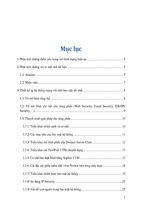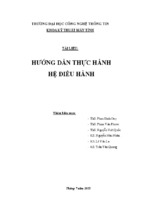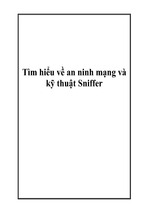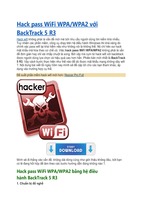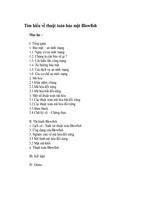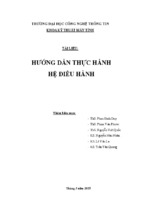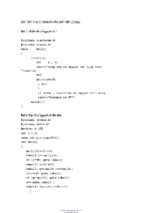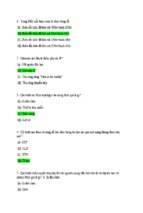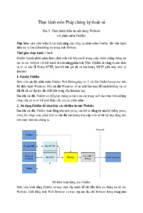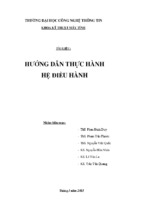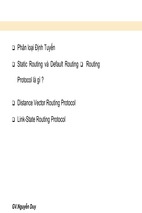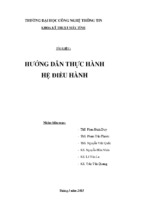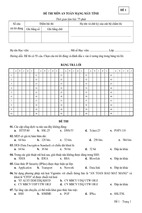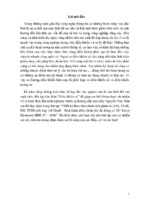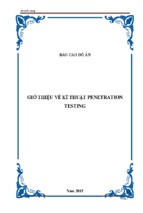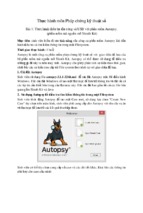Howlett_CH04.fm Page 109 Wednesday, June 23, 2004 10:24 PM
Uses for Port Scanners
109
Table 4.7 Miscellaneous Nmap Options
Options
Descriptions
Get Identd Info
(–I)
The Identd service runs on some machines and provides additional information on that host when queried. It can provide
data beyond what the port scan provides, such as operating system type. However, it usually only runs on UNIX systems.
Nmap will also automatically do an OS identification using
TCP fingerprints as well, so this feature is less useful than it
used to be. If you don’t have UNIX systems on your network, it
is not worth running with this option.
Resolve All
(–R)
This option tries to resolve every address in the range, even
when they are not answering. This can be useful, for example,
in an ISP network, where a whole range of host entries may be
assigned to potential IP addresses for a dial-up pool, but only a
certain number may be used at a given time.
OS Identification
(–O)
This option is set by default. As mentioned earlier, every TCP
stack is slightly different. By comparing the exact “fingerprint”
of the replies to a database of known TCP fingerprints, Nmap
can usually identify the OS it is talking to with a fair amount of
accuracy. It can even narrow it down to version ranges.
Occasionally, something will come up that it doesn’t know, and
then it prints out the TCP response at the bottom of the report.
If you find one of these unidentified signatures, you can help
build the OS fingerprint database when you get an unidentified
TCP signature. If you know what it is for sure, cut and paste it
into an e-mail to the Nmap development group. They will add it
to the database so when someone else scans that type of
machine, it will be properly identified. You can find all the TCP
fingerprints Nmap knows in the file nmap-os-fingerprints in the
Data directory of the Nmap installation.
Send on Device
(–e interface_name)
This forces the scan packets to go out a specific interface. This
is really needed only on a machine with multiple network cards
or if Nmap doesn’t recognize your network interface automatically.
Howlett_CH04.fm Page 110 Wednesday, June 23, 2004 10:24 PM
110
Chapter
4 • Port Scanners
Services Tool. To do this, from the Control Panel menu select Administrative Tools, and
then Services. You will see Nmap listed as a service; you can click on it and configure its
properties.
This option is useful if you want to have Nmap run scans on a regular basis. You can
set Nmap to scan your network once a week or once a month and report the results to you.
Or you might just have it scan your servers to see if anything substantive has changed. If
you are not going to be using this feature, I suggest you disable the service in Windows to
conserve resources and for better security. You can do this by clicking on the Nmap service in the service viewer and changing the Start-up Type to Manual rather than Automatic. This change will take place the next time you reboot the machine. You can also
manually stop the service by clicking on the Stop button.
Flamey the Tech Tip:
Friendly Nmap Scanning
As mentioned earlier, Nmap can cause problems on networks if used
incorrectly or indiscriminately. Here are a few tips to keep your Nmap
scanning safe.
• Select where you scan from carefully. Scanning from inside a network will
generate a lot more information than scanning outside the firewall. Doing
both and comparing the results is often useful, but it is less vital if a server
shows an open port inside your network than if it shows one open from outside the firewall.
• You may want to run your scans early in the morning or late at night. That
way, you minimize the chances of slowing down vital servers or user
machines.
• If you are worried about overwhelming your network, put an older 10Mbps
network card in your scanning machine or connect it via a 10Mps hub. That
way the maximum traffic it can put on the wire is 10Mbps, which is unlikely
to overwhelm a 100Mbps network.
Output from Nmap
Nmap produces a report that shows each IP address found, the ports that were discovered
listening on that IP, and the well-known name of the service (if it has one). It also shows
whether that port was open, filtered, or closed. However, just because Nmap gets an
answer back on port 80 and prints “ http,” this does not mean that a Web server is running
on that box, although it’s a good bet. You can always verify any suspicious open ports by
telneting to that IP address on the port number specified and seeing what response you get.
If there is a Web server running there, you can usually get it to respond by entering the
command GET / HTTP. This should return the default index home page as raw HTML
Howlett_CH04.fm Page 111 Wednesday, June 23, 2004 10:24 PM
Uses for Port Scanners
111
(not as a pretty Web page), but you will be able to verify that a server is running there. You
can do similar things with other services such as FTP or SMTP. In the UNIX version,
Nmap also color codes the ports found according to what they are (see Table 4.8)
As you can see from Figure 4.3, this output lets you scan a report and quickly determine whether there are any services or ports you should be concerned with. This doesn’t
mean you should ignore any unusual numbers that aren’t highlighted or bolded (in UNIX
versions). Trojan horses and chat software often show up as unknown services, but you
can look up a mystery port in the list of common ports in Appendix C or cross-reference it
against a list of known bad ports to quickly determine if the open port is anything to be
concerned about. If you can’t find it anywhere, you have to wonder what strange service is
running on that machine that doesn’t use a well-known port number.
Table 4.8 Nmap Output Color Coding
Colors
Descriptions
Red
This port number is assigned to a service that offers some form of direct
logon to the machine, such as Telnet or FTP. These services are often the
most attractive to hackers.
Blue
This port number represents mail service such as SMTP or POP. These
services are also often the subject of hackers’ attacks.
Bold black
These are services that can provide some information about the machine
or operating system such as finger, echo, and so on.
Plain black
Any other services or ports identified.
Figure 4.3 Nmap Output
Howlett_CH04.fm Page 112 Wednesday, June 23, 2004 10:24 PM
112
Chapter
4 • Port Scanners
You can save Nmap logs as a number of formats, including plain text or machinereadable, and import them into another program. However, if these options aren’t enough
for you, Nlog, the next tool discussed, can help you make sense of your Nmap output.
Running it on very large networks may be a lifesaver, because poring over hundreds of
pages of Nmap output looking for bad guys can quickly drive you blind, crazy, or both.
N l o g : A To o l f o r S o r t i n g a n d O r g a n i z i n g N m a p O u t p u t
Nlog
Author/primary contact:
Web site:
Platforms:
License:
Version reviewed:
H.D. Moore
www.secureaustin.com/nlog/
Most Linux
No license (GPL-like)
1.6.0
The Nlog program helps you organize and analyze your Nmap output. It presents
them in a customizable Web interface using CGI scripts. Nlog makes it easy to sort
your Nmap data in a single searchable database. On larger networks, this kind of capability is vital to making Nmap useful. Austinite H. D. Moore put together these programs and made them available, along with other interesting projects, at his Web site
www.secureaustin.com.
Nlog is also extensible; you can add other scripts to provide more information and run
additional tests on the open ports it finds. The author provides several of these add-ons and
instructions on how to create your own. Nlog requires Perl and works on log files generated by Nmap 2.0 and higher.
Installing Nlog
Follow these steps to install and prepare Nlog.
1. Get the files from the CD-ROM that accompanies this book or download the files
from the Nlog Web site.
2. Unpack the Nlog files using the tar -zxvf command. It will unzip and neatly organize all the files for Nlog in a directory called nlog-1.6.0 (or other numbers,
depending on the version number).
3. You can use the installer script provided to automatically install and prepare the
program. Note that you need to edit the program before you run it. Go to the Nlog
directory and, using a text editor program such as vi or EMACS, open the file
installer.sh and enter the variables where indicated for your system.
Howlett_CH04.fm Page 113 Thursday, June 24, 2004 12:11 AM
Uses for Port Scanners
113
Flamey the Tech Tip:
Newbie Lesson on Using UNIX Text Editors
Throughout this book you will need to edit text files to set program
variables, install configurations, and for other reasons. There are
many good text editors for UNIX including vi, EMACS, and Pico. Each of these has
their strengths and weakness, but in this book I will assume the use of EMACS
because it’s the most X-Windows friendly, easy to use, and is available on most
systems. On Mandrake Linux, you can find EMACS located in X-Windows on your
Start menu under the Programming menu. You can also start EMACS from a command line by typing emacs or emacs filename to edit a specific file.
Be careful when using text editors on executable or binary files. Any changes
made to these files could break the program they support. You can tell if it is a
binary file because it will generally contain a bunch of gibberish rather than plain
text. Generally, you use text editors to only modify text files.
EMACS gives you a familiar menu at the top to select actions for the file such
as save and close.You can use the mouse to move around the screen and select
menus or text. You can also use a number of shortcut keystrokes. A few of the
most useful ones are listed below. Note: CTRL means pressing the control key
while pressing the other key, and where two key combinations are listed, do one
after the other.
EMACS Quick Keys
Functions
CTRL+x, CTRL+c
Closes EMACS. It prompts you to save your current file if you
haven’t already.
CTRL-g
Escape. If you are in a key sequence you can’t get out of,
this will return you to the main buffer.
CTRL+x, k
Closes the current file.
CTRL+x, s
Saves the current file.
CTRL+x, d
Opens a directory listing that you can click on to open files
and perform other functions.
CTRL+a
Moves the cursor to the beginning of the line.
CTRL+e
Moves the cursor to the end of the line.
CTRL+s
Searches for text entered.
Howlett_CH04.fm Page 114 Tuesday, June 29, 2004 3:34 PM
114
Chapter
4 • Port Scanners
There are lots of other key combinations and macros for advanced users. For
more information on EMACS, visit the following sites:
EMACS home page:
EMACS Quick Reference:
www.gnu.org/software/emacs/
http://seamons.com/emacs/
Edit the following parameters with the correct values for your installation.
CGIDIR=/var/www/cgi/
HTMLDIR=/var/www/
Put the path to your CGI directory. The above represents the correct values on a
default Mandrake installation. Make sure you enter the correct ones for your
system. For other Linux systems, find the path to this directory by using the locate
command. This useful command will find any files with the text you insert after it.
4. Save the file, then run it by typing:
./install.sh
The installation script automatically copies the CGI files to your CGI directory and
the main HTML file to your HTML directory. It also changes the permissions on
those files so they can be executed by your Web browser.
5. For the final step, go into the /html directory and edit the nlog.html file. In the
POST statement, change the reference to the cgi files to your cgi files, which
should be the same one used above (/var/www/cgi/). Save the file and you are
ready to go.
Using Nlog
This section describes how to use Nlog.
1. The first thing you must do is create a Nlog database file to view. You do this by
converting an existing Nmap log file. Make sure you save your Nmap logs with the
machine-readable option (-m on the command line) to be able to use them in Nlog.
You can then use a script provided with Nlog to convert the Nmap log into the
database format that Nlog uses. To convert a Nmap machine readable log, run the
log2db.pl script using this command:
Ip2db.pl logfile
Replace logfile with your log file name and location.
2. To combine multiple log files into a single database, use the following commands.
cat * > /PATH/temp.db
cat * > /PATH/temp.db | sort –u > /PATH/final.db
3. Replace /PATH with the path to your Nmap files and final.db with the name
you want to use for the combined Nmap database. This sorts the files into alphabetical order and eliminates any duplicates.
Howlett_CH04.fm Page 115 Wednesday, June 23, 2004 10:24 PM
Uses for Port Scanners
115
4. Start your Web browser and go to the Web directory (/var/www/ from the previous
section).
5. Select the Nmap database file you want to view and click Search (see Figure 4.4).
6. You can now open your Nmap database and sort it based on the following criteria.
• Hosts by IP address
• Ports by number
• Protocols by name
• State (open, closed, filtered)
• OS match
You can also use any combination of these criteria. For example you could search
for any Web servers (http protocol) on Windows systems with a state of open.
Nlog Add-ons
As mentioned earlier, Nlog is easily extensible and you can write add-ons to do other tests
or functions on any protocols or ports found. In fact, there are several included with the
program. If there is an add-on available, there will be a hypertext line next to the port and
you can click on it to run the subprogram. Table 4.9 lists the built-in extensions.
Figure 4.4 Nlog Screen Shot
Howlett_CH04.fm Page 116 Wednesday, June 23, 2004 10:24 PM
116
Chapter
4 • Port Scanners
Table 4.9 Nlog Built-in Extensions
Extensions
Descriptions
Nlog-rpc.pl
This add-on takes any RPC services that are found and attempts to find
out if there are any current RPC attachments and exports for that service.
Nlog-smb.pl
For any nodes running NetBIOS (which most Windows machines will
be), this script tries to retrieve shares, user lists, and any other domain
information it can get. It uses the user name and login specified in the
nlog-config.ph file.
Nlog-dns.pl
This script runs a standard nslookup command on the IP address. (See
Chapter 2 for more information on nslookup.)
Nlog-finger.pl
This runs a query against any finger service found running to see what
information is sent.
Creating Your Own Nlog Extensions
If you examine these add-on scripts, you will see that they are just basic Perl programs. If
you are experienced with Perl, you can write your own extensions to execute just about
any function against your scanned hosts. For example, you can retrieve and display the
HTTP header for any Web servers found so you can more easily identify it.You don’t need
to go overboard with this, because programs like Nessus (discussed in Chapter 5) can do
much more comprehensive testing, but if you just need a banner or some small bit of information, then using Nlog is a good solution.
Nlog comes with a sample custom add-on called nlog-bind.pl. This script is designed
to poll a DNS server and tell you what version of BIND (the Berkley Internet Naming
Daemon DNS service) it is running. However, this script is not finished; it is provided as
an exercise to create your own add-ons. The sample script is in /nlog*/extras/bind/. The
following procedure guides you through finishing the script. You can use that format to
create any custom script of your own.
1. Compile the script using the Gcc compiler with the following command from that
directory:
gcc –o bindinfo binfo-udp.c
This creates a binary file called bindinfo in that directory.
2. Copy this binary file to the directory where you are keeping your nlog scripts.
3. Change the permissions on it to make it executable. (Remember that you have to
be root to issue this command.)
chmod 700 bindinfo
Howlett_CH04.fm Page 117 Wednesday, June 23, 2004 10:24 PM
Uses for Port Scanners
117
4. Open your nlog-config.ph file in a text editor.
5. Add this line:
$bindinfo = “/path/to/bindinfo”;
Replace path/to/bindinfo with the location where you put the binary file.
6. Save this file.
7. Now edit nlog-search.pl. This is the Perl script that creates your search results
page.
8. Find the section that looks like this:
1: # here we place each cgi-handler into a temp var for
readability.
2:
3: $cgiSunRPC = "sunrpc+$cgidir/nlog-rpc.pl+SunRPC";
4: $cgiSMB = "netbios-ssn+$cgidir/nlog-smb.pl+NetBIOS";
5: $cgiFinger = "finger+$cgidir/nlog-finger.pl+Finger";
6:
7: $qcgilinks ="$cgiSunRPC $cgiSMB $cgiFinger";
9. Between lines 5 and 6, add a line that looks like:
$cgiBIND = "domain+$cgidir/nlog-bing.pl+BIND";
10. Edit line 7 to look like this:
$qcgilinks = "$cgiSunRPC $cgiSMB $cgiFinger $cgiBIND";
Line 7 is also where you would add, in a similar fashion, links to any other scripts
you had created.
11. Copy the nlog-bind.pl file from this directory into your cgi-bin directory (/var/
www/cgi on Mandrake Linux), and change the permissions (chmod) so the application can read it.
Now when your Nmap scans find port 53 open (which is generally a DNS server), you
can click on the link that Nlog creates and find out what version of BIND it is running.
You can write additional scripts to extend Nlog by following the logic in this example.
Interesting Uses for Nlog and Nmap
So now you can port scan with Nmap and sort and analyze the results with Nlog. So what
do you do with these new toys? Well, there are some interesting applications for port scanners. Here are some real examples for you to try on your network (or someone else’s, with
their permission, of course!). You may be surprised at what you find.
Scan for the Least Common Services If you have a service or port number that is
only showing up on one or two machines, chances are that it is not something that is standard for your network. It could be a Trojan horse or a banned service (for example, Kazaa,
ICQ, or MSN). It could also be a misconfigured machine running an FTP server or other
Howlett_CH04.fm Page 118 Thursday, June 24, 2004 12:20 AM
118
Chapter
4 • Port Scanners
type of public server. You can set Nlog to show the number of occurrences of each and sort
them by the least often occurring. This will generate a list for you to check out. You probably won’t want to include your companies’ servers in this scan as they will have lots of
one of kind services running. However, it wouldn’t hurt to scan these servers separately
either to fine-tune or eliminate extraneous services.
Hunt for Illicit/Unknown Web Servers Chances are that if you run one or more
Web servers for your company, you will see the HTTP service showing up a few times on
your network. However, it is also likely that you will see it on machines where you don’t
expect it. Some manufacturers of desktop computers are now loading small Web servers
by default on their systems for use by their technical support personnel. Unfortunately,
these Web servers are often barebones programs with security holes in them. You will also
find Web servers running on printers, routers, firewalls, and even switches and other dedicated hardware. You may need these servers to configure the hardware, but if you aren’t
using these servers, you should shut them off. These mini-servers are often configured
with no password protection by default and can offer a hacker a foothold onto that
machine. They can also offer access to the files on the machines if an intruder knows how
to manipulate them. Scan for these hidden Web servers, and either turn them off or properly protect them. You should also search for ports other than 80 that are commonly used
for HTTP. Table 4.10 has a short list of port numbers for Web service.
Scan for Servers Running on Desktops Going a step further with the last exercise, restrict the IP range to only those that are nonserver machines and set a port range
from 1 to 1,024. This will find desktop machines running services that are normally done
Table 4.10 Common Alternate Web Server Ports
Common Port
Number
Protocol
81
Alternate Web
88
Web
443
Https, Secure Web
8,000–8,002
Web
8,080
Web
8,888
Web
- Xem thêm -