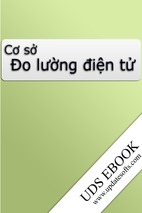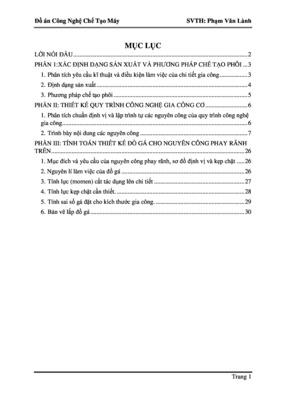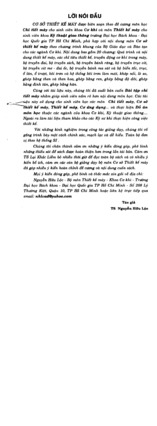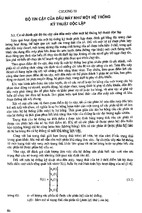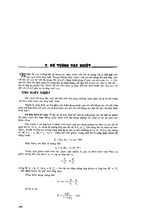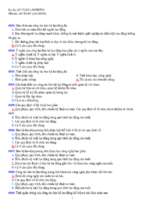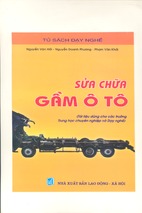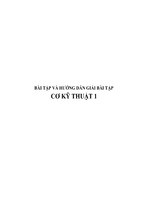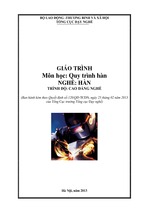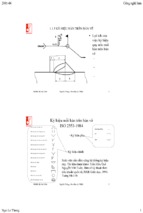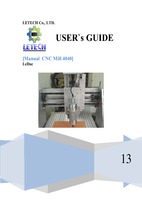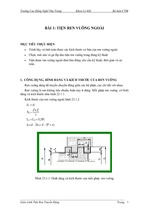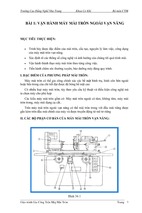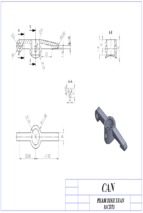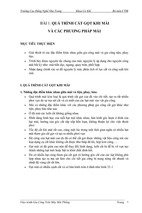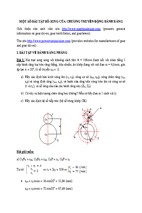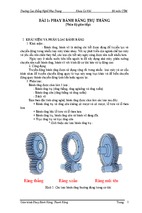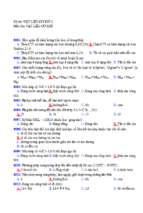NX5_Fixed Axis Techniques- Student Guide
Fixed Axis Techniques
Student Guide
May 2007
MT11065 – NX 5
Publication Number
mt11065_g NX 5
Proprietary and restricted rights notice
This software and related documentation are proprietary to UGS Corp.
Copyright 2007 UGS Corp. All Rights Reserved.
All trademarks belong to their respective holders.
2
Fixed Axis Techniques – Student Guide
mt11065_g NX 5
Contents
Course overview . . . . . . . . . . . . . . . . . . . . . . . . . . . . . . . . . . . . . . . . . . 7
Course description . . . . . . . . . . . . . .
Course objectives . . . . . . . . . . . . . . .
Intended audience . . . . . . . . . . . . . .
Prerequisites . . . . . . . . . . . . . . . . . .
Student responsibilities . . . . . . . . . .
Class standards for NX part files . . .
Class part file naming . . . . . .
Layers and categories . . . . . .
Activity format . . . . . . . . . . .
Workbook overview . . . . . . . . . . . . .
Classroom system information
.
.
.
.
.
.
.
.
.
.
.
.
.
.
.
.
.
.
.
.
.
.
.
.
.
.
.
.
.
.
.
.
.
.
.
.
.
.
.
.
.
.
.
.
.
.
.
.
.
.
.
.
.
.
.
.
.
.
.
.
.
.
.
.
.
.
.
.
.
.
.
.
.
.
.
.
.
.
.
.
.
.
.
.
.
.
.
.
.
.
.
.
.
.
.
.
.
.
.
.
.
.
.
.
.
.
.
.
.
.
.
.
.
.
.
.
.
.
.
.
.
.
.
.
.
.
.
.
.
.
.
.
.
.
.
.
.
.
.
.
.
.
.
.
.
.
.
.
.
.
.
.
.
.
.
.
.
.
.
.
.
.
.
.
.
.
.
.
.
.
.
.
.
.
.
.
.
.
.
.
.
.
.
.
.
.
.
.
.
.
.
.
.
.
.
.
.
.
.
.
.
.
.
.
.
.
.
.
.
.
.
.
.
.
.
.
.
.
.
.
.
.
.
.
.
.
.
.
.
.
.
.
.
.
.
.
.
.
.
.
.
.
.
.
.
.
.
.
.
.
.
.
.
.
.
.
.
.
.
.
.
.
.
.
.
.
.
.
.
.
.
.
.
.
.
.
.
.
.
.
.
.
.
.
.
.
.
.
.
.
.
.
.
.
.
.
.
.
.
.
.
.
.
.
.
7
7
8
8
8
9
9
9
10
10
10
WAVE Geometry Linker in Manufacturing . . . . . . . . . . . . . . . . . . . . 1-1
The WAVE Geometry Linker . . . . . . . . . . . . . . . . . .
Geometry types used by the Geometry Linker
Edit links . . . . . . . . . . . . . . . . . . . . . . . . . . .
Broken links . . . . . . . . . . . . . . . . . . . . . . . . .
Delete parent geometry . . . . . . . . . . . . . . . . .
Delete linked geometry . . . . . . . . . . . . . . . . .
Activity: Create an assembly for WAVE . . . . .
Link procedure . . . . . . . . . . . . . . . . . . . . . . .
Activity: Create WAVE geometry . . . . . . . . . .
Simplify . . . . . . . . . . . . . . . . . . . . . . . . . . . .
Simplify Body procedure . . . . . . . . . . . . . . . .
Activity: Simplify Body . . . . . . . . . . . . . . . . .
Activity: Other modeling techniques . . . . . . .
Summary . . . . . . . . . . . . . . . . . . . . . . . . . . . . . . . . .
.
.
.
.
.
.
.
.
.
.
.
.
.
.
.
.
.
.
.
.
.
.
.
.
.
.
.
.
.
.
.
.
.
.
.
.
.
.
.
.
.
.
.
.
.
.
.
.
.
.
.
.
.
.
.
.
.
.
.
.
.
.
.
.
.
.
.
.
.
.
.
.
.
.
.
.
.
.
.
.
.
.
.
.
.
.
.
.
.
.
.
.
.
.
.
.
.
.
.
.
.
.
.
.
.
.
.
.
.
.
.
.
.
.
.
.
.
.
.
.
.
.
.
.
.
.
.
.
.
.
.
.
.
.
.
.
.
.
.
.
.
.
.
.
.
.
.
.
.
.
.
.
.
.
.
.
.
.
.
.
.
.
.
.
.
.
.
.
.
.
.
.
.
.
.
.
.
.
.
.
.
.
.
.
.
.
.
.
.
.
.
.
.
.
.
.
. 1-2
. 1-3
. 1-4
. 1-6
. 1-7
. 1-8
. 1-9
1-12
1-13
1-15
1-16
1-17
1-19
1-23
Advanced Cavity Milling topics . . . . . . . . . . . . . . . . . . . . . . . . . . . . . 2-1
Cut Levels . . . . . . . . . . . . . . . . . . . . . . . . . . . . . . . . . . .
Activity: Cut Levels parameters . . . . . . . . . . . . .
Cut patterns . . . . . . . . . . . . . . . . . . . . . . . . . . . . . . . . .
Activity: Zig-Zag cut pattern . . . . . . . . . . . . . . . .
In-Process Work Piece for Cavity Milling . . . . . . . . . . . .
Level Based IPW . . . . . . . . . . . . . . . . . . . . . . . . .
Use 3D . . . . . . . . . . . . . . . . . . . . . . . . . . . . . . . .
Activity: Level Based In-process Workpiece (IPW)
©UGS Corp., All Rights Reserved
.
.
.
.
.
.
.
.
.
.
.
.
.
.
.
.
.
.
.
.
.
.
.
.
.
.
.
.
.
.
.
.
.
.
.
.
.
.
.
.
.
.
.
.
.
.
.
.
.
.
.
.
.
.
.
.
.
.
.
.
.
.
.
.
.
.
.
.
.
.
.
.
.
.
.
.
.
.
.
.
.
.
.
.
.
.
.
.
. 2-2
. 2-3
. 2-6
. 2-8
2-11
2-12
2-13
2-14
Fixed Axis Techniques – Student Guide
3
Contents
Pre-Drill Engage and Cut Region Start Points
Activity: Pre-Drill Engage Point . . . . . . . . . .
Cavity Milling stock options . . . . . . . . . . . . .
Activity: Blank Distance option . . . . . . . . . . .
Summary . . . . . . . . . . . . . . . . . . . . . . . . . . . . . . . . .
.
.
.
.
.
.
.
.
.
.
.
.
.
.
.
.
.
.
.
.
.
.
.
.
.
.
.
.
.
.
.
.
.
.
.
.
.
.
.
.
.
.
.
.
.
.
.
.
.
.
.
.
.
.
.
.
.
.
.
.
.
.
.
.
.
.
.
.
.
.
2-18
2-19
2-22
2-23
2-26
Plunge Milling . . . . . . . . . . . . . . . . . . . . . . . . . . . . . . . . . . . . . . . . . . . 3-1
Plunge milling . . . . . . . . . . . . . . . . . . . . . . . . . . . . . . . . . . . . . . . . . . . . 3-2
Activity: Create a Plunge Milling operation . . . . . . . . . . . . . . . . . 3-5
Summary . . . . . . . . . . . . . . . . . . . . . . . . . . . . . . . . . . . . . . . . . . . . . . . . 3-9
Z-Level Milling . . . . . . . . . . . . . . . . . . . . . . . . . . . . . . . . . . . . . . . . . . 4-1
Z-Level Milling . . . . . . . . . . . . . . . . . . . . . . . . . . . . . .
Activity: Z-Level Milling . . . . . . . . . . . . . . . . .
Steep Angle . . . . . . . . . . . . . . . . . . . . . . . . . . . . . . . .
Activity: ZLEVEL_PROFILE_STEEP Operations . . . .
Activity: Z-Level Profile Milling . . . . . . . . . . . . . . . . .
Z-Level Cutting Between Levels (aka Gap Machining)
Activity: Z-Level Gap Machining . . . . . . . . . . . . . . . .
Summary . . . . . . . . . . . . . . . . . . . . . . . . . . . . . . . . . .
.
.
.
.
.
.
.
.
.
.
.
.
.
.
.
.
.
.
.
.
.
.
.
.
.
.
.
.
.
.
.
.
.
.
.
.
.
.
.
.
.
.
.
.
.
.
.
.
.
.
.
.
.
.
.
.
.
.
.
.
.
.
.
.
.
.
.
.
.
.
.
.
.
.
.
.
.
.
.
.
.
.
.
.
.
.
.
.
.
.
.
.
.
.
.
.
.
.
.
.
.
.
.
.
. 4-2
. 4-4
. 4-8
. 4-9
4-13
4-17
4-19
4-22
NC Assistant . . . . . . . . . . . . . . . . . . . . . . . . . . . . . . . . . . . . . . . . . . . . 5-1
Overview of the NC Assistant . . . . . . . . . . . . . . . . . . . . . . . . . . . . . . . . . 5-2
Activity: The NC Assistant . . . . . . . . . . . . . . . . . . . . . . . . . . . . . 5-4
Summary . . . . . . . . . . . . . . . . . . . . . . . . . . . . . . . . . . . . . . . . . . . . . . . . 5-7
High Speed Machining . . . . . . . . . . . . . . . . . . . . . . . . . . . . . . . . . . . . 6-1
High Speed Machining . . . . . . . . . . . . . . . . . . . . . . . . . . . . . . .
Machining options that require change for High Speed
Machining . . . . . . . . . . . . . . . . . . . . . . . . . . . . . . . .
Activity: Create a High Speed Machining operation . . . .
Mixed Cut Directions . . . . . . . . . . . . . . . . . . . . . . . . . .
Activity: Mixed Cut Directions . . . . . . . . . . . . . . . . . . .
Trochoidal Cut pattern . . . . . . . . . . . . . . . . . . . . . . . . .
Activity: Trochoidal cut pattern . . . . . . . . . . . . . . . . . . .
Summary . . . . . . . . . . . . . . . . . . . . . . . . . . . . . . . . . . . . . . . . .
. . . . . . . 6-2
.
.
.
.
.
.
.
.
.
.
.
.
.
.
.
.
.
.
.
.
.
.
.
.
.
.
.
.
.
.
.
.
.
.
.
.
.
.
.
.
.
.
. 6-3
. 6-4
. 6-8
. 6-9
6-11
6-12
6-14
Fixed Contour operation types . . . . . . . . . . . . . . . . . . . . . . . . . . . . . 7-1
Fixed Contour overview . . . . . . . . . . . . . . . . . . .
More on Flow Cut drive methods . . . . . . .
Activity: Create Fixed Contour operations
Cut Area . . . . . . . . . . . . . . . . . . . . . . . . .
Activity: Mill Area geometry groups . . . .
Trim Boundary . . . . . . . . . . . . . . . . . . . .
Activity: Trim Boundaries . . . . . . . . . . . .
4
Fixed Axis Techniques – Student Guide
.
.
.
.
.
.
.
.
.
.
.
.
.
.
.
.
.
.
.
.
.
©UGS Corp., All Rights Reserved
.
.
.
.
.
.
.
.
.
.
.
.
.
.
.
.
.
.
.
.
.
.
.
.
.
.
.
.
.
.
.
.
.
.
.
.
.
.
.
.
.
.
.
.
.
.
.
.
.
.
.
.
.
.
.
.
.
.
.
.
.
.
.
.
.
.
.
.
.
.
.
.
.
.
.
.
.
.
.
.
.
.
.
.
.
.
.
.
.
.
.
.
.
.
.
.
.
.
. 7-2
. 7-6
. 7-9
7-15
7-16
7-20
7-21
mt11065_g NX 5
Contents
Summary . . . . . . . . . . . . . . . . . . . . . . . . . . . . . . . . . . . . . . . . . . . . . . . 7-24
Streamline drive method . . . . . . . . . . . . . . . . . . . . . . . . . . . . . . . . . . 8-1
Streamline drive method . . . . . . . . . . . . . . . . . . . . . . . . . .
Flow and Cross curves . . . . . . . . . . . . . . . . . . . . . . .
Activity: Create an Automatic Streamline operation
Activity: Create a Manual Streamline operation . . .
Activity: Add additional curves for more control . . . . . . . . .
Summary . . . . . . . . . . . . . . . . . . . . . . . . . . . . . . . . . . . . . .
.
.
.
.
.
.
.
.
.
.
.
.
.
.
.
.
.
.
.
.
.
.
.
.
.
.
.
.
.
.
.
.
.
.
.
.
.
.
.
.
.
.
.
.
.
.
.
.
.
.
.
.
.
.
. 8-2
. 8-3
. 8-5
. 8-9
8-15
8-20
Index . . . . . . . . . . . . . . . . . . . . . . . . . . . . . . . . . . . . . . . . . . . . . . Index-1
Figures
3-1.
Step Ahead (A) and Stepover (B) . . . . . . . . . . . . . . . . . . . . . . . . . . 3-4
©UGS Corp., All Rights Reserved
Fixed Axis Techniques – Student Guide
5
Course overview
Course description
Fixed Axis Techniques course teaches the use of the NX Manufacturing
application for creating 2–1/2 and 3–axis tool paths.
Course objectives
After successfully completing this course, you should be able to perform the
following activities in NX:
•
Create group objects that supply information to operations
•
Utilize options and parameters that are common to various operation
types
•
Create Associative Machining Geometry, Advanced Roughing operations
and Finishing operations.
©UGS Corp., All Rights Reserved
Fixed Axis Techniques – Student Guide
7
Intended audience
Intended audience
This course is designed for Manufacturing Engineers, Process Planners and
NC/CNC Programmers that have the basic knowledge of NC/CNC manual
programming of 3–axis positioning and contouring equipment.
Prerequisites
•
Essentials of NX for Designers or CAST equivalent
•
Basic understanding of the Master Model concept
Working knowledge of the following:
•
NX User Interface
•
Part file saving conventions
•
Experience as an NC/CNC programmer
Student responsibilities
8
•
Be on time
•
Participate in class
•
Listen attentively and take notes
•
Practice what you have learned
•
Enjoy the class
Fixed Axis Techniques – Student Guide
©UGS Corp., All Rights Reserved
mt11065_g NX 5
Course overview
Class standards for NX part files
The following standards will be used in this class. Standardization allows
users to work with other parts while being able to predict the organization
of the part file. All work should be performed in accordance with these
standards.
Class part file naming
This class utilizes the following file naming standard:
Where the student is requested to save a part file for later use, the initials
of the student’s given name, middle name, and surname replace the course
identifier "***" in the new filename with the remainder of the filename
matching the original. These files should reside in the student’s personal
directory.
Currently up to 128 characters are valid for file names. A four character
extension (.prt) is automatically added to define the file type. This
means the maximum number of user defined characters for the file
name is actually 124.
Layers and categories
Parts used in this course were creating using layer categories the same as or
very similar to those found in the Model template parts.
Layers provide an advanced alternative to display management (Show and
Hide) to organize data
Layers
1–10
11–20
21–40
41–60
61–80
91–255
Categories
SOLIDS
SHEETS
SKETCHES
CURVES
DATUMS
no category assigned
©UGS Corp., All Rights Reserved
Description
solid bodies
sheet bodies
all external sketches
non-sketch curves
planes, axes, coordinate systems
Fixed Axis Techniques – Student Guide
9
Workbook overview
Activity format
Activities have the following format:
Step 1:
This is an example of a step. Steps specify what will be
accomplished.
This is an example of an action bullet.
Action bullets detail how to complete the step.
Workbook overview
The workbook contains a project that requires you to apply the knowledge
that you learned in the class and in the student activities. The projects do not
contain detailed instructions as do the student activities.
It is the intent of this project to allow you to apply the skills taught in this
course. However, the time constraint of this course is also a factor, at any
point when progress is not being made, enlist the help of your instructor.
Classroom system information
Your instructor will provide you with the following items for working in the
classroom:
Student Login:
User name:
Password:
Work Directory:
Parts Directory:
Instructor:
Date:
10
Fixed Axis Techniques – Student Guide
©UGS Corp., All Rights Reserved
mt11065_g NX 5
1
Lesson
1
WAVE Geometry Linker in
Manufacturing
Purpose
In this lesson, you will learn different methods available for creating
machining geometry, using the WAVE (What If Alternative Value
Engineering) Geometry Linker, that is associated to the designer’s original
geometry.
Objective
Upon completion of this lesson, you will be able to:
•
Use the WAVE Geometry Linker to create associative, linked geometry.
•
Make modifications to linked geometry.
•
Use a "base part" to control the manufacturing setup.
•
Build a simulated casting solid body using the Wave Geometry Linker.
©UGS Corp., All Rights Reserved
Fixed Axis Techniques – Student Guide
1-1
WAVE Geometry Linker in Manufacturing
1
The WAVE Geometry Linker
The WAVE Geometry Linker is used to associatively copy geometry from a
component part in an assembly into the work part. The resulting linked
geometry is associated to the parent geometry. Modifying the parent geometry
will cause the linked geometry in the other parts to update.
The WAVE Geometry Linker is available with a Manufacturing Bundle
license. It does not require a NX WAVE license.
Different types of objects can be selected for linking, including points, curves,
sketches, datums, faces, and bodies. The linked geometry can be used for
creating and positioning new features in the work part.
The Wave Geometry linker is accessed by choosing Insert→Associative
Copy→WAVE Geometry Linker from the menu bar, or from the WAVE
Geometry Linker button on the Assemblies toolbar.
1-2
•
The Fix at Current Timestamp determines weather or not features added
to parent body after linked body is created will propagate to liked body.
When turned off, any new features added altering the parent geometry
will be reflected in the linked geometry. When turned on, new features
added after the link was created will not be affected.
•
Hide Original lets you blank the original geometry so that the linked
geometry in the work part will be easier to work with while the assembly
is displayed.
•
Associative determines weather or not linked body will update to reflect
changes in parent..
Fixed Axis Techniques – Student Guide
©UGS Corp., All Rights Reserved
mt11065_g NX 5
WAVE Geometry Linker in Manufacturing
1
Geometry types used by the Geometry Linker
Several different types of geometry can be used in the WAVE application.
•
Composite Curve
•
Point
•
Datum
•
Face
•
Region of Faces
•
Body
•
Mirror Body
•
Routing Object
When selecting geometry to copy, you should consider how permanent the
geometry will be. If you copy as little geometry as possible to do the job,
performance will be improved but updates will be less robust when the parent
geometry is altered.
For example, if you copy individual curves to another part, the link may not
update correctly if one of the curves is deleted. Conversely, if you copy an
entire sketch, curves may be removed or added and the link will update.
©UGS Corp., All Rights Reserved
Fixed Axis Techniques – Student Guide
1-3
WAVE Geometry Linker in Manufacturing
1
Edit links
Links may be edited by choosing Edit→Feature→Edit Parameters in the Part
Navigator and selecting a linked feature. Linked features have an dialog
box similar to the one below.
1-4
Fixed Axis Techniques – Student Guide
©UGS Corp., All Rights Reserved
mt11065_g NX 5
WAVE Geometry Linker in Manufacturing
When this dialog box is displayed, the cursor is active in the graphic window
allowing new parent geometry selection for the link being edited. The new
parent geometry must be the same type as the old geometry (curve, datum,
solid body, etc.)
•
Parent indicates the parent geometry type, work part or other part.
•
Wave Information shows the name of the part where the parent geometry
is located, parent feature, and link status. If the parent geometry is
located in the current work part, the part name given is Work Part. If the
feature was linked, but the link has been broken, the parent is shown as
a Broken Link.
The dialog box information updates when you select new parent
geometry, which you can do at any time.
•
The Fix at Current Timestamp determines weather or not features added
to parent body after linked body is created will propagate to liked body.
When turned off, any new features added altering the parent geometry
will be reflected in the linked geometry. When turned on, new features
added after the link was created will not be affected.
•
Associative lets you break the association between the linked feature and
its parent. This means that the linked feature will no longer update if its
parent changes. You can later define a new parent by selecting geometry
with the cursor.
•
Replacement Assistant allows replacement of one linked object with
another (cannot be used on linked sketches or strings). Objects must
be of the same type.
•
Reverse Direction
reverses the normal of the face selected.
Depending on the geometry type of the feature being edited, other options
may appear on the dialog box.
When editing links and selecting new parent geometry, it may be easier
to temporarily work in an exploded view to distinguish between the
existing linked geometry and the new parent geometry.
©UGS Corp., All Rights Reserved
Fixed Axis Techniques – Student Guide
1-5
1
WAVE Geometry Linker in Manufacturing
1
Broken links
A link may become broken for several of the following reasons:
1-6
•
The parent geometry is deleted.
•
The path from the linked geometry to the parent part is broken. This can
occur if the component part containing the parent geometry is deleted
or substituted.
•
If the parent is removed from the start part reference set that defines
the linked part.
•
If you deliberately break the link (e.g., using Edit Feature or the Break
option on the WAVE Geometry Navigator dialog box).
Fixed Axis Techniques – Student Guide
©UGS Corp., All Rights Reserved
mt11065_g NX 5
WAVE Geometry Linker in Manufacturing
1
Delete parent geometry
To prevent unintentional deletion of the parents of linked geometry, a message
will warn you if a delete operation would cause inter-part links to break.
•
The Information option provides details about the links that will be
broken in an Information window.
©UGS Corp., All Rights Reserved
Fixed Axis Techniques – Student Guide
1-7
WAVE Geometry Linker in Manufacturing
1
Delete linked geometry
Linked geometry is created as a feature and can be deleted by choosing
Edit→Feature→Delete (or choosing the Delete Feature icon).
Linked bodies may also be deleted by choosing Edit→Delete. If you choose
this method, you will not have an opportunity to verify child features before
they are removed.
Assemblies and WAVE
The WAVE Geometry Linker only works in the context of an assembly. An
assembly link must exist between two part files before a WAVE link can be
established.
1-8
Fixed Axis Techniques – Student Guide
©UGS Corp., All Rights Reserved
mt11065_g NX 5
WAVE Geometry Linker in Manufacturing
1
Activity: Create an assembly for WAVE
In this activity, you will create an assembly structure for later use with the
WAVE Geometry Linker. Remember that WAVE only works in the context
of an assembly.
This activity uses a hypothetical company that has been awarded a contract
to machine a mixer housing.
The customer has supplied a NX solid model of the designed part. Since
high-production quantities are needed, the customer has decided to make the
part as an aluminum casting. This will reduce significantly, the amount of
time spent machining. Unfortunately, the customer has not supplied a solid
model of the casting which we will need to create. Using WAVE, you will
create a simulated casting model that is associated with the original geometry.
For the casting body, it will be necessary to remove the seven drilled holes,
and add .250" machining stock on the inlet, outlet and mixer tube faces. Also
note that the ring groove will not exist on the casting body.
All machined faces have 1/4" of added stock. Once the modeling changes
are made, you will drill all holes and machine the ring groove into the
mixer outlet face, since the casting process was not accurate enough for the
tolerances required.
Step 1:
Create a new part.
On the Standard toolbar, click New
.
Notice that the dialog box has several tabbed pages.
©UGS Corp., All Rights Reserved
Fixed Axis Techniques – Student Guide
1-9
WAVE Geometry Linker in Manufacturing
1
Click the Model tab. Expand the Units list and select Inches.
On the Model page, select the Assembly template.
This template will provide the standard Layer settings and
Category Names as defined for this class.
In the New File Name group, in the Name input box, replace
the default name with ***_mixer_mfg , where *** represents
your initials. Ensure Folder is set to your “home” folder.
Saving parts to your home is standard practice for this class.
Parts that you create must be saved in a folder to which you
have read and write permissions.
Click OK.
Step 2:
The Add Component dialog box appears. This will allow you to
add the part we are going to work on.
In the Part group, click Open
.
Select mixer_body from the parts folder, then choose OK.
In the Add Component dialog box, expand the Settings group
and change Name to mixer; select SOLID from the Reference
Set list.
Click OK.
Step 3:
Examine the current assembly structure.
Click the Assembly Navigator tab in the Resource Bar.
Clicking once on the tab temporarily displays the Assembly
Navigator by sliding it to the left over the graphics display.
Double-clicking on the tab displays the Assembly Navigator
in a separate window which can then be moved and docked.
There are currently two parts in this assembly. The top level
control part is ***_mixer_mfg, while mixer_body is the single
component. Currently, only the component contains any geometry.
The next step will be to create a new component that will contain
the WAVE casting body.
Step 4:
1-10
Create an empty component.
Fixed Axis Techniques – Student Guide
©UGS Corp., All Rights Reserved
mt11065_g NX 5
- Xem thêm -