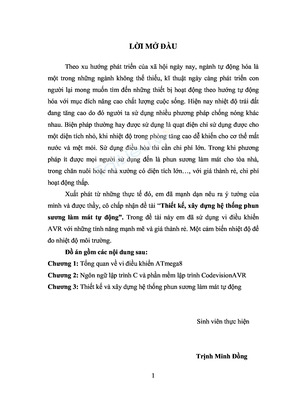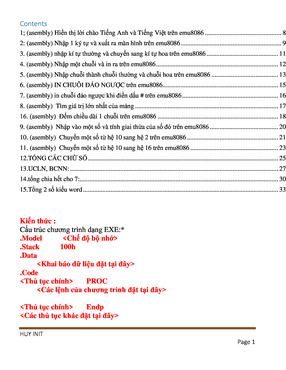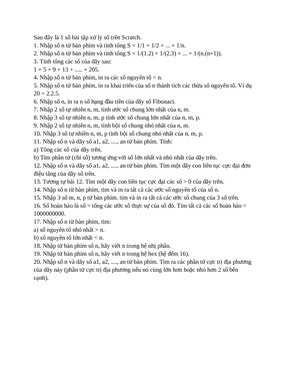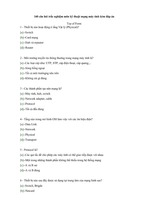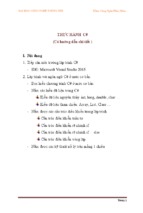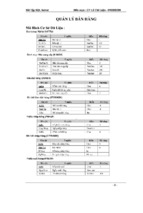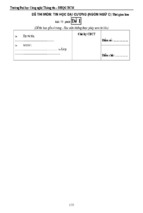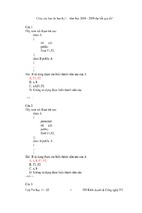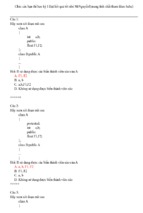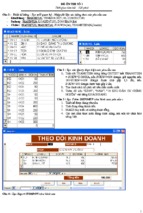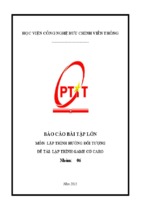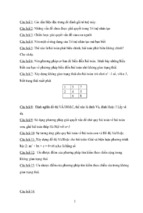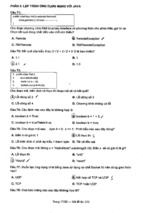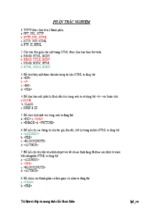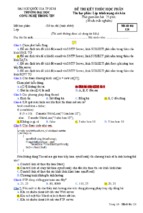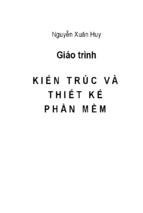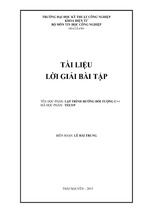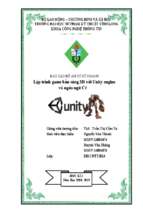LẬP TRÌNH ỨNG DỤNG WINDOWS PHONE 8.0
Windows Phone
8 Development
Internals
®
Preview 1
Andrew Whitechapel
Sean McKenna
www.it-ebooks.info
Chapter 1
Vision and Architecture
T
his chapter covers three core topics: the principles behind the Windows Phone UI and the role
that Windows Phone Store apps play in it; a primer on the architecture of the Windows Phone
development platform; and an overview of what is required to build and deliver Windows Phone
apps. Together, these topics form a critical foundation that will support the detailed examinations of
individual platform features that follow in subsequent chapters. And, just so you don’t leave this chapter without getting your hands a little bit dirty, you will walk through a simple “Hello World” project
to ensure that you’re all set to tackle the more involved topics ahead.
A Different Kind of Phone
When Windows Phone 7 was released in the fall of 2010, it represented a significant departure not
only from previous Microsoft mobile operating systems, but also from every other mobile operating
system (OS) on the market. The user interface was clean, bold, and fluid, with a strong focus on the
user’s content, rather than app chrome. The Start screen (see Figure 1-1) provided a level of personalization available nowhere else. Live Tiles provided key information at a glance as well as the ability to
launch not only apps, but specific parts of those apps, such as opening a favorite website, perhaps, or
checking a friend’s Facebook status. The developer platform offered unrivalled efficiency and familiar
tools, and gave app developers the ability to extend core phone experiences rather than building
isolated apps.
1
www.it-ebooks.info
Figure 1-1 The distinctive Windows Phone Start screen offers unrivalled personalization.
With Windows Phone 8, Microsoft has significantly expanded the capabilities of the OS, but the
fundamental philosophy remains the same. Indeed, much of the original Windows Phone philosophy
is now being adopted in the core Windows OS, Microsoft Office, Microsoft Xbox, and other Microsoft
products, making it all the more valuable to understand its basic tenets.
The User Interface
The distinctive Windows Phone user interface (UI) is built upon a set of core principles. Understanding
these principles will help you to understand not only why the phone looks the way it does, but how
you can build beautiful apps that integrate well into the overall experience. After all, in the mobile
app marketplace, it is generally not the app with the most features that wins out, but the one which is
the easiest and the most enjoyable to use.
For an in-depth review of these principles, watch the talk from Jeff Fong, one of the lead
designers for Windows Phone on Channel9. (http://channel9.msdn.com/blogs/jaime+rodriguez/
windows-phone-design-days-metro)
2 Windows® Phone 8 Development Internals
www.it-ebooks.info
Light and Simple
The phone should limit clutter and facilitate the user’s ability to focus on completing primary tasks
quickly. This is one of the principles that drew significant inspiration from the ubiquitous signage in
major mass transit systems around the world. In the same way that a subway station needs to make
signs bold and simple to comprehend in order to move hundreds of thousands of people through a
confined space quickly, Windows Phone intelligently reveals the key information that the user needs
among the dozens of things happening at any one time on the phone, while keeping the overall
interface clean and pleasing to the eye.
Typography
One element that is common across virtually any user interface is the presence of text. Sadly, it is
often presented in an uninteresting way, focusing on simply conveying information rather than making the text itself beautiful and meaningful. Windows Phone uses a distinct font, Segoe WP, for all
of its UI. It also relies on font sizing as an indicator of importance. The developer platform provides
built-in styles for the various flavors of the Segoe WP typeface, making it simple to incorporate into
your app.
Motion
Someone who only experienced the Windows Phone UI through screenshots would be missing out on
a significant part of what makes it unique: motion. Tactical use of motion—particularly when moving
between pages—not only provides an interesting visual flourish at a time when the user could not
otherwise be interacting with the phone, but also a clear connection between one experience and the
next. When the user taps an email in her inbox and sees the name of the sender animate seamlessly
into the next screen, it provides direct continuity between the two views, such that there can be no
doubt about what is happening.
Content, Not Chrome
If you’ve ever tried browsing around a new Windows Phone that has not yet been associated with a
Microsoft Account, you’ll find that there isn’t very much to look at. Screen after screen of white text
on a black background (or the reverse if the phone is set to light theme), punctuated only by the
occasional endearing string—“It’s lonely in here.”—encouraging you to bring your phone to life. The
moment when you sign in with a Microsoft Account, however, everything changes. The phone’s UI
recedes to the background and your content fills the device; contacts, photos, even your Xbox Live
avatar all appear in seconds and help to make your phone incredibly personal.
Honesty in Design
This is perhaps the most radical of the Windows Phone design principles. For years, creators of
graphical user interfaces (GUIs) have sought to ease the transition of users moving critical productivity
tasks from physical devices to software by incorporating a large number of skeuomorphic elements in
Chapter 1 Vision and Architecture 3
www.it-ebooks.info
their designs. Skeuomorphic elements are virtual representations of physical objects, such as a legal
pad for a note-taking app or a set of stereo-like knobs for a music player. Windows Phone instead
opts for a look that is “authentically digital,” providing the freedom to design UI that’s tailored to the
medium of a touch-based smartphone, breaking from the tradition of awkwardly translating a set of
physical elements into the digital realm.
The Role of Apps
In addition to its distinctive UI, Windows Phone takes a unique approach to the role of Store apps
in the experience. Historically, mobile operating systems only provided simple entry points for users
to launch apps—Apple’s iPhone is the canonical example of this, with each app able to display one
and only one icon on the phone’s home screen. Although this model is simple and clean, it creates a
disjointed environment that obstructs how users want to interact with their content.
With Windows Phone, Microsoft made an explicit shift from the app-focused model to a content and experience-focused model, in which the user is encouraged to think primarily about what
he wants to do, rather than how he wants to do it. Something as simple as making a phone call, for
example, should not require remembering which cloud services your friend is a member of so that
you can launch the appropriate app to look up her phone number. Rather, you should simply be
able to launch a unified contacts experience which aggregates information from all of your apps and
services.
The content and experience-focused approach doesn’t make Store apps less important; it just
changes how they fit in the experience. Windows Phone provides an immersive “hub” experience for
each of the primary content types on the phone—photos, music, people, and so on—and each of
these hubs offers a rich set of extensibility points for apps to extend the built-in experience. These
extensibility points offer additional ways for users to invoke your app, often with a specific task in
mind for which you might be uniquely positioned to handle.
Consider photos as an example. There are thousands of apps in the Store that can do something
with photos: display them, edit them, or post them to social networks. In a purely app-focused world,
the user must decide up-front which tasks he wants to perform and then remember which app would
be the most appropriate for that task. In the Windows Phone model, he simply launches the Photos
hub, in which he will not only see all of his photos, aggregated across numerous sources, but all of the
apps that can do something with those photos. Figure 1-2 shows an example of the photos extensibility in Windows Phone, with “My Photos App” registering as a photo viewer, which the user can access
through the Apps entry in the app bar menu for a given photo.
4 Windows® Phone 8 Development Internals
www.it-ebooks.info
Figure 1-2 With Windows Phone, apps can extend built-in experiences, such as the photo viewer.
Table 1-1 Windows Phone Extensibility Points
App
Extensibility Point
Windows Phone 7.1
Windows Phone 8.0
Music & Videos
Music & Videos
Now playing tile
History list
Music & Videos
New List
Photos
Apps pivot
Photos
Photo viewer – share
Photos
Photo viewer – apps
Photos
Photo viewer – edit
Search
Search quick cards
Wallet
Wallet items—coupons, transactions, loyalty cards
Chapter 1 Vision and Architecture 5
www.it-ebooks.info
App
Extensibility Point
Windows Phone 7.1
Windows Phone 8.0
Lock screen
Background photo
Lock screen
Quick status
Lock screen
Detailed status
Speech
Voice command
People
Custom contact stores
Camera
Lenses
Maps
Navigation
Windows Phone Architecture
Now that you understand the user experience (UX) philosophy that drives Windows Phone, it’s time
to dig a little bit deeper and review some of the core parts of the phone’s architecture.
Platform Stack
No chapter on architecture would be complete without the venerable block diagram, and we don’t
aim to disappoint. Figure 1-3 shows the basic logical components of the Windows Phone 8 platform.
TaskHost
CoreApplication
Managed App
Managed Frameworks
(Microsoft.* & System.*)
Native App
WinPRT Frameworks
(Windows.*)
WinPRT Frameworks
(Windows.*)
Win32/COM APIs
Package Manager
Navigation Server
Resource Manager
Storage
Media
Sensors
Platform Services
Execution Manager
Base OS Services
Networking
Figure 1-3 Windows Phone 8 layers two app models on top of a shared set of platform and OS services.
At the top of the stack sit two distinct app models. The box labeled “TaskHost” represents the
XAML app model, which has been the primary model since the launch of Windows Phone 7. To its
right is a box labeled “CoreApplication,” a new app model for Windows Phone, which is a subset of
the new Windows 8 app model. In the Windows Phone 8 release, this app model only supports pure
native apps using Direct3D for UI.
6 Windows® Phone 8 Development Internals
www.it-ebooks.info
Note Although Win32/COM APIs are only shown in the CoreApplication box in Figure 1-3,
they are actually callable by managed apps, as well, as long as they are wrapped in a custom WinPRT component.
The two app models rely on a shared set of core platform services. For the most part, Store apps
only ever see these services indirectly, but because they play a major role in ensuring that those apps
work properly and this is an “Internals” book, we should explore them briefly.
■■
■■
■■
■■
Package Manager The Package Manager is responsible for installing/uninstalling apps and
maintaining all of their metadata throughout the app lifecycle. It not only keeps track of which
apps are installed and licensed, it also persists information about any app tiles that the user
might have pinned to the Start screen and the extensibility points for which an app might have
registered so that they can be surfaced in the appropriate places in the OS.
Execution Manager The Execution Manager controls all of the logic associated with an
app’s execution lifetime. It creates the hosting process for the app to run in and raises the
events associated with app startup/shutdown/deactivation. It performs a similar task for background processes, which also includes proper scheduling of those tasks.
Navigation Server The Navigation Server manages all of the movement between foreground apps on the phone. When you tap an app tile on the Start screen, you are navigating
from the “Start app” to the app you chose, and the Navigation server is responsible for relaying that intent to the Execution Manager so that the chosen app can be launched. Likewise,
when you press and hold the Back key and choose an app that you started previously, the
Navigation Server is responsible for telling the Execution Manager which app to reactivate.
Resource Manager The Resource Manager is responsible for ensuring that the phone is
always quick and responsive by monitoring the use of system resources (especially CPU and
memory) by all active processes and enforcing a set of constraints on them. If an app or
background process exceeds its allotted resource pool, it is terminated to maintain the overall
health of the phone.
All of this is built on top of a shared Windows Core, which we will describe in more detail later in
this chapter.
App Types
So far, we’ve been referring to Windows Phone apps generically, as if they were all built and run in
basically the same way. In fact, Windows Phone 8 supports several different app flavors, depending
on your needs. These are described in Table 1-2.
Chapter 1 Vision and Architecture 7
www.it-ebooks.info
Table 1-2 Windows Phone 8 App Types
Languages
Supported
UI Framework
APIs supported
The most common app type for
Windows Phone 7.x. These apps are
exclusively written in XAML and managed code.
C#
XAML
Microsoft .NET
Windows Phone API
These apps follow the XAML app structure but allow for the inclusion of native
code wrapped in a WinPRT component.
C#
XAML
Visual Basic
Direct3D (via
DrawingSurface)
App Type
Description
XAML
Mixed Mode
This is well-suited for apps where you
want to reuse an existing native library,
rather than rewriting it in managed
code.
Visual Basic
C/C++
WinPRT API
.NET Windows Phone
API
WinPRT API
Win32/COM API
(within WinPRT
components)
It is also useful for cases in which you
want to write most of the app in native
code (including Direct3D graphics) but
also need access to the XAML UI framework and some of the features that are
only available to XAML apps such as the
ability to create and manipulate Start
screen tiles.
Direct3D
Best suited for games, pure native apps
using Direct3D offer the ability to extract the most out of the phone’s base
hardware. Also, because they are based
on the Windows app model, they offer
the greatest degree of code sharing between Windows and Windows Phone.
C/C++
Direct3D
WinPRT API
Win32/COM API
What About XNA?
In Windows Phone 7.x, there were two basic app types from which to choose: Silverlight and
XNA. As described earlier, managed Silverlight applications are fully supported in Windows
Phone 8, but what of XNA? In short, the XNA app model is being discontinued in Windows
Phone 8. Existing version 7.x XNA games (and new games written targeting version 7.x), which
includes a number of popular Xbox Live titles, will run on 8.0, but developers will not be able
to create new XNA games or new Silverlight/XNA mixed-mode apps targeting the version 8.0
platform. Many of the XNA assemblies, such as Microsoft.Xna.Framework.Audio.dll, will continue to work in version 8.0, however. Further, version 7.x XNA games are allowed to use some
features of Windows Phone 8, such as in-app purchase, using reflection.
Background Processing
When it comes to background execution on a mobile device, users often have conflicting goals. On
one hand, they want their apps to continue providing value even when they’re not directly interacting
with them—streaming music from the web, updating their Live Tile with the latest weather data, or
providing turn-by-turn navigation instructions. On the other hand, they also want their phones to last
at least through the end of the day without running out of battery and for the foreground app they’re
8 Windows® Phone 8 Development Internals
www.it-ebooks.info
currently using to not be slowed down by a background process that needs to perform significant
computation.
Windows Phone attempts to balance these conflicting requirements by taking a scenario-focused
approach to background processing. Rather than simply allowing apps to run arbitrarily in the background to perform all of these functions, the platform provides a targeted set of multitasking features
designed to meet the needs (and constraints) of specific scenarios. It is these constraints which ensure
that the user’s phone can actually last through the day and not slow down unexpectedly while performing a foreground task.
Background OS Services
Windows Phone offers a set of background services that can perform common tasks on behalf of
apps.
Background Transfer Service The Background Transfer Service (BTS) makes it possible for apps to
perform HTTP transfers by using the same robust infrastructure that the OS uses to perform operations such as downloading music. BTS ensures that downloads are persisted across device reboots and
that they do not impact the network traffic of the foreground app.
Alarms With the Alarms API, apps can create scenario-specific reminders that provide deep links
back into the app’s UX. For example, a recipes app might provide a mechanism for you to add an
alarm that goes off when it’s time to take the main course out of the oven. It might also provide a link
that, when tapped, takes the user to the next step in the recipe. Not only does the Alarms API remove
the need for apps to run in the background simply to keep track of time, but they can take advantage of the standard Windows Phone notification UI for free, making them look and feel like built-in
experiences.
Background Audio Agents
Background audio playback is a classic example of scenario-based background processing. The simplest solution to permitting Store apps to play audio from the background would be to allow those
apps to continue running even when the user navigates away. There are two significant drawbacks to
this, however:
■■
■■
Windows Phone already includes significant infrastructure and UI for playing and controlling background audio using the built-in Music & Video app. Leaving every app to build this
infrastructure and UI itself involves a significant duplication of effort and a potentially confusing UX.
A poorly written app running unconstrained in the background could significantly impact the
rest of the phone
To deal with these drawbacks, Windows Phone reuses the existing audio playback infrastructure
and invokes app code only to provide the bare essentials of playlist management or audio streaming.
By constraining the tasks that an audio agent needs to perform, it can be placed in a minimally invasive background process to preserve the foreground app experience and the phone’s battery life.
Chapter 1 Vision and Architecture 9
www.it-ebooks.info
Scheduled Tasks
Scheduled tasks offer the most generic solution for background processing in Windows Phone apps,
but they are still ultimately driven by scenarios. There are two types of scheduled tasks that an app
can create, each of which is scheduled and run by the OS based on certain conditions:
■■
■■
Periodic tasks Periodic tasks run for a brief amount of time on a regular interval—the current configuration is 25 seconds approximately every 30 minutes (as long as the phone is not
in Battery Saver mode). They are intended for small tasks which benefit from frequent execution. For example, a weather app might want to fetch the latest forecast from a web service
and then update its app tiles.
Resource-intensive agents Resource-intensive tasks can run for a longer period, but they
do not run on a predictable schedule. Because they can have a larger impact on the performance of the device, they only execute when the device is plugged in, nearly fully charged,
on Wi-Fi, and not in active use. Resource-intensive agents are intended for more demanding
operations such as synchronizing a database with a remote server.
Continuous Background Execution for Location Tracking
In the case of background music playback described earlier, there is very little app code that needs to
execute once the initial setup is complete. The built-in audio playback infrastructure handles outputting the actual sound, and the user generally performs tasks such as play, pause, and skip track by
using the built-in Universal Volume Control (UVC) rather than reopening the app itself. For the most
part, all the app needs to do is provide song URLs and metadata (or streaming audio content) to the
audio service.
This is not the case for location tracking and, in particular, turn-by-turn navigation apps. These
apps generally need to receive and process up-to-date location information every few seconds to
determine whether the user should be turning left or right. They are also likely to offer a rich UX
within the app, like a map showing the full route to the destination and the time/distance to go,
which will encourage the user to frequently relaunch it. As a result, the audio playback model of using
a constrained background task is less suitable in this case. Instead, Windows Phone 8 introduces a
concept known as Continuous Background Execution (CBE), which simply refers to the ability of the
current app to continue running even if the user navigates away, albeit with a restricted API set.
Security Model
Modern smartphones are by far the most personal items that people have ever owned—in the palm of
your hand are the names, phone numbers, and addresses of all of your family and friends, thousands
of photos, location history, email correspondence, and, increasingly, financial information stored in
mobile wallet apps. Ensuring that all of this information remains safe while the phone moves between
physical locations and navigates a variety of websites and apps requires a robust security model.
The Windows Phone security model is based on the notion of security chambers, which are
isolated containers in which processes are created and executed. The chamber is the security principal to which access rights are granted in the system. The system grants those rights based on the
10 Windows® Phone 8 Development Internals
www.it-ebooks.info
longstanding security principle of least privilege, which holds that an app should not be granted the
rights to do anything beyond what is strictly necessary to perform its stated functions. For example,
the email app should not have the ability to arbitrarily start the camera and take a picture, because
that is clearly not necessary to perform its core function.
So, how does Windows Phone ensure this principle of least privilege? Every security chamber,
whether it contains code owned by Microsoft or by an external software developer, starts out with a
limited set of privileges—enough to write a self-contained app such as a calculator or a simple game,
but not enough to enable the full range of scenarios consumers expect from a modern smartphone.
If an app wants to access resources that reside outside of its chamber, such as sending traffic over the
network or reading from the user’s contacts, it must be explicitly granted that access via capabilities.
Capabilities act as a set of access control mechanisms that gate the usage of sensitive resources. The
system must explicitly grant capabilities to a chamber.
Windows Phone developers encounter these capabilities directly when building their apps,
because accessing any privileged resource from your app requires including the appropriate capability in your app manifest. The graphical manifest editor includes a Capabilities tab that lists all of the
available options, as shown in Figure 1-4.
Figure 1-4 You select the required capabilities for a chamber in the manifest editor.
Chapter 1 Vision and Architecture 11
www.it-ebooks.info
Because all of the capabilities listed in the manifest editor are available for Store apps to use, you
might ask how the principle of least privilege is being maintained. The answer is that it is the user
who decides. The capabilities listed in the manifest are translated into user-readable line items on the
Store details page for the app when it’s eventually published. The user can then decide whether he
feels comfortable installing an app which requires access to a given capability—for example, the user
should expect that an app that helps you find nearby coffee shops will need access to your location,
but he would probably be suspicious if a calculator app made the same request. Figure 1-5 presents
the user-readable capabilities for a weather app. As you can probably guess, “location services” corresponds to ID_CAP_LOCATION, and “data services” is the replacement for ID_CAP_NETWORKING.
Figure 1-5 Security capabilities are displayed as user-readable strings in an app’s details page.
12 Windows® Phone 8 Development Internals
www.it-ebooks.info
Capability Detection in Windows Phone 8
It’s worth mentioning that Windows Phone 8 has introduced a subtle but important change in
how capabilities are detected during app ingestion. In Windows Phone 7.x, the capabilities that
the app developer included in the manifest that was submitted to the Store were discarded
and replaced with a set determined by scanning the APIs used in the app code. In other words,
if you included the ID_CAP_LOCATION capability in your manifest but never used any of the
location APIs in the System.Device.Location namespace, that capability would be removed
from the final version of your XAP package (XAP [pronounced “zap”] is the file extension for a
Silverlight-based application package [.xap]) and the Store details page for your app would not
list location as one of the resources it needed. Given this Store ingestion step, there was no reason for a developer to limit the capabilities that her app was requesting during development.
Anything that she didn’t end up using would simply be discarded as part of her submission.
With the introduction of native code support in Windows Phone 8, this approach is no longer feasible, and developers are now responsible for providing the appropriate list of capabilities in their app manifests. If an app fails to list a capability that is required for the functionality
it is providing, the associated API calls will simply fail. On the other hand, if an app requests a
capability that it doesn’t actually need, it will be listed on its Store details page, potentially giving the user pause about installing it.
Note For managed code apps, developers can continue to use the CapDetect tool that
ships with the Windows Phone SDK to determine which capabilities they need.
Windows and Windows Phone: Together at last
Even though the distinctive UX described earlier in this chapter did not change significantly between
Windows Phone 7 and Windows Phone 8, there have been dramatic shifts happening below the
surface. For the first time, Windows Phone is built on the same technology as its PCcounterpart. In
this section, we will describe the two core parts of that change which impact developers: the shared
Windows core, and the adoption of the Windows Runtime.
Chapter 1 Vision and Architecture 13
www.it-ebooks.info
Shared Core
By far the most significant architectural change in Windows Phone 8 is the adoption of a shared core
with Windows, but you might be wondering what a “shared core” actually means. In fact, it contains
two distinct components. At the very bottom is the Windows Core System, the most basic functions
of the Windows OS, including (among other things) the NT kernel, the NT File System (NTFS), and the
networking stack. This minimal core is the result of many years of architectural refinement, the goal of
which was to provide a common base that could power multiple devices, including smartphones.
Above the Core System is Mobile Core, a set of Windows functionality that is not part of Core System but which is still relevant for a smartphone. This includes components such as multimedia, CoreCLR, and Trident, the rendering engine for Internet Explorer. Figure 1-6 illustrates some of the shared
components on which Windows and Windows Phone rely. Note that Mobile Core is only a distinct
architectural entity in Windows Phone. Windows contains the same components as Mobile Core, but
they are part of a larger set of functionality. This is depicted by a dashed line around the Mobile Core
components in the Windows 8 portion of the diagram.
Windows Phone 8
Windows Phone 8
Windows Phone Shell
Windows Shell
Apps (People, Maps, Email, etc.)
User account management
Platform Services
CD/DVD File System
Connection Management
Remote Desktop
More...
More...
IE Trident
CoreCLR
IE Trident
CoreCLR
Multimedia
DirectX
Multimedia
DirectX
Mobile Core
Mobile Core
NTFS
NT Kernel
NTFS
NT Kernel
Networking
Security
Networking
Security
Windows Core System
Windows Core System
Figure 1-6 Windows 8 and Windows Phone 8 share a common core.
Core System and Mobile Core only represent the alignment of Windows and Windows Phone
where the two operating systems are running exactly the same code. There are numerous other areas
where APIs and behavior are shared, but with slightly different implementations to account for the
different environments. For example, the location API in Windows Phone automatically incorporates
crowd-sourced data about the position of cell towers and Wi-Fi access points to improve the accuracy
of location readings, an optimization which is not part of the Windows 8 location framework.
14 Windows® Phone 8 Development Internals
www.it-ebooks.info
Windows Runtime
For consumers, the most radical change in Windows 8 is the new UI. For developers, it is the new
programming model and API set, collectively known as the Windows Runtime, or WinRT. Although
Microsoft has delivered a variety of new developer technologies on top of Windows over the years
(most notably .NET), the core Windows programming model has not changed significantly in decades.
WinRT represents not just a set of new features and capabilities, but a fundamentally different way of
building Windows apps and components.
The WinRT platform is based on a version of the Component Object Model (COM) augmented by
detailed metadata describing each component. This metadata makes it simple for WinRT methods
and types to be “projected” into the various programming environments built on top of it. In Windows Phone, there are two such environments, a CoreCLR-based version of .NET (C# or Visual Basic)
and pure native code (C/C++). We will discuss WinRT throughout the book, covering both consumption of WinRT APIs from your apps as well as creation of new WinRT components.
Note Even though the core architecture of the Windows Runtime and many of the APIs
are the same for Windows and Windows Phone, the two platforms offer different versions of the API framework which sits on top of it. For instance, Windows Phone does not
implement the Windows.System.RemoteDesktop class, but does add some phone-specific
namespaces, like Windows.Phone.Networking.Voip. To avoid any confusion, the term
Windows Phone Runtime (WinPRT) is used to refer to the implementation of the Windows
Runtime and API framework on Windows Phone. We will use WinPRT throughout the remainder of the book.
Building and Delivering Apps
Now that you understand the fundamentals of Windows Phone, it’s time to start looking at how you
can build and deliver apps that run on it.
Developer Tools
Everything you need to get started building Windows Phone 8 apps is available in the Windows
Phone 8 SDK, which is available as a free download from the Windows Phone Dev Center at
http://dev.windowsphone.com. In particular, the Windows Phone 8 SDK includes the following:
■■
Microsoft Visual Studio 2012 Express for Windows Phone
■■
Microsoft Blend 2012 Express for Windows Phone
■■
The Windows Phone device emulator
Chapter 1 Vision and Architecture 15
www.it-ebooks.info
■■
Project templates, reference assemblies (for managed code development), and headers/
libraries (for native code development)
As with previous versions of the Windows Phone SDK, Visual Studio Express and Blend Express
can be installed on top of full versions of Visual Studio and Blend, seamlessly merging all of the
phone-specific tools and content directly into your existing tools. Throughout the book, we will
refer to Visual Studio Express 2012 for Windows Phone as the primary development environment for
Windows Phone 8, but everything we describe will work just as well with any other version of Visual
Studio once you have the Windows Phone 8 SDK installed.
Note Visual Studio 2012, including Visual Studio 2012 Express for Windows Phone, can
only be installed on Windows 8.
Windows Phone Emulator System Requirements
The Windows Phone 8 SDK includes a new version of the Windows Phone emulator for testing apps
directly on your desktop. The new emulator is built on the latest version of Microsoft Hyper-V, which
requires a 64-bit CPU that includes Second Level Address Translation (SLAT), a memory virtualization
technology included in most modern CPUs from Intel and AMD.
To check if your CPU supports SLAT, do the following:
1. Download the Coreinfo tool from http://technet.microsoft.com/en-us/sysinternals/cc835722.
2. Open a command prompt as an administrator. From the Start menu, type cmd to find the
command prompt, right-click it, and then choose Run As Administrator.
3. Navigate to the location where you downloaded Coreinfo and run CoreInfo -v.
4. Look for a row labeled EPT (for Intel CPUs) or NP (for AMD). If you see an asterisk, as in Figure
1-7, you’re all set. If you see a dash, your CPU does not support SLAT and will not be capable
of running the new Windows Phone Emulator. Note that if you have already activated Hyper-V
on your computer, you will see an asterisk in the HYPERVISOR row and dashes elsewhere else.
In this case, you can safely ignore the dashes as your computer is already prepared to run the
Windows Phone Emulator.
16 Windows® Phone 8 Development Internals
www.it-ebooks.info
Figure 1-7 Use the free Coreinfo tool to determine if your computer can run the new Windows Phone
emulator
Note SLAT is required only to run the Windows Phone emulator. You can still build
Windows Phone 8 apps on a non-SLAT computer; you will simply need to deploy and test
them on a physical device.
Building for Windows Phone 7.x and 8.x
Because Windows Phone 8 requires new hardware, it will take some time for the installed base of
Windows Phone 8 devices to surpass the existing Windows Phone 7.x phones. During that time, you
will likely want to deliver two versions of your app, one for 7.x and one for 8.0. The Windows Phone 8
developer tools have full support for this approach.
In Visual Studio 2012 Express for Windows Phone, you can create new projects for Windows
Phone 7.1 and Windows Phone 8.0, and each will be deployed to the appropriate emulator image
for its target platform. You can also run your version 7.1 apps on the Windows Phone 8 emulator to
ensure that it behaves as expected—even though Windows Phone 8 is backward-compatible with
version 7.0 and 7.1 apps, it is always worth verifying that there aren’t any nuances in the platform
behavior for which you might want to account.
Lighting up a Windows Phone 7.1 app with new tiles
To truly take advantage of the new platform features in Windows Phone 8, you must build
a version of your app which explicitly targets version 8.0. Because there is some additional
overhead to creating and managing a separate XAP for version 8.0, Windows Phone 8 allows
Windows Phone 7.1 apps to create and manage the new Live Tile templates available in the latest release. This approach is based on reflection and is described in detail in Chapter 12, “Tiles
and Notifications.”
Chapter 1 Vision and Architecture 17
www.it-ebooks.info
App Delivery
Windows Phone 7.x offered a single broad mechanism for distributing apps: the Windows Phone
Application Store (previously, the Windows Phone Application Marketplace). In Windows Phone 8, the
Store will continue to be the primary source of apps for most customers. However, the distribution
options have been expanded to include additional channels for distributing enterprise apps—enterprise customers will be able to deliver apps to their employees via the Internet, intranet, email, or by
loading them on a microSD card and inserting the card into the phone. The options for app deployment in Windows Phone 8 are depicted in Figure 1-8.
MicroSD
card
Email
Attachment
IE
Download
Windows
Phone
Windows
Phone
DevCenter
Standard
Developer
Windows
Phone Store
Figure 1-8 Windows Phone 8 adds multiple enterprise deployment options.
If you’re familiar with any flavor of.NET technology, you know that building a project doesn’t generally convert your code into something that’s directly executable by a CPU. Rather, it is converted into
Microsoft Intermediate Language (MSIL), a platform-independent instruction set, and packaged into
a dynamic-link library (DLL). In the case of Windows Phone, these DLLs are then added to your app
package for delivery to the phone, where it remains until the user launches the app. At that point, the
just-in-time (JIT) compiler turns those DLLs into native instructions targeting the appropriate platform—ARM for physical devices and x86 for the Windows Phone emulator.
In Windows Phone 8, this process changes, such that all apps are precompiled as part of the Windows Phone Store submission process. This means that when a user downloads an app from the Store,
the app package already contains code that is compiled for ARM. Because no “JITing” is required
when the app is starting up or running, users should experience faster app load times and improved
runtime performance.
Note Existing Windows Phone 7.1 apps are automatically precompiled in the Windows
Phone Store. No action is required from the owners of those apps.
18 Windows® Phone 8 Development Internals
www.it-ebooks.info
Getting Started with “Hello World”
By now, you are well versed in the fundamentals of Windows Phone. Go ahead and file all of that
knowledge away, because it’s time to get into some code. Those of you who are seasoned Windows
Phone developers will no doubt be tempted to skip this section, but you might want to at least ensure
that your installation of the Windows Phone Developer Tools is working properly before diving into
more advanced topics. In particular, you should try to launch a project in the Windows Phone emulator to ensure that Hyper-V is fully enabled, and then navigate to a web page in Internet Explorer to
verify that networking is properly set up.
Creating a Project
Once you’ve installed the Windows Phone SDK from the Dev Center, get started by launching Visual
Studio. The first screen you see is the Visual Studio Start Page, as demonstrated in Figure 1-9.
Figure 1-9 The first screen you see upon launching Visual Studio is the Start Page, which offers a quick way to
start a new project.
Chapter 1 Vision and Architecture 19
www.it-ebooks.info
- Xem thêm -