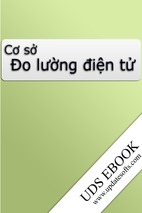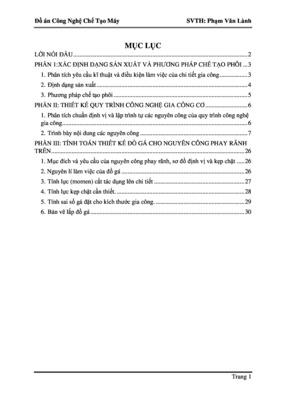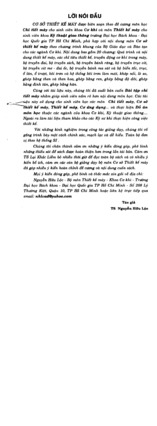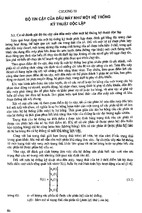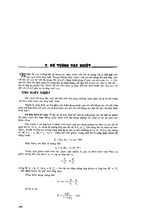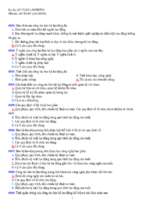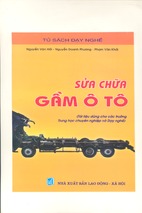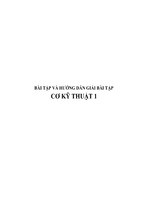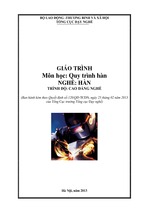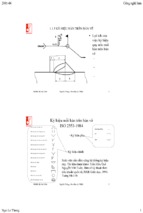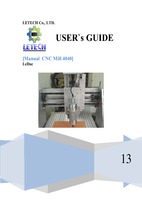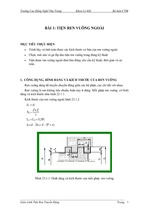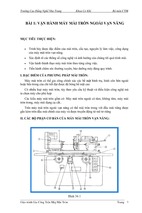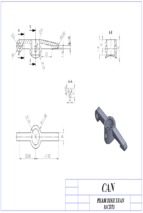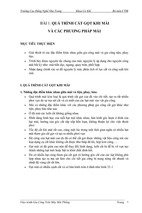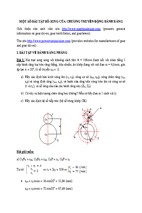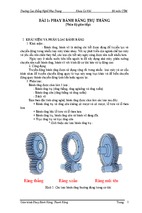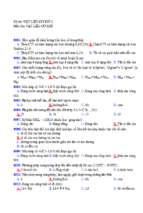Mô tả:
FEM Solid
CATIA V5 Training
Foils
Copyright DASSAULT SYSTEMES
FEM Solid
Version 5 Release 19
January 2009
EDU_CAT_EN_FMD_FI_V5R19
Instructor Notes:
Copyright DASSAULT SYSTEMES
1
FEM Solid
About this course
Objectives of the course
Upon completion of this course you will be able to:
- Use different solid meshers such as Tetrahedron Filler, OCTREE
Tetrahedron Mesher, Sweep3D Mesher
- Create a solid mesh using mesh part transformations like Translation,
Rotation, and Symmetry on 3D mesh parts
- Analyze the solid meshes using the available mesh quality criteria
- Import/Export the meshes into/from CATIA
-Targeted audience
Mechanical Designers
Copyright DASSAULT SYSTEMES
Prerequisites
Generative Part Structural Analysis Fundamentals, Generative Part
Structural Analysis Expert, Generative Assembly Structural Analysis, FEM
Surface Meshing
4 Hours
Instructor Notes:
Copyright DASSAULT SYSTEMES
2
FEM Solid
Table of Contents (1/3)
Introduction to FEM Solid
What is FEM Solid
User Interface
General Process for Solid Mesh Generation
Accessing the Workbench
Solid Meshing Using Tetrahedron Filler
What is Tetrahedron Filler
Tetrahedron Filler Parameters
Generating Solid Mesh Using Tetrahedron Filler
OCTREE Tetrahedron Mesher
What is OCTREE Tetrahedron Mesher
OCTREE Tetrahedron Mesher - Local Parameters
OCTREE Tetrahedron mesher - Quality Parameters
OCTREE Tetrahedron mesher - Other Parameters
Generating Mesh Using OCTREE Tetrahedron Mesher
Recap Exercise : OCTREE Tetrahedron Mesher
Copyright DASSAULT SYSTEMES
Sweep 3D
What is Sweep 3D
6
7
8
10
11
12
13
14
15
16
17
18
20
21
22
23
24
25
Instructor Notes:
Copyright DASSAULT SYSTEMES
3
FEM Solid
Table of Contents (2/3)
Generating Solid Mesh Using Sweep 3D
Recap Exercise : Sweep 3D
Mesh Part Transformations
What is Mesh Part Transformations
Solid Mesh Generation Using Translation
Solid Mesh Generation Using Rotation
Solid Mesh Generation Using Symmetry
Recap Exercise : Mesh Part Transformations
Solid Meshing Using Mesh Part Extrusion
What is Mesh Part Extrusion
Solid Mesh Generation Using Extrusion with Translation
Solid Mesh Generation Using Extrusion with Rotation
Solid Mesh Generation Using Extrusion with Symmetry
Solid Mesh Generation Using Extrusion along Spine
Recap Exercise : Mesh Part Extrusion
Copyright DASSAULT SYSTEMES
Mesh Analysis and Mesh Data Transfer
Quality Analysis
Cutting Plane Analysis
26
28
29
30
31
32
33
34
35
36
37
38
39
40
41
42
43
44
Instructor Notes:
Copyright DASSAULT SYSTEMES
4
FEM Solid
Table of Contents (3/3)
Import/Export Meshes
To Sum Up …
Master Exercise
47
48
51
52
Copyright DASSAULT SYSTEMES
Meshing of an Engine Cylinder Block Presentation
Meshing of an Engine Cylinder Block : Step1
Meshing of an Engine Cylinder Block : Step2
45
46
Instructor Notes:
Copyright DASSAULT SYSTEMES
5
FEM Solid
Introduction to FEM Solid
Copyright DASSAULT SYSTEMES
In this lesson you will get overview of FEM solid workbench.
Instructor Notes:
Copyright DASSAULT SYSTEMES
6
FEM Solid
What Is FEM Solid
FEM Solid or FMD provides you the tools to create solid meshing of component required
for analysis. You can directly create solid mesh from the component. Using FMD, you can
reuse existing meshed surfaces of the component to create solid mesh.
Geometry: CATIA V4
model (*model)
Geometry : CATIA V5
(Part Design)
Meshing specification associative
with design changes
Import V4 model
Copyright DASSAULT SYSTEMES
Solid Meshing
CATIA FMD
Component Structural
Linear Analysis
Assembly Structural
Analysis (Linear)
CATIA FEM/ELFINI Solver V4
Other FEA software
(Durability, Crash, NVH,…)
Instructor Notes:
Copyright DASSAULT SYSTEMES
7
FEM Solid
User Interface - Toolbars
Solid Meshing
Methods toolbar
Copyright DASSAULT SYSTEMES
Mesh
transformations
toolbar
Instructor Notes:
Copyright DASSAULT SYSTEMES
8
FEM Solid
User Interface - Icons
FEM solid (FMD) provides following functionalities.
Solid Meshing Methods Tools
Mesh Transformations
OCTREE Tetrahedron Mesher
Transformation Tools
Tetrahedron filler
Translation Mesher
Sweep 3D
Rotation Mesher
Symmetry Mesher
Extrude Transformations
Copyright DASSAULT SYSTEMES
Extrude Mesher with Translation
Extrude Mesher with Rotation
Extrude Mesher with Symmetry
Extrude Mesher along a Spine
Instructor Notes:
Copyright DASSAULT SYSTEMES
9
FEM Solid
General Process for Solid Mesh Generation
FMD provides you two approaches to create solid mesh.
1.
2.
Directly create solid mesh using existing part as support.
Reuse the surface or solid mesh to create solid mesh for that part.
You need to study the geometry of the part and decide which will be the best approach to create
solid mesh. Then you will select the proper tool to generate the mesh. Following list shows
various tools provided in FMD.
Reusing surface/solid mesh
OCTREE Tetrahedron Mesher
Mesh Part Extrusion
Sweep 3D
Tetrahedron Filler
Mesh Part Transformations
Copyright DASSAULT SYSTEMES
Direct solid mesh creation
Instructor Notes:
Copyright DASSAULT SYSTEMES
10
FEM Solid
Accessing the Workbench
You can access FEM solid or FMD functionalities through Advanced Meshing
Tools workbench
1
Start
2
Analysis & Simulation
3
Select an analyse type.
Copyright DASSAULT SYSTEMES
4
Advanced Meshing Tools. A new
CATAnalysis document is created.
Instructor Notes:
Copyright DASSAULT SYSTEMES
11
FEM Solid
Solid Meshing Using Tetrahedron Filler
Copyright DASSAULT SYSTEMES
You will learn how to use 2D surface mesh to create 3D solid mesh with tetrahedron
elements.
Instructor Notes:
Copyright DASSAULT SYSTEMES
12
FEM Solid
What is Tetrahedron Filler
Solid mesh can be generated using Tetrahedron Filler. The Tetrahedron Filler provides
volume mesh (Linear Tetrahedron or Parabolic Tetrahedron ) from surface mesh
(Linear/Parabolic Triangle Shell or Quadrangle).
A surface mesh must exist and can be associated or not to a geometry.
If the surface mesh is associated to a geometry, this geometry can be either a solid or a
set of connected faces. There are two necessary conditions to generate a solid mesh:
Copyright DASSAULT SYSTEMES
Make sure that the mesh surface is closed in terms of connectivity
(elements are having proper connectivity).
Make sure that the surface mesh has no intersection.
Instructor Notes:
Copyright DASSAULT SYSTEMES
13
FEM Solid
Tetrahedron Filler Parameters
You will understand the tetrahedron filler options.
All the selected surface mesh parts
Remove: lets you remove a selected mesh part
Remove all: lets you remove all the mesh parts
Element Type: lets you choose the type of solid mesh
elements. They are independent of the surface mesh
elements degree : Linear / Parabolic
Size progression: factor which lets you dilute the mesh
elements inside the solid (if this factor is equal to one, the
internal edge sizes are the sizes induced from the surface
edge sizes).
Copyright DASSAULT SYSTEMES
A Tetrahedron Filler
Mesh Object is created
in the Specification Tree
Instructor Notes:
Copyright DASSAULT SYSTEMES
14
FEM Solid
Generating Solid Mesh Using Tetrahedron Filler
Ensure that the part has a material assigned. Open FEM Solid Workbench.
1
Generate one or several
surface meshes skinning
the part using FMS product
3
2
Tetrahedron filler global
meshing specifications
Checking of the surface meshes :
Intersections / Interferences, Free edges
4
Copyright DASSAULT SYSTEMES
Deactivation of previous
surface meshes
5
Analyze solid
mesh quality
Instructor Notes:
Copyright DASSAULT SYSTEMES
15
FEM Solid
OCTREE Tetrahedron Mesher
Copyright DASSAULT SYSTEMES
You will learn to mesh a solid Part with the OCTREE algorithm.
Instructor Notes:
Copyright DASSAULT SYSTEMES
16
FEM Solid
What is OCTREE Tetrahedron Mesher
When creating a new solid mesh, the first step is to set values for Global Mesh
Parameters.
1- Click on the “OCTREE Tetrahedron filler Mesher” Icon in the Meshing Toolbar
2- Select the Part Body to be meshed
Global Parameters panel is displayed
Size: lets you choose the size of the elements (in mm).
Absolute sag: lets you control the error of approximation
between the mesh and the geometry (in mm).
Proportional sag: let's you control the ratio between the local
absolute sag and the local mesh edge length.
Copyright DASSAULT SYSTEMES
Element type: lets you choose the type of element you want
(Linear or Parabolic).
Instructor Notes:
Copyright DASSAULT SYSTEMES
17
FEM Solid
OCTREE Tetrahedron Mesher - Local Parameters
When creating a new solid mesh, local parameters can be specified.
1- Click on the “Local” tab
2- Select the local spec and click on “Add”
Copyright DASSAULT SYSTEMES
Local Parameters panel :
Instructor Notes:
Copyright DASSAULT SYSTEMES
18
FEM Solid
OCTREE Tetrahedron Mesher - Local Parameters
Local parameters specifications
Local size: you can modify the Name, Support and Value.
Local sag: you can modify the Name, Support and Value.
Copyright DASSAULT SYSTEMES
Edges distribution: lets you distribute local nodes on a
edge.
Select the edge on which you want to assign nodes
(Supports) as well as the Number of Edges to be created.
The Edges Distribution.1 feature now appears in the
specification tree as well as the nodes on the selected
Edge.
Imposed points: lets you select the points that will be
taken into account when meshing.
Instructor Notes:
Copyright DASSAULT SYSTEMES
19
FEM Solid
OCTREE Tetrahedron Mesher - Quality Parameters
When creating a new solid mesh, quality parameters can be specified .
Click on the ‘quality’ tab
quality Parameters panel :
Criteria: lets you choose a criterion (Shape, Skewness or
Stretch) to optimize the mesh quality.
Copyright DASSAULT SYSTEMES
Intermediate nodes parameters: only available if you have
chosen a Parabolic element type. This option lets you choose
the position of parabolic tetrahedron intermediate nodes
(Jacobian or Warp).
The distance (d) between the geometry and the intermediate
node is function of Jacobian and Warp values.
Instructor Notes:
Copyright DASSAULT SYSTEMES
20
- Xem thêm -