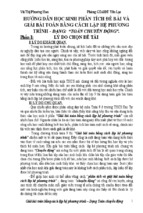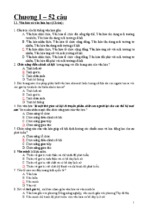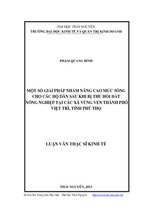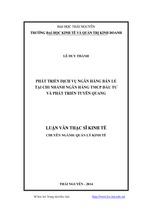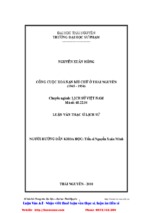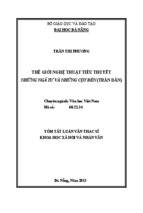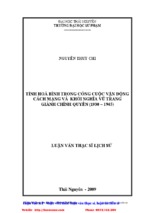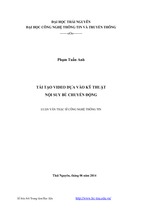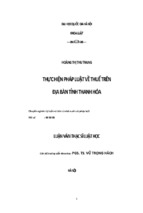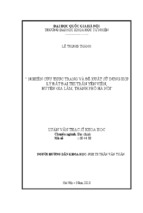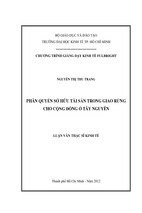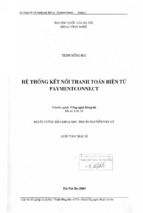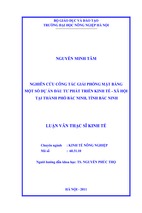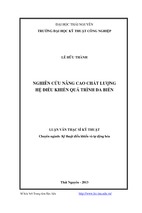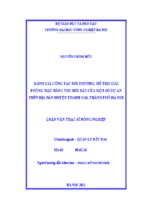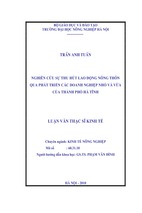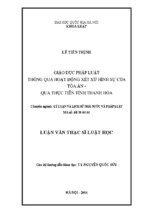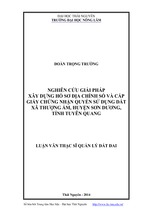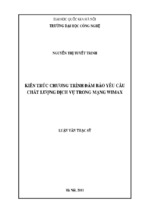B
LI
TT
U
N
http://elib.ntt.edu.vn/
B
LI
U
N
TT
http://elib.ntt.edu.vn/
Adobe®
Photoshop®
Elements 8
N
TT
U
LI
B
Digital
Classroom
http://elib.ntt.edu.vn/
Disclaimer: This eBook does not include ancillary media that was packaged with the
printed version of the book.
Adobe® Photoshop® Elements 8 Digital Classroom
Published by
Wiley Publishing, Inc.
10475 Crosspoint Boulevard
Indianapolis, IN 46256
Copyright © 2009 by Wiley Publishing, Inc., Indianapolis, Indiana
Published by Wiley Publishing, Inc., Indianapolis, Indiana
Published simultaneously in Canada
ISBN: 978-0-4705-6692-3
Manufactured in the United States of America
10987654321
B
No part of this publication may be reproduced, stored in a retrieval system or transmitted in any form
or by any means, electronic, mechanical, photocopying, recording, scanning or otherwise, except as
permitted under Sections 107 or 108 of the 1976 United States Copyright Act, without either the prior
written permission of the Publisher, or authorization through payment of the appropriate per-copy fee
to the Copyright Clearance Center, 222 Rosewood Drive, Danvers, MA 01923, (978) 750-8400, fax (978)
646-8600. Requests to the Publisher for permission should be addressed to the Legal Department,
Wiley Publishing, Inc., 10475 Crosspoint Blvd., Indianapolis, IN 46256, (317) 572-3447, fax (317)
572-4355, or online at http://www.wiley.com/go/permissions.
N
TT
U
LI
Limit of Liability/Disclaimer of Warranty: The publisher and the author make no representations or
warranties with respect to the accuracy or completeness of the contents of this work and specifically
disclaim all warranties, including without limitation warranties of fitness for a particular purpose. No
warranty may be created or extended by sales or promotional materials. The advice and strategies
contained herein may not be suitable for every situation. This work is sold with the understanding
that the publisher is not engaged in rendering legal, accounting, or other professional services.
If professional assistance is required, the services of a competent professional person should be
sought. Neither the publisher nor the author shall be liable for damages arising herefrom. The fact
that an organization or Website is referred to in this work as a citation and/or a potential source of
further information does not mean that the author or the publisher endorses the information the
organization or Website may provide or recommendations it may make. Further, readers should be
aware that Internet Websites listed in this work may have changed or disappeared between when this
work was written and when it is read.
For general information on our other products and services or to obtain technical support, please
contact our Customer Care Department within the U.S. at (800) 762-2974, outside the U.S. at (317)
572-3993 or fax (317) 572-4002.
Please report any errors by sending a message to
[email protected]
Library of Congress Control Number: 2009937270
Trademarks: Wiley and related trade dress are registered trademarks of Wiley Publishing, Inc., in the
United States and other countries, and may not be used without written permission. The Aquent and
AGI logos are trademarks of Aquent, LLC in the United States and other countries, and may not be
used without written permission. All other trademarks are the property of their respective owners.
Wiley Publishing, Inc. is not associated with any product or vendor mentioned in this book.
Wiley also publishes its books in a variety of electronic formats. Some content that appears in print
may not be available in electronic books.
http://elib.ntt.edu.vn/
About the Authors
The AGI Training Team is comprised of Adobe Certified Experts and Adobe Certified Instructors
from American Graphics Institute (AGI). The AGI Training Team has authored many of Adobe’s official
training guides, and works with many of the world’s most prominent companies helping them to
use creative software to communicate more effectively and creatively. They work with marketing,
creative and communications teams around the world, and teach regularly scheduled classes at AGI’s
locations, and are available for private and customized training seminars and speaking engagements.
More information at agitraining.com
Acknowledgments
N
TT
U
LI
B
Thanks to our many friends at Adobe Systems, Inc. who made this book possible and assisted with
questions and feedback during the writing process. To the many clients of American Graphics Institute
who have helped us better understand how they use Photoshop Elements and provided us with
many of the tips and suggestions found in this book. A special thanks to the instructional team at AGI
for their input and assistance in the review process and for making this book such a team effort.
http://elib.ntt.edu.vn/
Credits
Writing
Chad Chelius
Vice President and Executive Group
Publisher
Richard Swadley
Series Editor
Christopher Smith
Vice President and Executive Publisher
Barry Pruett
Executive Editor
Jody Lefevere
Senior Project Coordinator
Lynsey Stanford
Technical Editors
Greg Heald, Eric Rowse, Jerron Smith
Graphics and Production Specialist
Lauren Mickol
Editor
Marylouise Wiack
Media Development Project Supervisors
Christopher Leavey
Editorial Director
Robyn Siesky
Proofreading
Jay Donahue
Editorial Manager
Cricket Krengel
B
Indexing
Broccoli Information Management
Business Manager
Amy Knies
LI
Stock Photography
iStockPhoto.com
N
TT
U
Senior Marketing Manager
Sandy Smith
http://elib.ntt.edu.vn/
Contents
Starting Up
LI
B
About the Photoshop Elements 8
Digital Classroom . . . . . . . . . . . . . . . . . . . . . . . . . . . . . . . . . . . .XXI
Prerequisites. . . . . . . . . . . . . . . . . . . . . . . . . . . . . . . . . . . . . . . . .XXI
System requirements . . . . . . . . . . . . . . . . . . . . . . . . . . . . . . . . XXII
Starting Adobe Photoshop Elements 8. . . . . . . . . . . . . . . . XXII
Loading lesson files . . . . . . . . . . . . . . . . . . . . . . . . . . . . . . . . XXIII
Managing catalogs . . . . . . . . . . . . . . . . . . . . . . . . . . . . . . . . XXIII
Creating a new catalog . . . . . . . . . . . . . . . . . . . . . . . . . . . . . XXIV
Switching Catalogs . . . . . . . . . . . . . . . . . . . . . . . . . . . . . . . . . XXIV
Reconnecting to missing files . . . . . . . . . . . . . . . . . . . . . . . . XXV
Reconnect missing files window . . . . . . . . . . . . . . . . . . . . . XXV
Working with the video tutorials . . . . . . . . . . . . . . . . . . . . XXVI
Setting up for viewing the video tutorials . . . . . . . . . . . . XXVI
Viewing the video tutorials . . . . . . . . . . . . . . . . . . . . . . . . .XXVII
Additional resources . . . . . . . . . . . . . . . . . . . . . . . . . . . . . . XXVIII
U
Lesson 1: Importing your Photos into Adobe Photoshop Elements
N
TT
Starting up . . . . . . . . . . . . . . . . . . . . . . . . . . . . . . . . . . . . . . . . . . . .1
How Photoshop Elements works . . . . . . . . . . . . . . . . . . . . . . . .2
The welcome screen. . . . . . . . . . . . . . . . . . . . . . . . . . . . . . . . . . . .3
Getting photos into the Organizer
using the Photo Downloader. . . . . . . . . . . . . . . . . . . . . . . . . . . .4
Getting photos from a camera or card reader . . . . . . . . . . . .4
The Photo Downloader . . . . . . . . . . . . . . . . . . . . . . . . . . . . . . . . .6
Get photos from a scanner . . . . . . . . . . . . . . . . . . . . . . . . . . . . . .8
Get photos and videos by searching . . . . . . . . . . . . . . . . . . . .9
Setting a Watch Folder. . . . . . . . . . . . . . . . . . . . . . . . . . . . . . . . 10
Adding files and folders to the Organizer . . . . . . . . . . . . . . 11
Getting a still image from a video frame . . . . . . . . . . . . . . . 13
Workspaces. . . . . . . . . . . . . . . . . . . . . . . . . . . . . . . . . . . . . . . . . . 16
Organizer basics . . . . . . . . . . . . . . . . . . . . . . . . . . . . . . . . . . . . . 16
How to get help. . . . . . . . . . . . . . . . . . . . . . . . . . . . . . . . . . . . . . 19
Photoshop help . . . . . . . . . . . . . . . . . . . . . . . . . . . . . . . . . . . . . . 19
Support Center . . . . . . . . . . . . . . . . . . . . . . . . . . . . . . . . . . . . . . 20
Table of Contents
http://elib.ntt.edu.vn/
V
Contents
The Inspiration Browser. . . . . . . . . . . . . . . . . . . . . . . . . . . . . . . 20
Self study. . . . . . . . . . . . . . . . . . . . . . . . . . . . . . . . . . . . . . . . . . . . 21
Review . . . . . . . . . . . . . . . . . . . . . . . . . . . . . . . . . . . . . . . . . . . . . . 21
Lesson 2: Organizing Your Photos
N
TT
U
LI
B
Starting up . . . . . . . . . . . . . . . . . . . . . . . . . . . . . . . . . . . . . . . . . .
Understanding the Organizer workspace . . . . . . . . . . . . . .
Photo Browser . . . . . . . . . . . . . . . . . . . . . . . . . . . . . . . . . . . . . . .
Options Bar . . . . . . . . . . . . . . . . . . . . . . . . . . . . . . . . . . . . . . . . . .
Timeline . . . . . . . . . . . . . . . . . . . . . . . . . . . . . . . . . . . . . . . . . . . . .
Properties . . . . . . . . . . . . . . . . . . . . . . . . . . . . . . . . . . . . . . . . . . .
Albums. . . . . . . . . . . . . . . . . . . . . . . . . . . . . . . . . . . . . . . . . . . . . .
Keyword Tags . . . . . . . . . . . . . . . . . . . . . . . . . . . . . . . . . . . . . . . .
Analyzing photos in the Organizer . . . . . . . . . . . . . . . . . . . .
Rotating photos. . . . . . . . . . . . . . . . . . . . . . . . . . . . . . . . . . . . . .
Hiding photos . . . . . . . . . . . . . . . . . . . . . . . . . . . . . . . . . . . . . . .
Reviewing photos . . . . . . . . . . . . . . . . . . . . . . . . . . . . . . . . . . . .
Compare photos side by side . . . . . . . . . . . . . . . . . . . . . . . . .
Stacks . . . . . . . . . . . . . . . . . . . . . . . . . . . . . . . . . . . . . . . . . . . . . . .
Organizing using albums . . . . . . . . . . . . . . . . . . . . . . . . . . . . .
Creating a new album . . . . . . . . . . . . . . . . . . . . . . . . . . . . . . . .
Creating album categories . . . . . . . . . . . . . . . . . . . . . . . . . . . .
Creating a Smart Album . . . . . . . . . . . . . . . . . . . . . . . . . . . . . .
Tagging your photos . . . . . . . . . . . . . . . . . . . . . . . . . . . . . . . . .
Adding ratings . . . . . . . . . . . . . . . . . . . . . . . . . . . . . . . . . . . . . . .
Adding keywords and categories. . . . . . . . . . . . . . . . . . . . . .
People Recognition . . . . . . . . . . . . . . . . . . . . . . . . . . . . . . . . . .
Finding your photos. . . . . . . . . . . . . . . . . . . . . . . . . . . . . . . . . .
Find photos by star rating. . . . . . . . . . . . . . . . . . . . . . . . . . . . .
Find photos by keyword . . . . . . . . . . . . . . . . . . . . . . . . . . . . . .
Find photos using the keyword Tag Cloud . . . . . . . . . . . . .
Self study. . . . . . . . . . . . . . . . . . . . . . . . . . . . . . . . . . . . . . . . . . . .
Review . . . . . . . . . . . . . . . . . . . . . . . . . . . . . . . . . . . . . . . . . . . . . .
VI
Adobe Photoshop Elements 8 Digital Classroom
http://elib.ntt.edu.vn/
23
24
25
25
26
26
27
27
28
28
29
35
35
37
37
37
40
41
43
43
44
47
51
51
51
52
53
53
Contents
Lesson 3: Fixing Common Photographic Problems
N
TT
U
LI
B
Starting up . . . . . . . . . . . . . . . . . . . . . . . . . . . . . . . . . . . . . . . . . .
Welcome screen . . . . . . . . . . . . . . . . . . . . . . . . . . . . . . . . . . . . .
Understanding the Editor workspace . . . . . . . . . . . . . . . . . .
The Project Bin. . . . . . . . . . . . . . . . . . . . . . . . . . . . . . . . . . . . . . .
The Panel Bin . . . . . . . . . . . . . . . . . . . . . . . . . . . . . . . . . . . . . . . .
Editing modes: Full, Quick, and Guided . . . . . . . . . . . . . . . .
Using Quick Fix. . . . . . . . . . . . . . . . . . . . . . . . . . . . . . . . . . . . . . .
Using Auto Smart Fix . . . . . . . . . . . . . . . . . . . . . . . . . . . . . . . . .
Auto Levels . . . . . . . . . . . . . . . . . . . . . . . . . . . . . . . . . . . . . . . . . .
Auto Contrast . . . . . . . . . . . . . . . . . . . . . . . . . . . . . . . . . . . . . . . .
Correcting color automatically . . . . . . . . . . . . . . . . . . . . . . . .
Comparing images in Full Edit View . . . . . . . . . . . . . . . . . . .
Using the Navigator . . . . . . . . . . . . . . . . . . . . . . . . . . . . . . . . . .
The Guided Edit mode. . . . . . . . . . . . . . . . . . . . . . . . . . . . . . . .
Fixing an underexposed or dark image . . . . . . . . . . . . . . . .
Fixing an overexposed or light image. . . . . . . . . . . . . . . . . .
Using Full Edit mode . . . . . . . . . . . . . . . . . . . . . . . . . . . . . . . . .
Removing a color cast . . . . . . . . . . . . . . . . . . . . . . . . . . . . . . . .
Correcting skin tone. . . . . . . . . . . . . . . . . . . . . . . . . . . . . . . . . .
Photomerge Exposure . . . . . . . . . . . . . . . . . . . . . . . . . . . . . . . .
The Toolbox. . . . . . . . . . . . . . . . . . . . . . . . . . . . . . . . . . . . . . . . . .
Using tools . . . . . . . . . . . . . . . . . . . . . . . . . . . . . . . . . . . . . . . . . .
Red Eye Removal tool . . . . . . . . . . . . . . . . . . . . . . . . . . . . . . . .
Whitening teeth . . . . . . . . . . . . . . . . . . . . . . . . . . . . . . . . . . . . .
Enhancing blue skies . . . . . . . . . . . . . . . . . . . . . . . . . . . . . . . . .
Sharpening . . . . . . . . . . . . . . . . . . . . . . . . . . . . . . . . . . . . . . . . . .
Cropping images. . . . . . . . . . . . . . . . . . . . . . . . . . . . . . . . . . . . .
Rotating images . . . . . . . . . . . . . . . . . . . . . . . . . . . . . . . . . . . . .
Resizing images. . . . . . . . . . . . . . . . . . . . . . . . . . . . . . . . . . . . . .
Recompose . . . . . . . . . . . . . . . . . . . . . . . . . . . . . . . . . . . . . . . . . .
Self study. . . . . . . . . . . . . . . . . . . . . . . . . . . . . . . . . . . . . . . . . . . .
Review . . . . . . . . . . . . . . . . . . . . . . . . . . . . . . . . . . . . . . . . . . . . . .
55
56
57
58
58
58
58
60
61
62
63
65
65
67
68
69
71
72
73
75
77
78
78
80
82
86
89
90
91
93
95
95
Table of Contents
http://elib.ntt.edu.vn/
VII
Contents
Lesson 4: Adjusting Exposure
N
TT
U
LI
B
Starting up . . . . . . . . . . . . . . . . . . . . . . . . . . . . . . . . . . . . . . . . . . 97
Welcome screen . . . . . . . . . . . . . . . . . . . . . . . . . . . . . . . . . . . . . 98
Understanding exposure . . . . . . . . . . . . . . . . . . . . . . . . . . . . . 98
Exposure adjustments with blending modes . . . . . . . . . . . 99
Improving underexposed images . . . . . . . . . . . . . . . . . . . . . 99
Improving faded or overexposed images . . . . . . . . . . . . . 102
Making adjustments manually . . . . . . . . . . . . . . . . . . . . . . . 104
Adjusting brightness and contrast manually . . . . . . . . . . 105
Adjusting shadows and highlights manually . . . . . . . . . . 106
Making tonal adjustments using Levels . . . . . . . . . . . . . . . 108
Histogram . . . . . . . . . . . . . . . . . . . . . . . . . . . . . . . . . . . . . . . . . . 108
Making tonal adjustments using Curves . . . . . . . . . . . . . . 111
Comparing images in Full Edit view . . . . . . . . . . . . . . . . . . 112
Using adjustment layers . . . . . . . . . . . . . . . . . . . . . . . . . . . . . 112
Correcting selected parts of an image . . . . . . . . . . . . . . . . 115
Hue/Saturation adjustments . . . . . . . . . . . . . . . . . . . . . . . . . 115
Working with selections . . . . . . . . . . . . . . . . . . . . . . . . . . . . . 117
Using the Quick Selection tool . . . . . . . . . . . . . . . . . . . . . . . 118
Saving selections. . . . . . . . . . . . . . . . . . . . . . . . . . . . . . . . . . . . 118
Moving selections to a new layer . . . . . . . . . . . . . . . . . . . . . 119
Self study. . . . . . . . . . . . . . . . . . . . . . . . . . . . . . . . . . . . . . . . . . . 123
Review . . . . . . . . . . . . . . . . . . . . . . . . . . . . . . . . . . . . . . . . . . . . . 124
Lesson 5: Adjusting Color
Starting up . . . . . . . . . . . . . . . . . . . . . . . . . . . . . . . . . . . . . . . . . 125
Welcome screen . . . . . . . . . . . . . . . . . . . . . . . . . . . . . . . . . . . . 126
Understanding color . . . . . . . . . . . . . . . . . . . . . . . . . . . . . . . . 126
HSB color . . . . . . . . . . . . . . . . . . . . . . . . . . . . . . . . . . . . . . . . . . . 127
About image modes. . . . . . . . . . . . . . . . . . . . . . . . . . . . . . . . . 129
Bitmap mode . . . . . . . . . . . . . . . . . . . . . . . . . . . . . . . . . . . . . . . 129
Grayscale mode . . . . . . . . . . . . . . . . . . . . . . . . . . . . . . . . . . . . 129
Indexed Color mode . . . . . . . . . . . . . . . . . . . . . . . . . . . . . . . . 129
Switching image modes . . . . . . . . . . . . . . . . . . . . . . . . . . . . . 130
Comparing methods of adjusting color . . . . . . . . . . . . . . . 130
Understanding Edit Guided . . . . . . . . . . . . . . . . . . . . . . . . . . 130
VIII
Adobe Photoshop Elements 8 Digital Classroom
http://elib.ntt.edu.vn/
Contents
N
TT
U
LI
B
Understanding Edit Quick . . . . . . . . . . . . . . . . . . . . . . . . . . . 130
Understanding Edit Full . . . . . . . . . . . . . . . . . . . . . . . . . . . . . 131
Adjusting tonal range in Full Edit . . . . . . . . . . . . . . . . . . . . . 131
Making a duplicate of a file . . . . . . . . . . . . . . . . . . . . . . . . . . 131
Restoring shadow and highlight detail . . . . . . . . . . . . . . . 132
Correcting color in Full Edit . . . . . . . . . . . . . . . . . . . . . . . . . . 132
Correcting color casts using Color Variations . . . . . . . . . . 133
Removing a color cast using Levels . . . . . . . . . . . . . . . . . . . 134
Adjusting color curves in an image . . . . . . . . . . . . . . . . . . . 135
Adjusting color saturation and hue . . . . . . . . . . . . . . . . . . . 136
Adjusting saturation in specific areas . . . . . . . . . . . . . . . . . 137
Making selections . . . . . . . . . . . . . . . . . . . . . . . . . . . . . . . . . . . 138
The importance of selections . . . . . . . . . . . . . . . . . . . . . . . . 138
About the selection tools . . . . . . . . . . . . . . . . . . . . . . . . . . . . 139
Using the Selection Brush tool . . . . . . . . . . . . . . . . . . . . . . . 140
Add to or subtract from a selection . . . . . . . . . . . . . . . . . . . 142
Smoothing selection edges with anti-aliasing and feathering . . . . . . . . . . . . . . . . . . . . . . . . . . . . . . . . . . . . . . . . . . . . . . . . . 142
Blur the edges of a selection by feathering. . . . . . . . . . . . 143
Saving selections. . . . . . . . . . . . . . . . . . . . . . . . . . . . . . . . . . . . 145
Modifying a new selection with a saved selection . . . . . 145
Inverting a selection. . . . . . . . . . . . . . . . . . . . . . . . . . . . . . . . . 146
Converting to Black and White . . . . . . . . . . . . . . . . . . . . . . . 147
Adding color to areas of an image . . . . . . . . . . . . . . . . . . . . 148
Saving and exporting images . . . . . . . . . . . . . . . . . . . . . . . . 148
About saving images and file formats . . . . . . . . . . . . . . . . 148
Self study. . . . . . . . . . . . . . . . . . . . . . . . . . . . . . . . . . . . . . . . . . . 151
Review . . . . . . . . . . . . . . . . . . . . . . . . . . . . . . . . . . . . . . . . . . . . . 151
Lesson 6: Sharing Your Photos
Starting up . . . . . . . . . . . . . . . . . . . . . . . . . . . . . . . . . . . . . . . . . 153
Welcome screen . . . . . . . . . . . . . . . . . . . . . . . . . . . . . . . . . . . . 154
Sharing photos . . . . . . . . . . . . . . . . . . . . . . . . . . . . . . . . . . . . . 154
Creating an online album . . . . . . . . . . . . . . . . . . . . . . . . . . . . 155
Sharing options for online albums. . . . . . . . . . . . . . . . . . . . 159
Stop sharing an online album . . . . . . . . . . . . . . . . . . . . . . . . 160
Table of Contents
http://elib.ntt.edu.vn/
IX
Contents
N
TT
U
LI
B
Sharing photos by e-mail . . . . . . . . . . . . . . . . . . . . . . . . . . . . 161
Attaching a photo to an e-mail. . . . . . . . . . . . . . . . . . . . . . . 161
Sending a photo using Photo Mail. . . . . . . . . . . . . . . . . . . . 164
Setting up Adobe E-mail Service . . . . . . . . . . . . . . . . . . . . . 166
Using the Quick Share panel . . . . . . . . . . . . . . . . . . . . . . . . . 168
Sharing photos using online services . . . . . . . . . . . . . . . . . 168
Ordering prints . . . . . . . . . . . . . . . . . . . . . . . . . . . . . . . . . . . . . 168
Ordering a printed photo book. . . . . . . . . . . . . . . . . . . . . . . 170
Printing photos . . . . . . . . . . . . . . . . . . . . . . . . . . . . . . . . . . . . . 173
Printing photos in the Organizer . . . . . . . . . . . . . . . . . . . . . 173
Adding photos using the Print
Photos dialog box . . . . . . . . . . . . . . . . . . . . . . . . . . . . . . . . . . . 177
Printing a contact sheet . . . . . . . . . . . . . . . . . . . . . . . . . . . . . 178
Printing a picture package . . . . . . . . . . . . . . . . . . . . . . . . . . . 180
Setting page and printer options . . . . . . . . . . . . . . . . . . . . . 182
Specifying measurement units for printing. . . . . . . . . . . . 183
Backing up and synchronizing files . . . . . . . . . . . . . . . . . . . 183
Backing up and synchronizing
files to Photoshop.com. . . . . . . . . . . . . . . . . . . . . . . . . . . . . . 183
About synchronized albums on Photoshop.com . . . . . . 184
Starting backup or synchronization. . . . . . . . . . . . . . . . . . . 184
Stopping and restarting backup
or synchronization . . . . . . . . . . . . . . . . . . . . . . . . . . . . . . . . . . 186
Exporting photos . . . . . . . . . . . . . . . . . . . . . . . . . . . . . . . . . . . 186
Self study. . . . . . . . . . . . . . . . . . . . . . . . . . . . . . . . . . . . . . . . . . . 188
Review . . . . . . . . . . . . . . . . . . . . . . . . . . . . . . . . . . . . . . . . . . . . . 188
Lesson 7: Working with Type
Starting up . . . . . . . . . . . . . . . . . . . . . . . . . . . . . . . . . . . . . . . . . 189
Welcome screen . . . . . . . . . . . . . . . . . . . . . . . . . . . . . . . . . . . . 190
Placing text on a layer . . . . . . . . . . . . . . . . . . . . . . . . . . . . . . . 191
Formatting a text layer . . . . . . . . . . . . . . . . . . . . . . . . . . . . . . 192
Editing a text layer . . . . . . . . . . . . . . . . . . . . . . . . . . . . . . . . . . 193
Making cartoon bubbles. . . . . . . . . . . . . . . . . . . . . . . . . . . . . 195
Adding text over the cartoon bubble . . . . . . . . . . . . . . . . . 198
Adding effects to type . . . . . . . . . . . . . . . . . . . . . . . . . . . . . . . 200
X
Adobe Photoshop Elements 8 Digital Classroom
http://elib.ntt.edu.vn/
Contents
Adding text to multiple images . . . . . . . . . . . . . . . . . . . . . . 202
Warping type . . . . . . . . . . . . . . . . . . . . . . . . . . . . . . . . . . . . . . . 204
Adding a layer style to type . . . . . . . . . . . . . . . . . . . . . . . . . . 205
Creating an animation with text. . . . . . . . . . . . . . . . . . . . . . 206
Adding a stroke . . . . . . . . . . . . . . . . . . . . . . . . . . . . . . . . . . . . . 208
Getting the layers ready for animating. . . . . . . . . . . . . . . . 209
Time to animate . . . . . . . . . . . . . . . . . . . . . . . . . . . . . . . . . . . . 210
Self study. . . . . . . . . . . . . . . . . . . . . . . . . . . . . . . . . . . . . . . . . . . 211
Review . . . . . . . . . . . . . . . . . . . . . . . . . . . . . . . . . . . . . . . . . . . . . 211
Lesson 8: Photo Retouching: Secrets of the Pros
N
TT
U
LI
B
Starting up . . . . . . . . . . . . . . . . . . . . . . . . . . . . . . . . . . . . . . . . . 213
Working with what you have. . . . . . . . . . . . . . . . . . . . . . . . . 214
Using the histogram. . . . . . . . . . . . . . . . . . . . . . . . . . . . . . . . . 215
Working over the image . . . . . . . . . . . . . . . . . . . . . . . . . . . . . 216
Improving your image. . . . . . . . . . . . . . . . . . . . . . . . . . . . . . . 218
Brushing on corrections . . . . . . . . . . . . . . . . . . . . . . . . . . . . . 221
Self study. . . . . . . . . . . . . . . . . . . . . . . . . . . . . . . . . . . . . . . . . . . 227
Review . . . . . . . . . . . . . . . . . . . . . . . . . . . . . . . . . . . . . . . . . . . . . 228
Lesson 9: The Art of Illusion: Photo Composites
Starting up . . . . . . . . . . . . . . . . . . . . . . . . . . . . . . . . . . . . . . . . . 229
Welcome screen . . . . . . . . . . . . . . . . . . . . . . . . . . . . . . . . . . . . 230
What is a photo composite?. . . . . . . . . . . . . . . . . . . . . . . . . . 230
Understanding layers. . . . . . . . . . . . . . . . . . . . . . . . . . . . . . . . 231
Working with layers . . . . . . . . . . . . . . . . . . . . . . . . . . . . . . . . . 232
Creating a new blank file . . . . . . . . . . . . . . . . . . . . . . . . . . . . 232
Creating a type layer . . . . . . . . . . . . . . . . . . . . . . . . . . . . . . . . 233
Combining images . . . . . . . . . . . . . . . . . . . . . . . . . . . . . . . . . . 234
About the Layers panel . . . . . . . . . . . . . . . . . . . . . . . . . . . . . . 235
Editing layers . . . . . . . . . . . . . . . . . . . . . . . . . . . . . . . . . . . . . . . 236
Converting the Background layer
into a regular layer . . . . . . . . . . . . . . . . . . . . . . . . . . . . . . . . . . 236
Selecting a layer . . . . . . . . . . . . . . . . . . . . . . . . . . . . . . . . . . . . 237
Showing or hiding a layer. . . . . . . . . . . . . . . . . . . . . . . . . . . . 237
Changing the stacking order of layers . . . . . . . . . . . . . . . . 238
Table of Contents
http://elib.ntt.edu.vn/
XI
Contents
N
TT
U
LI
B
Locking or unlocking a layer . . . . . . . . . . . . . . . . . . . . . . . . . 239
Deleting a layer . . . . . . . . . . . . . . . . . . . . . . . . . . . . . . . . . . . . . 239
Using opacity and blending modes. . . . . . . . . . . . . . . . . . . 239
About opacity and blending options in layers . . . . . . . . . 239
Specifying the opacity of a layer. . . . . . . . . . . . . . . . . . . . . . 240
Specifying a blending mode for a layer . . . . . . . . . . . . . . . 240
Using the Magic Extractor . . . . . . . . . . . . . . . . . . . . . . . . . . . 241
Flattening an image . . . . . . . . . . . . . . . . . . . . . . . . . . . . . . . . . 245
Completing the composite. . . . . . . . . . . . . . . . . . . . . . . . . . . 246
Working with clipping groups. . . . . . . . . . . . . . . . . . . . . . . . 247
About layer clipping groups . . . . . . . . . . . . . . . . . . . . . . . . . 247
Creating a clipping group. . . . . . . . . . . . . . . . . . . . . . . . . . . . 247
Using Layer styles . . . . . . . . . . . . . . . . . . . . . . . . . . . . . . . . . . . 248
Working with layer styles . . . . . . . . . . . . . . . . . . . . . . . . . . . . 249
Hiding or showing all layer
styles in an image . . . . . . . . . . . . . . . . . . . . . . . . . . . . . . . . . . . 250
Change the scale of a layer style. . . . . . . . . . . . . . . . . . . . . . 250
Copying style settings between layers . . . . . . . . . . . . . . . . 251
Removing a layer style. . . . . . . . . . . . . . . . . . . . . . . . . . . . . . . 251
Self study. . . . . . . . . . . . . . . . . . . . . . . . . . . . . . . . . . . . . . . . . . . 251
Review . . . . . . . . . . . . . . . . . . . . . . . . . . . . . . . . . . . . . . . . . . . . . 252
Lesson 10: Making Photoshop Elements Creations
Starting up . . . . . . . . . . . . . . . . . . . . . . . . . . . . . . . . . . . . . . . . . 253
Creating a panorama . . . . . . . . . . . . . . . . . . . . . . . . . . . . . . . . 254
Creating a slide show. . . . . . . . . . . . . . . . . . . . . . . . . . . . . . . . 255
Adding text to your slide show . . . . . . . . . . . . . . . . . . . . . . . 260
Adding graphics . . . . . . . . . . . . . . . . . . . . . . . . . . . . . . . . . . . . 263
Applying transitions . . . . . . . . . . . . . . . . . . . . . . . . . . . . . . . . 264
Panning and zooming . . . . . . . . . . . . . . . . . . . . . . . . . . . . . . . 265
Reordering slides. . . . . . . . . . . . . . . . . . . . . . . . . . . . . . . . . . . . 267
Setting the slide order . . . . . . . . . . . . . . . . . . . . . . . . . . . . . . . 267
Drag and drop on the storyboard. . . . . . . . . . . . . . . . . . . . . 267
Quick Reorder menu . . . . . . . . . . . . . . . . . . . . . . . . . . . . . . . . 267
Working with audio . . . . . . . . . . . . . . . . . . . . . . . . . . . . . . . . . 267
Adding audio . . . . . . . . . . . . . . . . . . . . . . . . . . . . . . . . . . . . . . . 268
XII
Adobe Photoshop Elements 8 Digital Classroom
http://elib.ntt.edu.vn/
Contents
Adding narration. . . . . . . . . . . . . . . . . . . . . . . . . . . . . . . . . . . . 268
Choosing an output option . . . . . . . . . . . . . . . . . . . . . . . . . . 269
Save as a file . . . . . . . . . . . . . . . . . . . . . . . . . . . . . . . . . . . . . . . . 269
Burn to disk. . . . . . . . . . . . . . . . . . . . . . . . . . . . . . . . . . . . . . . . . 270
Send to TV . . . . . . . . . . . . . . . . . . . . . . . . . . . . . . . . . . . . . . . . . . 270
Creating a photo calendar . . . . . . . . . . . . . . . . . . . . . . . . . . . 270
Self study. . . . . . . . . . . . . . . . . . . . . . . . . . . . . . . . . . . . . . . . . . . 277
Review . . . . . . . . . . . . . . . . . . . . . . . . . . . . . . . . . . . . . . . . . . . . . 277
Lesson 11: Photoshop Elements for Digital Photographers
N
TT
U
LI
B
Starting up . . . . . . . . . . . . . . . . . . . . . . . . . . . . . . . . . . . . . . . . . 279
Working with Camera Raw files . . . . . . . . . . . . . . . . . . . . . . 280
Understanding the Camera Raw dialog box . . . . . . . . . . . 281
Using the Camera Raw dialog box . . . . . . . . . . . . . . . . . . . . 283
Saving a DNG file. . . . . . . . . . . . . . . . . . . . . . . . . . . . . . . . . . . . 290
Vignetting a photo . . . . . . . . . . . . . . . . . . . . . . . . . . . . . . . . . . 292
The basics of filters . . . . . . . . . . . . . . . . . . . . . . . . . . . . . . . . . . 295
Sharpening an image with Unsharp Mask. . . . . . . . . . . . . 295
Using Undo History for comparisons. . . . . . . . . . . . . . . . . . 299
Using the Blur filter to create depth of field . . . . . . . . . . . 300
Self study. . . . . . . . . . . . . . . . . . . . . . . . . . . . . . . . . . . . . . . . . . . 303
Review . . . . . . . . . . . . . . . . . . . . . . . . . . . . . . . . . . . . . . . . . . . . . 303
Lesson 12: Photoshop Elements for Artists
Starting up . . . . . . . . . . . . . . . . . . . . . . . . . . . . . . . . . . . . . . . . . 305
Creating a new document from scratch . . . . . . . . . . . . . . . 306
Using brushes to add style to your work . . . . . . . . . . . . . . 307
Creating texture with brushes and gradients . . . . . . . . . . 307
The Impressionist brush . . . . . . . . . . . . . . . . . . . . . . . . . . . . . 312
Using shapes creatively . . . . . . . . . . . . . . . . . . . . . . . . . . . . . . 314
Working with patterns. . . . . . . . . . . . . . . . . . . . . . . . . . . . . . . 316
Creating patterns . . . . . . . . . . . . . . . . . . . . . . . . . . . . . . . . . . . 316
Applying patterns . . . . . . . . . . . . . . . . . . . . . . . . . . . . . . . . . . . 317
Scrapbooking made easier. . . . . . . . . . . . . . . . . . . . . . . . . . . 318
Creating a texture . . . . . . . . . . . . . . . . . . . . . . . . . . . . . . . . . . . 318
Creating a text effect . . . . . . . . . . . . . . . . . . . . . . . . . . . . . . . . 324
Table of Contents
http://elib.ntt.edu.vn/
XIII
Contents
Adding text to the background. . . . . . . . . . . . . . . . . . . . . . . 331
Add images and create a border. . . . . . . . . . . . . . . . . . . . . . 334
Self study. . . . . . . . . . . . . . . . . . . . . . . . . . . . . . . . . . . . . . . . . . . 337
Review . . . . . . . . . . . . . . . . . . . . . . . . . . . . . . . . . . . . . . . . . . . . . 338
Lesson 13: Creating Web and Video Graphics
Lesson 14: Using Adobe Bridge
U
LI
B
Starting up . . . . . . . . . . . . . . . . . . . . . . . . . . . . . . . . . . . . . . . . . 339
The differences between print and the screen. . . . . . . . . 340
Resolution and color for the Web and video . . . . . . . . . . . 340
Preparing images for the Web. . . . . . . . . . . . . . . . . . . . . . . . 341
Web image formats . . . . . . . . . . . . . . . . . . . . . . . . . . . . . . . . . 342
Saving files for the Web. . . . . . . . . . . . . . . . . . . . . . . . . . . . . . 343
Preparing images for video . . . . . . . . . . . . . . . . . . . . . . . . . . 349
Safe margins. . . . . . . . . . . . . . . . . . . . . . . . . . . . . . . . . . . . . . . . 350
Saving files for video . . . . . . . . . . . . . . . . . . . . . . . . . . . . . . . . 351
Self study. . . . . . . . . . . . . . . . . . . . . . . . . . . . . . . . . . . . . . . . . . . 353
Review . . . . . . . . . . . . . . . . . . . . . . . . . . . . . . . . . . . . . . . . . . . . . 353
N
TT
Starting up . . . . . . . . . . . . . . . . . . . . . . . . . . . . . . . . . . . . . . . . . 355
What is Adobe Bridge? . . . . . . . . . . . . . . . . . . . . . . . . . . . . . . 356
Navigating through Bridge . . . . . . . . . . . . . . . . . . . . . . . . . . 356
Using folders in Adobe Bridge. . . . . . . . . . . . . . . . . . . . . . . . 358
Making a Favorite . . . . . . . . . . . . . . . . . . . . . . . . . . . . . . . . . . . 360
Creating and locating metadata. . . . . . . . . . . . . . . . . . . . . . 361
Using keywords . . . . . . . . . . . . . . . . . . . . . . . . . . . . . . . . . . . . . 363
Opening a file from Adobe Bridge . . . . . . . . . . . . . . . . . . . . 365
Searching for files using Adobe Bridge. . . . . . . . . . . . . . . . 365
Searching by name or keyword . . . . . . . . . . . . . . . . . . . . . . 366
Using the Filter panel. . . . . . . . . . . . . . . . . . . . . . . . . . . . . . . . 367
Collections. . . . . . . . . . . . . . . . . . . . . . . . . . . . . . . . . . . . . . . . . . 367
Stacks . . . . . . . . . . . . . . . . . . . . . . . . . . . . . . . . . . . . . . . . . . . . . . 368
Automation tools in Adobe Bridge . . . . . . . . . . . . . . . . . . . 369
Automated tools for Photoshop Elements:
Web Photo Gallery . . . . . . . . . . . . . . . . . . . . . . . . . . . . . . . . . . 369
Saving or uploading your Web Gallery . . . . . . . . . . . . . . . . 372
XIV
Adobe Photoshop Elements 8 Digital Classroom
http://elib.ntt.edu.vn/
Contents
Automated tools for Photoshop Elements:
PDF contact sheet . . . . . . . . . . . . . . . . . . . . . . . . . . . . . . . . . . . 373
Changing the view . . . . . . . . . . . . . . . . . . . . . . . . . . . . . . . . . . 374
Integration with Photoshop Elements . . . . . . . . . . . . . . . . 376
Self study. . . . . . . . . . . . . . . . . . . . . . . . . . . . . . . . . . . . . . . . . . . 376
Review . . . . . . . . . . . . . . . . . . . . . . . . . . . . . . . . . . . . . . . . . . . . . 376
Appendices
N
TT
U
LI
B
Appendix A - tools . . . . . . . . . . . . . . . . . . . . . . . . . . . . . . . . . . 377
Appendix B - Keyboard Shortcuts . . . . . . . . . . . . . . . . . . . . 383
Appendix C - Understanding Digital Files . . . . . . . . . . . . . 389
Understanding Resolution . . . . . . . . . . . . . . . . . . . . . . . . . . . 389
Understanding Color Modes & Bit Depth. . . . . . . . . . . . . . 389
Understanding File Formats. . . . . . . . . . . . . . . . . . . . . . . . . . 390
Table of Contents
http://elib.ntt.edu.vn/
XV
B
LI
U
N
TT
http://elib.ntt.edu.vn/
Starting up
About the Photoshop Elements 8 Digital Classroom
Adobe® Photoshop® Elements lets you edit and organize your digital images. While it is
a powerful product that includes some of the same capabilities found in the professional
Photoshop products, the Elements version makes image editing simple and accessible.
Photoshop Elements is more than editing, and organizing—it empowers story telling with
images and video, the ability to personalize and create galleries, calendars, and other projects
with your images, both in print and on the Web.
LI
B
Adobe Photoshop Elements is available for the Mac and Windows operating systems. The
Windows version includes the Organizer workspace where you can sort and organize your
images. The Mac OS version does not include the organizer, instead Adobe included the
Adobe Bridge software that ships with their Adobe Creative Suite software to assist you
with organizing your images. For many years Adobe neglected the Mac OS with Photoshop
Elements being several versions more advanced on the Windows platform. The features for
editing are now the same, but they are not for organization. Because of this, the Mac OS
organization features are different from what is described in parts of this book. Because of these
differences, we have included a section just for Mac OS users at the end of this book on how to
use the Adobe Bridge. Because of the differences between the Windows and Mac OS versions
of Photoshop Elements, parts of Lesson 1 and Lesson 2 will not apply to Mac OS users.
N
TT
U
Adobe Photoshop Elements Digital Classroom is like having your own personal instructor
guiding you through each lesson while you work at your own speed. This book includes
14 self-paced lessons that let you discover essential skills and explore the new features and
capabilities of Photoshop Elements. Each lesson includes step-by-step instructions, lesson
files, and video tutorials, all of which are available on the included DVD. This book has been
developed by the same team of Adobe Certified Instructors and Photoshop experts who have
created many of the official training titles for Adobe Systems and other books in the Digital
Classroom book series.
Prerequisites
Before you start the lessons in Adobe Photoshop Elements Digital Classroom, you should have a
working knowledge of your computer and its operating system.You should know how to use
the directory system of your computer so that you can navigate through folders.You need to
understand how to locate, save, and open files.You should also know how to use your mouse to
access menus and commands.
Before starting the lessons files in Adobe Photoshop Elements Digital Classroom, make sure that you
have installed Adobe Photoshop Elements. The software is sold separately, and not included with
this book.You may use the 30-day trial version of Adobe Photoshop Elements available at the
adobe.com web site, subject to the terms of its license agreement.
Starting Up
http://elib.ntt.edu.vn/
XVII
Starting Adobe Photoshop Elements 8
System requirements
Before starting the lessons in Adobe Photoshop Elements Digital Classroom, make sure that your
computer is equipped for running Adobe Photoshop Elements 8, which you must purchase
separately. The minimum system requirements for your computer to effectively use the software
are listed below.
B
Windows OS
• Microsoft® Windows® XP with Service Pack 2 or 3, Windows Vista®, or Windows 7
• 1.6GHz or faster processor
• 1GB of RAM
• 2GB of available hard-disk space
• Color monitor with 16-bit color video card
• 1024x576 monitor resolution at 96dpi or less
• Microsoft DirectX 9 compatible display driver
• DVD-ROM drive
• Web features require Microsoft Internet Explorer 6 through 8 or Mozilla Firefox 1.5
through 3.x
N
TT
U
LI
Mac OS
• Mac OS X v10.4.11 through 10.5.8 or Mac OS X v10.6
• Multi-core Intel® processor
• Certified for 32-bit version of Windows
• 512MB of RAM (1GB recommended)
• 2GB of available hard-disk space (additional free space required during installation)
• 64MB of video RAM
• 1,024x768 display resolution
• Microsoft DirectX 9 compatible display driver
• DVD-ROM drive
• QuickTime 7 software required for multimedia features
• Internet connection required for Internet-based services
Starting Adobe Photoshop Elements 8
As with most software, Adobe Photoshop Elements is launched by locating the application in
your Programs folder. If necessary, follow these steps to start the Adobe Photoshop Elements 8
application:
Windows
1 Choose Start > Programs > Adobe Photoshop Elements 8.
2
XVIII
Use the Welcome Screen to determine if you will organize or edit your images.
Adobe Photoshop Elements 8 Digital Classroom
http://elib.ntt.edu.vn/